Nouveau paramètre d'empreinte digitale : comment masquer votre appareil ?
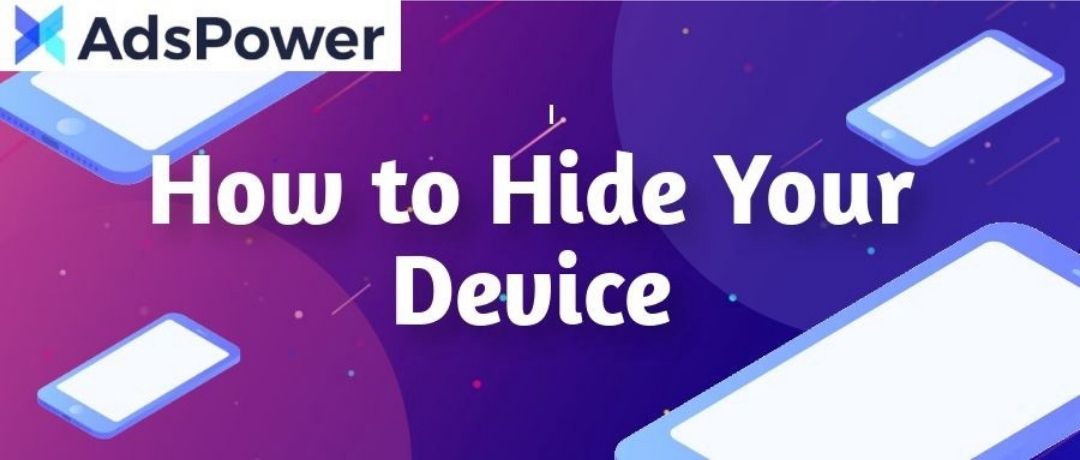
Lorsque vous vous connectez à Google et activez la synchronisation dans Chrome, Google détecte immédiatement l'appareil sur lequel vous êtes connecté.
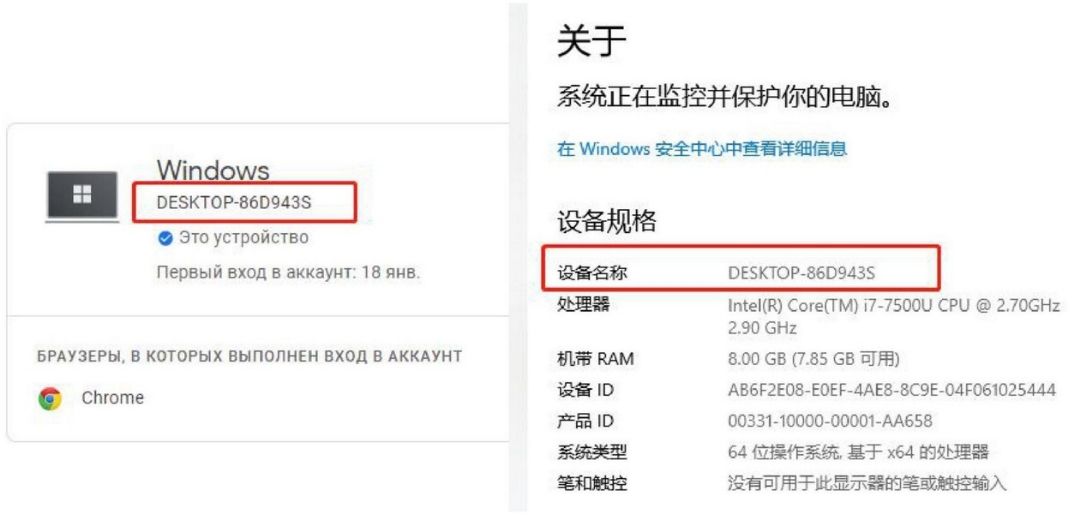
Cela peut augmenter le risque que votre identité soit divulguée. Mais pas d'inquiétude, nous avons trouvé une solution pour éviter cette situation ! Voici un guide étape par étape pour vous.
-
1. Accédez à Paramètres avancés dans les paramètres d'empreinte digitale.
-
-
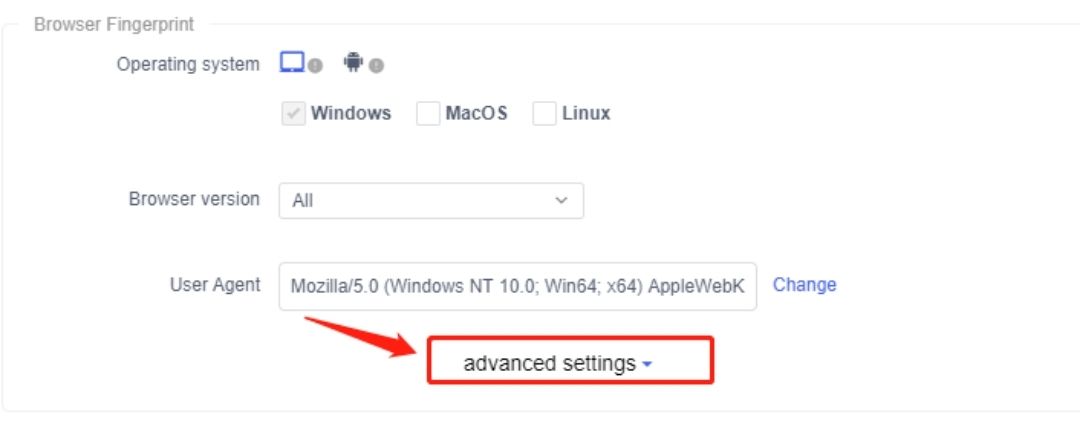
2. Faites défiler vers le bas pour trouver « Nom de l'équipement » et appuyez sur « Marquer », puis cliquez sur « OK » pour enregistrer les modifications.
3. Ouvrez le profil du navigateur et activez la synchronisation.
5. L'appareil détecté par Google est différent de votre appareil réel.
Remarque : ce paramètre est disponible uniquement pour la version la plus récente. Téléchargez ici et commencez à explorer avec AdsPower !
Suivez-nous Marquer -> OK" src="https://img.adspower.net/adspower/com/Uploads/image/20220330/1648623166981648.jpg" alt="未命名的设计 (3).jpg">
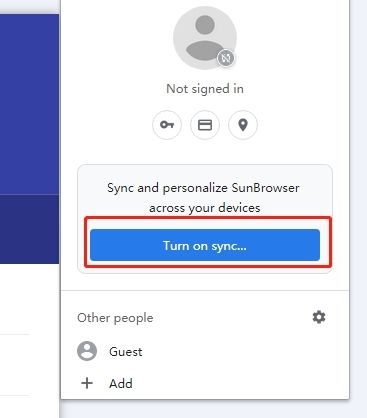
Sécurité->Gérer les appareils" src="https://img.adspower.net/adspower/com/Uploads/image/20220330/1648623553474931.jpg" alt="未命名的设计 (4).jpg">


Les gens lisent aussi
- Nouveautés : Ce que nous avons lancé en janvier 2024
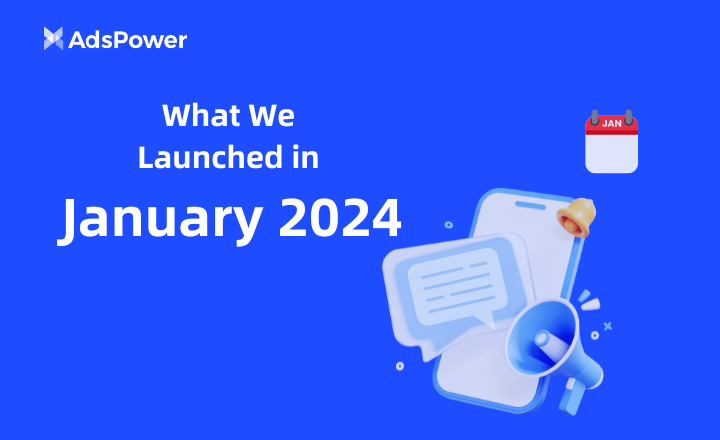
Nouveautés : Ce que nous avons lancé en janvier 2024
Découvrez les nouvelles fonctionnalités lancées en janvier.
- Nouveautés : Nos lancements de décembre 2023
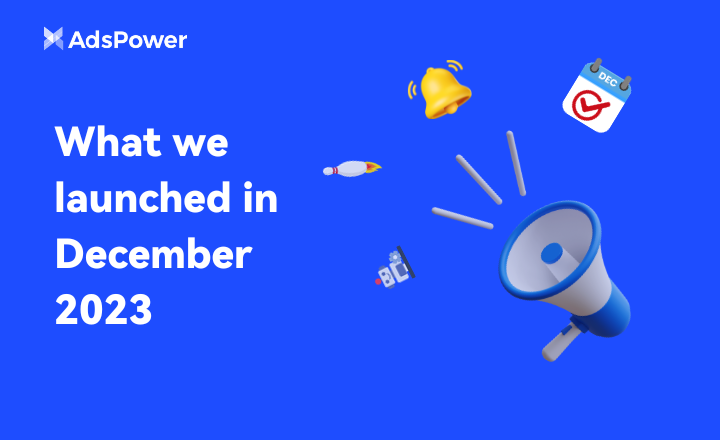
Nouveautés : Nos lancements de décembre 2023
Découvrez les nouvelles fonctionnalités lancées en décembre.
- Synchroniseur sur macOS : Contrôlez facilement et rapidement plusieurs fenêtres
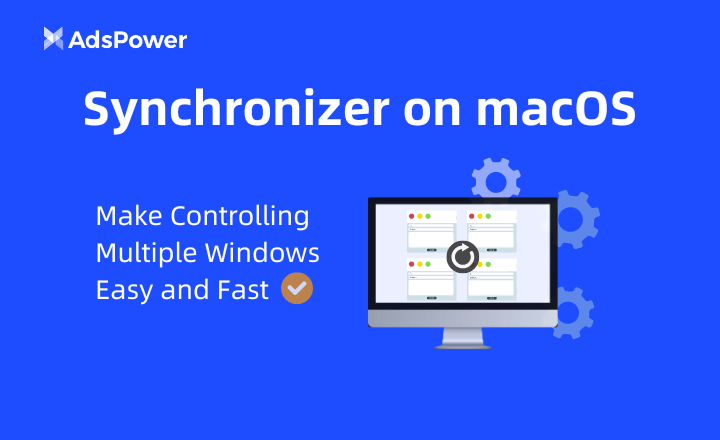
Synchroniseur sur macOS : Contrôlez facilement et rapidement plusieurs fenêtres
Synchronizer pour macOS est disponible !
- Nouveautés : Nos lancements de novembre 2023
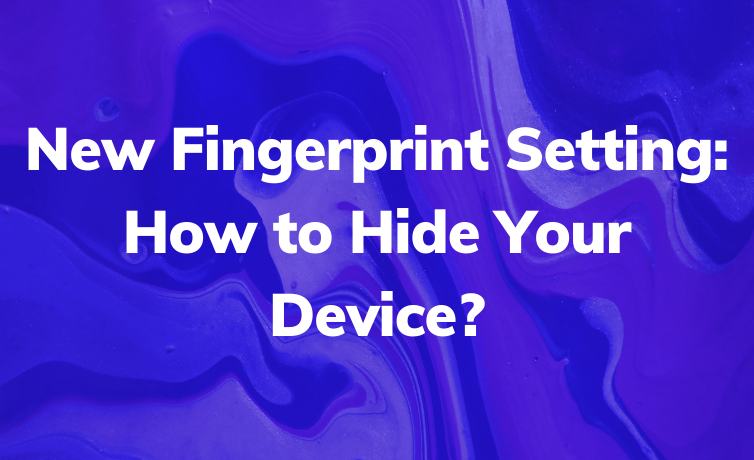
Nouveautés : Nos lancements de novembre 2023
Découvrez les nouvelles fonctionnalités lancées en novembre.
- Nouveautés : Nos lancements d'octobre 2023

Nouveautés : Nos lancements d'octobre 2023
Découvrez nos nouveautés d'octobre



