AdsPower में ASocks प्रॉक्सी का उपयोग कैसे करें
ASocks प्रॉक्सी सेवा प्रदाताओं की दुनिया में सबसे तेज़ी से उभरते नामों में से एक है। हम अपने उपयोगकर्ताओं के लिए असीमित तेज़ आवासीय प्रॉक्सी सेवाएँ प्रदान करते हैं। 150 से ज़्यादा देशों की सूची और सबसे सस्ता टैरिफ, बिना किसी गुणवत्ता या सुरक्षा से समझौता किए। Asocks प्रदान करता है:
● बाज़ार में सबसे अच्छी कीमत - 3$ और 1GB
● उपयोग के अनुसार भुगतान करें (केवल आपके द्वारा उपयोग किए गए ट्रैफ़िक के लिए)
● केवल आवासीय और मोबाइल प्रॉक्सी
● अत्यंत तेज़ गति और विश्वव्यापी कवरेज
● असीमित थ्रेड और कोई ब्लॉक नहीं
● AdsPower में पंजीकरण और उपयोग करना आसान
अभी पंजीकरण करें ASocks.com पर जाएँ और पंजीकरण के दौरान "AdsPower" कोड का उपयोग करें। आपको गुणवत्ता परीक्षण के लिए पहले 3GB मिलेंगे। AdsPower में ASocks प्रॉक्सी का उपयोग करने के लिए, आपको बस अपने ASocks खाते में लॉग इन करना होगा। उस प्रॉक्सी का चयन करें जिसका आप उपयोग करना चाहते हैं और सभी विवरण कॉपी करें
(यदि आपके पास अभी भी ASocks पर खाता नहीं है, तो आपको पहले पंजीकरण करना होगा। और 3GB का बोनस पाने के लिए प्रोमो-कोड “AdsPower” का उपयोग करना न भूलें)।
फिर AdsPower पर जाएँ, नई प्रोफ़ाइल पर क्लिक करें और प्रॉक्सी सेक्शन में जाएँ। यदि आप प्रॉक्सी सेटिंग्स को कस्टम के रूप में चुनते हैं, तो निम्न चरणों का पालन करें। प्रॉक्सी में HTTPS या SOCKS5 प्रॉक्सी सेट करें। फिर ASocks से अपने चुने हुए प्रॉक्सी की सभी जानकारी पेस्ट करें: पता, पोर्ट, लॉगिन और पासवर्ड। शुरू करने से पहले आप प्रॉक्सी की जाँच कर सकते हैं। अगर सब कुछ सेट हो जाए तो OK बटन पर क्लिक करें।
इसके अलावा, आप अपनी प्रॉक्सी सेट करके उसे प्रॉक्सी मैनेजर में सेव कर सकते हैं। बस प्रॉक्सी में जाएँ, Add Proxy बटन पर क्लिक करें। और फिर अपनी प्रॉक्सी को स्वीकृत फ़ॉर्मेट में जोड़ें। प्रॉक्सी की जाँच करें और OK बटन पर क्लिक करें। जब आप एक नया प्रोफ़ाइल बनाएंगे, तो आप सहेजे गए प्रॉक्सी चुन सकते हैं।
आप नीचे इन दो चरणों का विस्तृत विवरण पा सकते हैं।
1. ASocks में प्रॉक्सी सर्वर पता बनाना
ASocks वेब-पेज खोलें और साइन इन फ़ॉर्म का उपयोग करके अपना खाता दर्ज करें। अगर आपके पास ASocks पर खाता नहीं है, तो एक खाता बनाएँ और सेवा में प्रवेश करने के लिए उसका उपयोग करें। आरंभ करें बटन दबाएँ।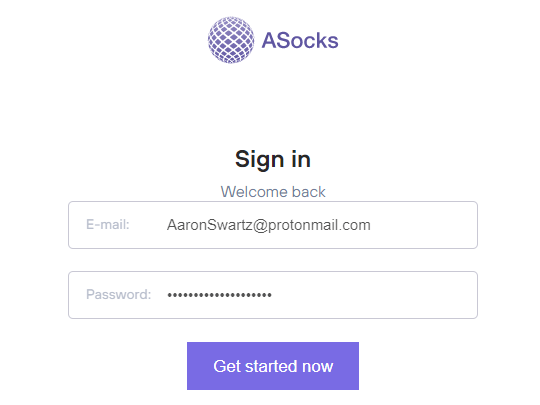
नोट: HTTP और Socks5H प्रोटोकॉल समर्थित हैं।
अपना खाता दर्ज करने के बाद, शेष राशि की जाँच करें। कनेक्शन प्राप्त करने के लिए यह सकारात्मक होना चाहिए। हालाँकि, एक स्थिर और विश्वसनीय कनेक्शन के लिए कृपया अपना टैरिफ प्लान, दरें और शर्तें देखें।
यदि आवश्यक हो, तो बाईं ओर के मेनू में "बैलेंस और प्लान" टैब पर क्लिक करके बैलेंस फिर से भरें, टॉप अप बटन दबाएँ और निर्देशों का पालन करें।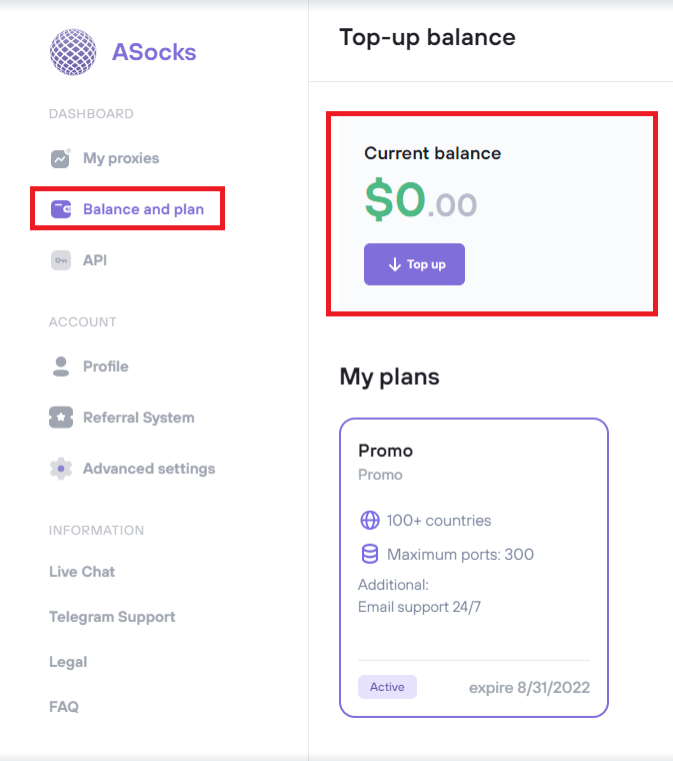
बाईं ओर के मेनू में "माई प्रॉक्सीज़" टैब पर जाएँ और उस पर क्लिक करें। संबंधित विंडो खुलनी चाहिए। अपना पसंदीदा देश चुनें, और वैकल्पिक रूप से आप ड्रॉप-डाउन सूची से राज्य और शहर चुन सकते हैं। ASN एक वैकल्पिक पैरामीटर भी है, और इसका उपयोग उन्नत उपयोगकर्ताओं द्वारा पसंदीदा स्वायत्त सिस्टम से प्रॉक्सी प्राप्त करने के लिए किया जाता है।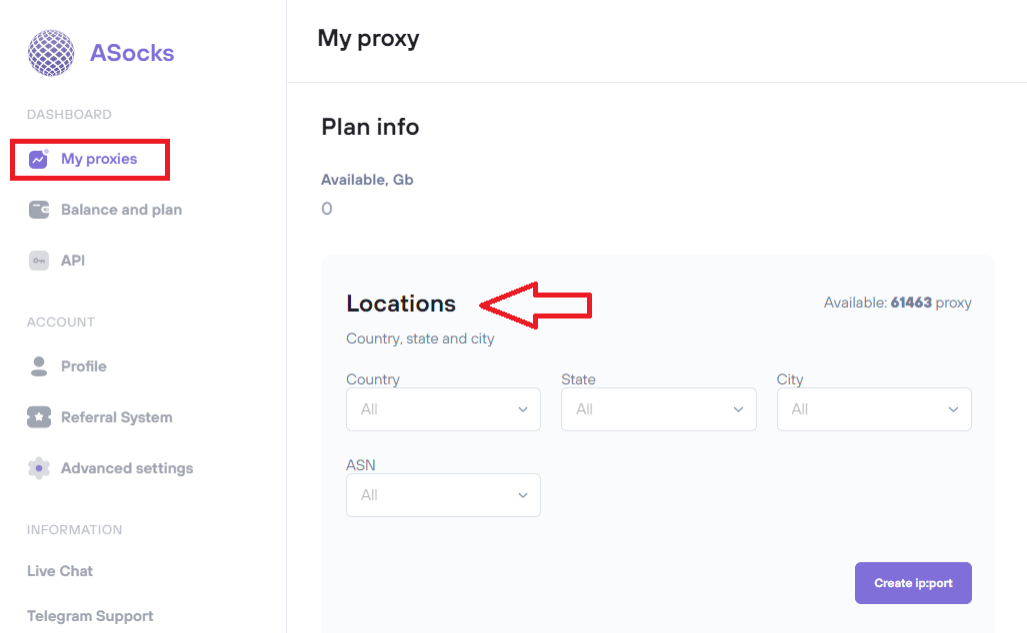
पृष्ठ को नीचे स्क्रॉल करें और तीर चिह्न पर क्लिक करके प्रॉक्सी सेटिंग टैब का विस्तार करें। ये दो विकल्प विस्तृत होने चाहिए:
प्रॉक्सी रखें (डिफ़ॉल्ट विकल्प) - यह विकल्प तब इस्तेमाल किया जाता है जब प्रॉक्सी सर्वर तब तक काम करता रहता है जब तक कि प्रॉक्सी सर्वर और/या आईपी-एड्रेस के बंद होने के कारण कनेक्शन टूट न जाए। कनेक्शन टूटने की स्थिति में, सिस्टम को स्वचालित रूप से कनेक्शन बहाल कर देना चाहिए, लेकिन इसमें आमतौर पर समय लगता है।
कनेक्शन रखें - यह विकल्प तुरंत पुनः कनेक्शन प्रदान करता है जो कनेक्शन टूटने और/या प्रॉक्सी सर्वर के बंद होने की स्थिति में उपयोगकर्ता के लिए लगभग अदृश्य होता है। सिस्टम उपलब्ध प्रॉक्सी की सूची में से किसी बंद प्रॉक्सी सर्वर को चुनकर उसे स्वचालित रूप से चालू सर्वर से बदल देता है।
उपयोगकर्ता इनमें से कोई भी विकल्प चुन सकता है। उन्नत उपयोगकर्ताओं के लिए, जिनकी स्थिर कनेक्शन की उच्च माँग है, कनेक्शन बनाए रखने का विकल्प अनुशंसित है।
तीर चिह्न पर क्लिक करके और सभी उपलब्ध विकल्पों का विस्तार करके प्राधिकरण विधि चुनें।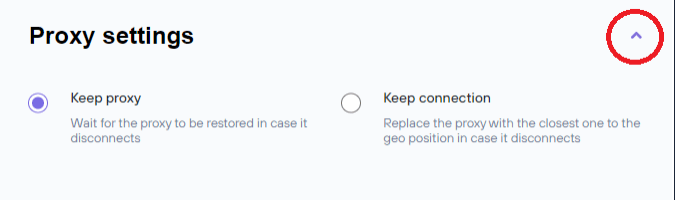
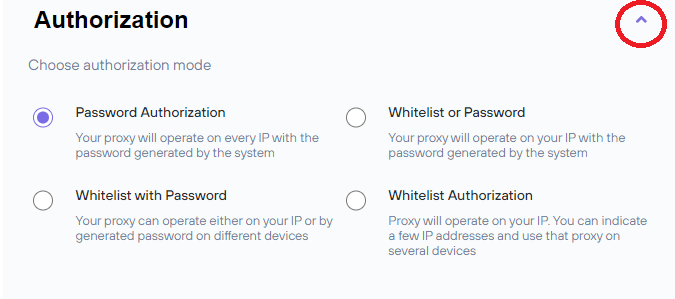
पासवर्ड प्राधिकरण (डिफ़ॉल्ट विकल्प) - यह विकल्प उपयोगकर्ता को जनरेट किए गए पासवर्ड का उपयोग करके किसी भी IP पते पर प्राधिकरण की अनुमति देता है।
पासवर्ड के साथ श्वेतसूची - इस विकल्प के लिए उपयोगकर्ता के IP पते को ASocks श्वेतसूची में जोड़ना आवश्यक है, और यह जनरेट किए गए पासवर्ड का उपयोग करके प्रॉक्सी सर्वर से कनेक्शन की अनुमति देता है।
श्वेतसूची या पासवर्ड - इस विकल्प के लिए उपयोगकर्ता के आईपी पते को ASocks श्वेतसूची में जोड़ना आवश्यक है, और यह कनेक्शन विधि चुनने की अनुमति देता है: या तो श्वेतसूची द्वारा या जनरेट किए गए पासवर्ड द्वारा
श्वेतसूची प्राधिकरण - इस विकल्प के लिए उपयोगकर्ता के आईपी पते को ASocks श्वेतसूची में जोड़ना आवश्यक है, और ब्राउज़र सेटिंग्स में जनरेट किए गए पासवर्ड को दर्ज करके प्राधिकरण किया जाता है।
नोट: ASocks श्वेतसूची में शामिल होने के लिए, ASocks सेवा सेटिंग्स पर उपयोगकर्ता के वास्तविक आईपी पते को सहेजना आवश्यक है। मेरे प्रॉक्सी पृष्ठ के ऊपरी दाएँ कोने में स्थित IP श्वेतसूची आइकन पर क्लिक करें, और IP श्वेतसूची विंडो दिखाई देनी चाहिए।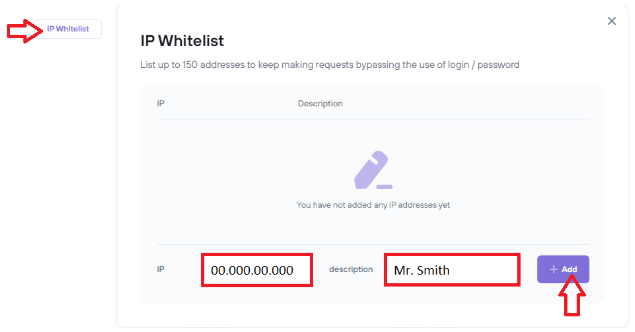
वर्तमान IP-पता स्वचालित रूप से संबंधित बॉक्स में प्रदर्शित होना चाहिए। उपयोगकर्ता विवरण बॉक्स भरकर आईपी-पते का नाम दे सकता है, लेकिन यह सुविधा वैकल्पिक है।
(नोट: यदि सिस्टम द्वारा आईपी-पता स्वचालित रूप से नहीं पहचाना गया है, तो किसी वेब-सेवा के माध्यम से अपना सार्वजनिक आईपी जांचें, जैसे कि https://www.whatismyip.com, और आईपी बॉक्स में डेटा दर्ज करें।)
जोड़ें बटन पर क्लिक करें, ताकि IP स्वतः ही ASocks श्वेतसूची में शामिल हो जाए और सूची में प्रदर्शित हो जाए।
(नोट: ASocks उपयोगकर्ता के खाते में अधिकतम पाँच (5) IP पते पंजीकृत किए जा सकते हैं।)
उपयोगकर्ता का IP ASocks श्वेतसूची में दिखाई देने पर, श्वेतसूची विकल्प का उपयोग करके प्राधिकरण विधियाँ उपलब्ध हो जाती हैं। उपयोगकर्ता उस पर क्लिक करके सबसे उपयुक्त प्राधिकरण विकल्प चुन सकता है।
सभी आवश्यक पैरामीटर सेट हो जाने के बाद, Create ip:port बटन पर क्लिक करें, और IP पता और लॉगिन वाली डायलॉग विंडो खुल जाएगी। प्रॉक्सी पासवर्ड केवल श्वेतसूची प्राधिकरण विकल्प के लिए उपलब्ध नहीं है।
जेनरेट किए गए डेटा को कॉपी करें और उसे उस ब्राउज़र सेटिंग के संबंधित बॉक्स (IP-एड्रेस और IP-पोर्ट) में दर्ज करें जिसका आप वर्तमान में उपयोग कर रहे हैं।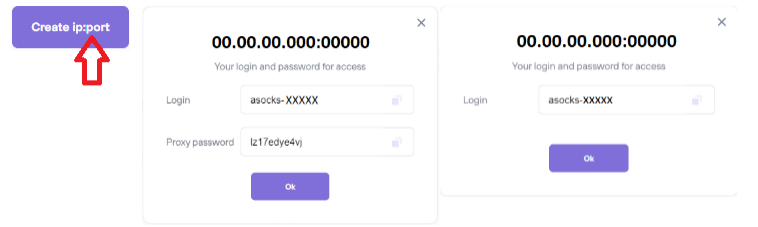
2. AdsPower में प्रॉक्सी सर्वर से कनेक्ट करना
सबसे पहले आपको AdsPower में एक नई प्रोफ़ाइल बनानी होगी। बस "नई प्रोफ़ाइल" पर क्लिक करें और प्रॉक्सी सेक्शन में जाएँ। प्रॉक्सी सेटिंग्स को "कस्टम" के रूप में चुनें और अपने ASocks प्रॉक्सी की सभी जानकारी पेस्ट करें। आपको पता, पोर्ट, लॉगिन (प्रॉक्सी यूज़रनेम) और पासवर्ड (प्रॉक्सी पासवर्ड) दर्ज करना होगा।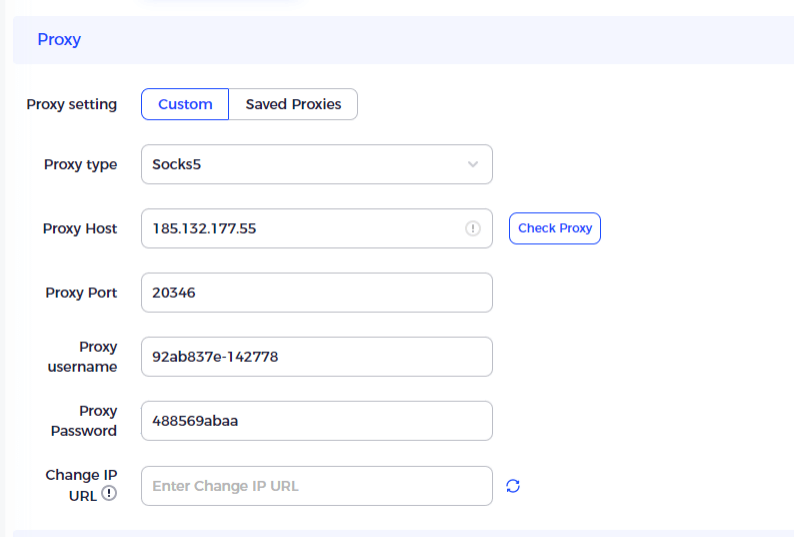
आप पहले प्रॉक्सी की जाँच कर सकते हैं और फिर "ओके" बटन पर क्लिक कर सकते हैं। बस, आपका काम हो गया।
इसके अलावा, आप अपनी प्रॉक्सी सेट कर सकते हैं और उसे प्रॉक्सी मैनेजर में सेव कर सकते हैं। बस प्रॉक्सी पर जाएं, प्रॉक्सी जोड़ें बटन पर क्लिक करें।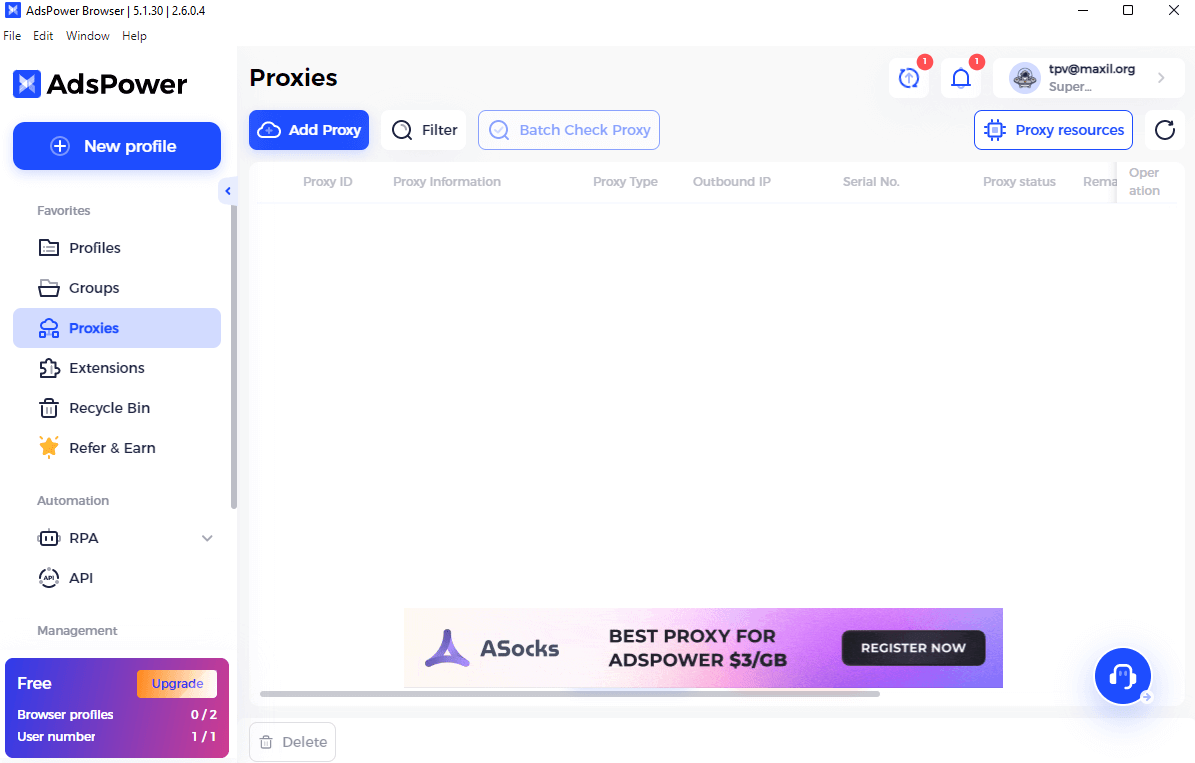
और फिर अनुमत प्रारूपों में अपना प्रॉक्सी जोड़ें। प्रॉक्सी की जाँच करें और OK बटन पर क्लिक करें।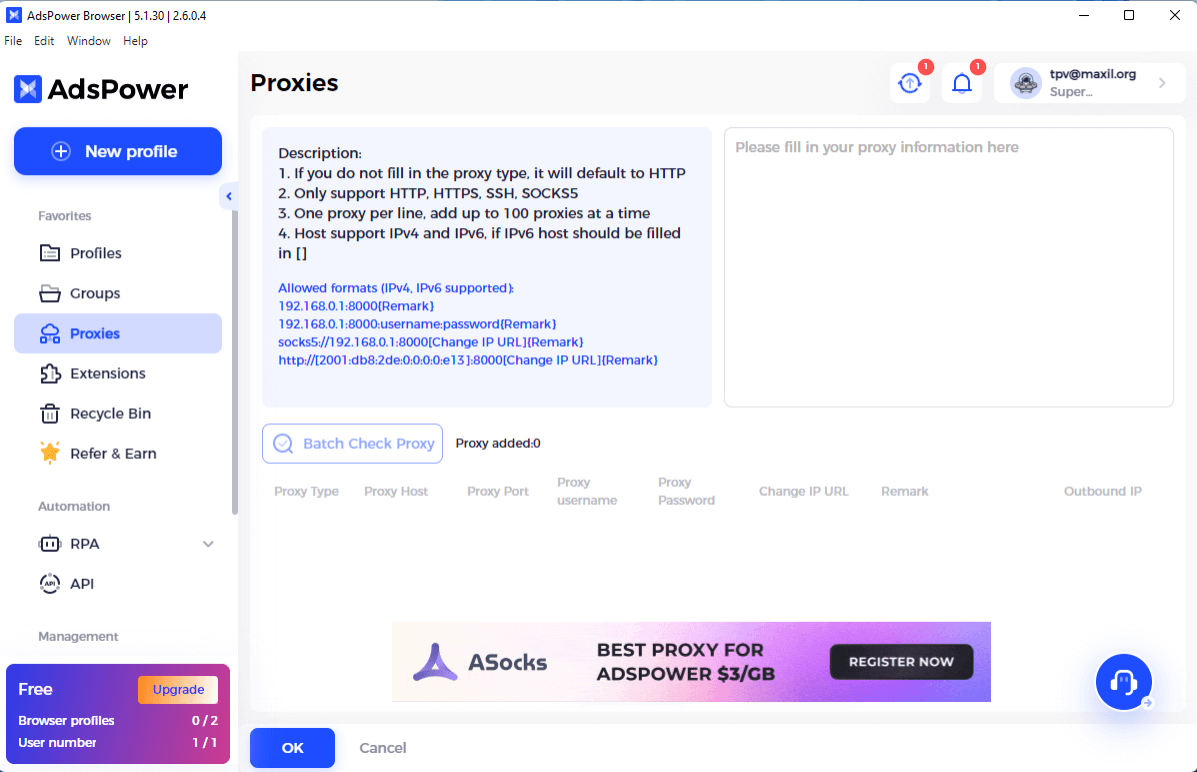
अब, जब आप एक नया प्रोफ़ाइल बनाएंगे, तो आप सहेजे गए प्रॉक्सी चुन सकते हैं।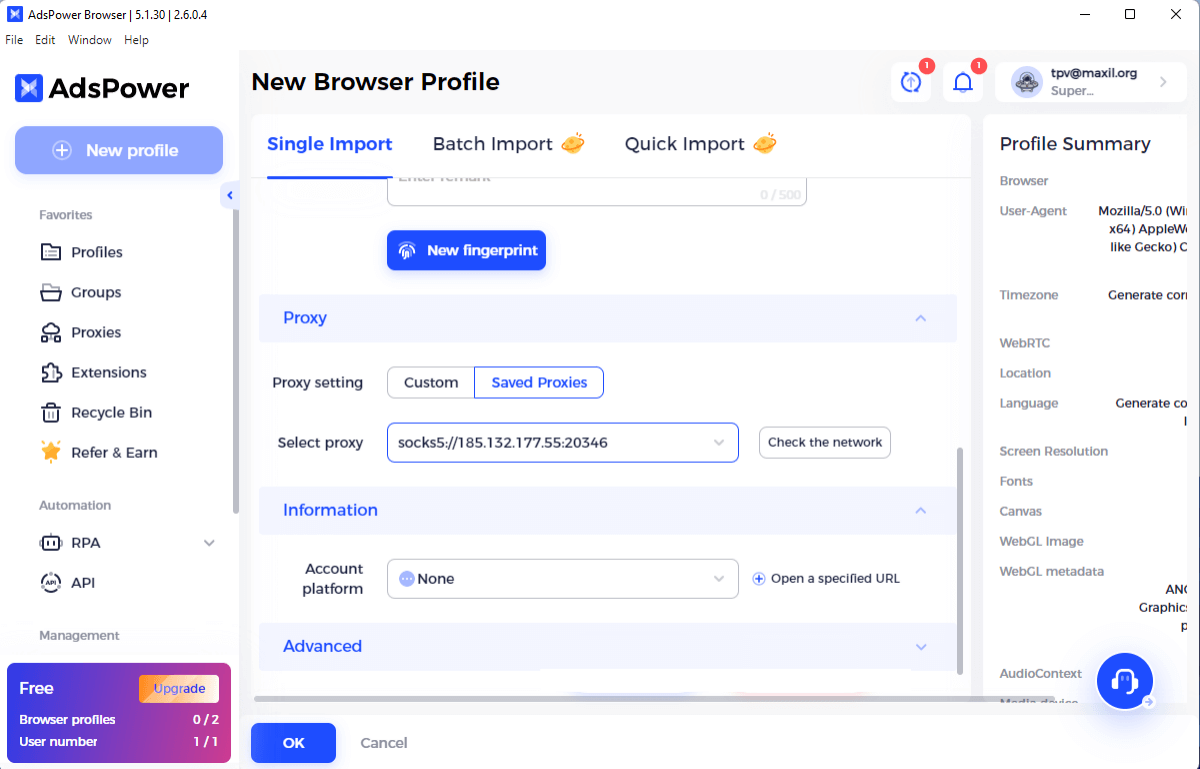

लोग यह भी पढ़ें
- कैप्सोल्वर: किसी भी प्रकार के कैप्चा के लिए आपका सबसे अच्छा कैप्चा सॉल्वर
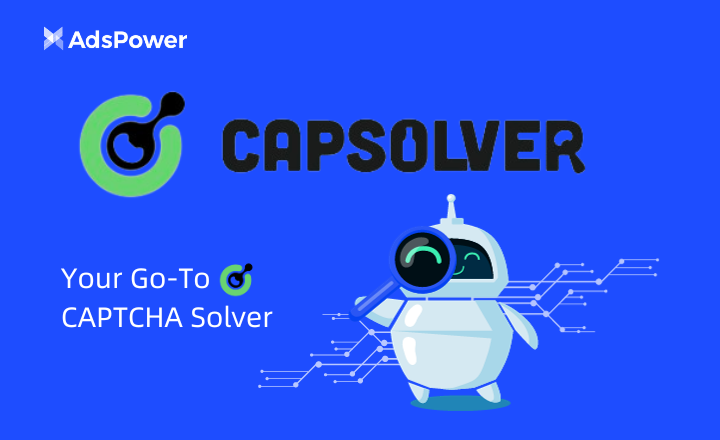
कैप्सोल्वर: किसी भी प्रकार के कैप्चा के लिए आपका सबसे अच्छा कैप्चा सॉल्वर
कैप्चा से जुड़ी समस्याएँ आ रही हैं? कैप्सॉल्वर से मिलें
- एवराड का भेड़िया पूरे जोश में है

एवराड का भेड़िया पूरे जोश में है
इस वर्ष एवरेड की प्रसिद्ध प्रतियोगिता में आपके लिए क्या इंतजार कर रहा है?
- 100% मुफ़्त वर्चुअल फ्लेक्सकार्ड: फेसबुक, गूगल, टिकटॉक के लिए सबसे विश्वसनीय सेवा

100% मुफ़्त वर्चुअल फ्लेक्सकार्ड: फेसबुक, गूगल, टिकटॉक के लिए सबसे विश्वसनीय सेवा
फ्लेक्सकार्ड लोकप्रिय स्रोतों के साथ काम करने के लिए विश्वसनीय BIN और असीमित जारीकरण के साथ वर्चुअल कार्ड प्रदान करता है।
- क्रिप्टोमस के साथ साक्षात्कार: वास्तविक विश्व अर्थव्यवस्था में क्रिप्टो एक स्थिर और विश्वसनीय भुगतान पद्धति के रूप में

क्रिप्टोमस के साथ साक्षात्कार: वास्तविक विश्व अर्थव्यवस्था में क्रिप्टो एक स्थिर और विश्वसनीय भुगतान पद्धति के रूप में
जानें क्रिप्टोमस क्या है
- एफिलिएट ड्रैगन्स - उच्च-गुणवत्ता और विश्वसनीय СРА नेटवर्क और प्रत्यक्ष विज्ञापनदाता

एफिलिएट ड्रैगन्स - उच्च-गुणवत्ता और विश्वसनीय СРА नेटवर्क और प्रत्यक्ष विज्ञापनदाता
एफिलिएट ड्रैगन्स एक उच्च गुणवत्ता वाला और विश्वसनीय सीपीए नेटवर्क और प्रत्यक्ष एमवीएएस विज्ञापनदाता है जो विस्तृत रेंज के ऑफर प्रदान करता है।



