新しい指紋設定: デバイスを非表示にする方法
By AdsPower||9,486 Views
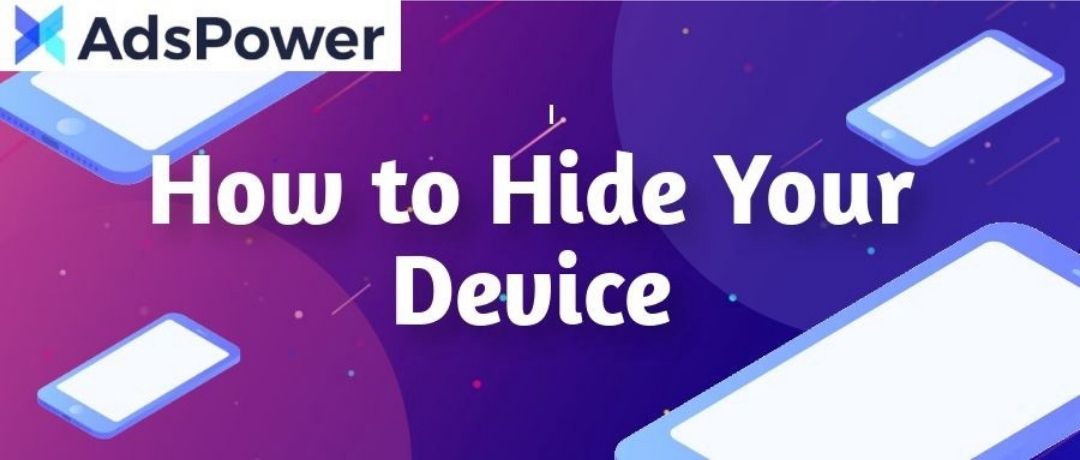
Google にログインし、Chrome で同期をオンにすると、Google はログインしているデバイスをすぐに検出します。
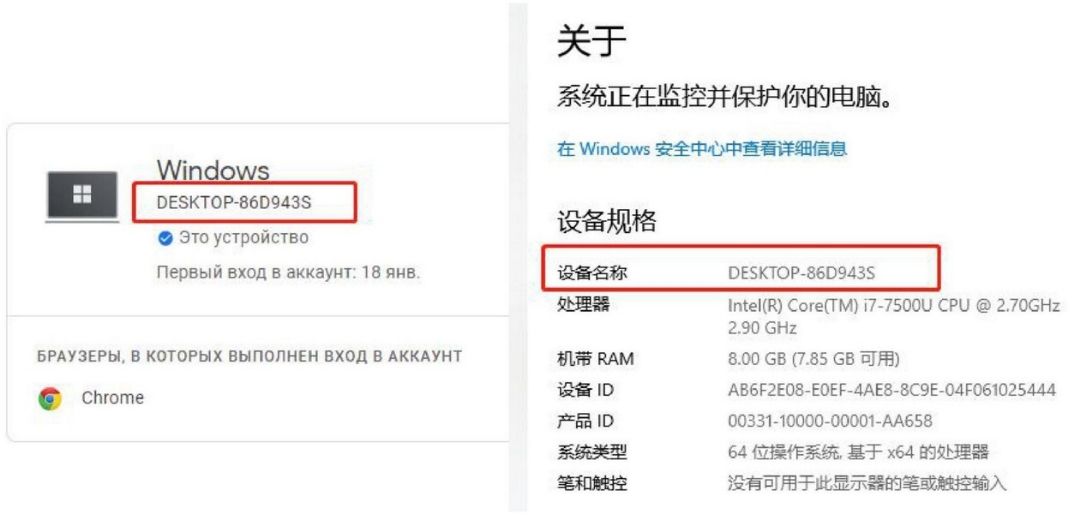
これにより、個人情報が漏洩するリスクが高まる可能性があります。しかし、ご安心ください。このような状況を防ぐ方法をご用意しました!以下にステップバイステップのガイドをご紹介します。
-
1.指紋設定で「詳細設定」に移動します。
-
-
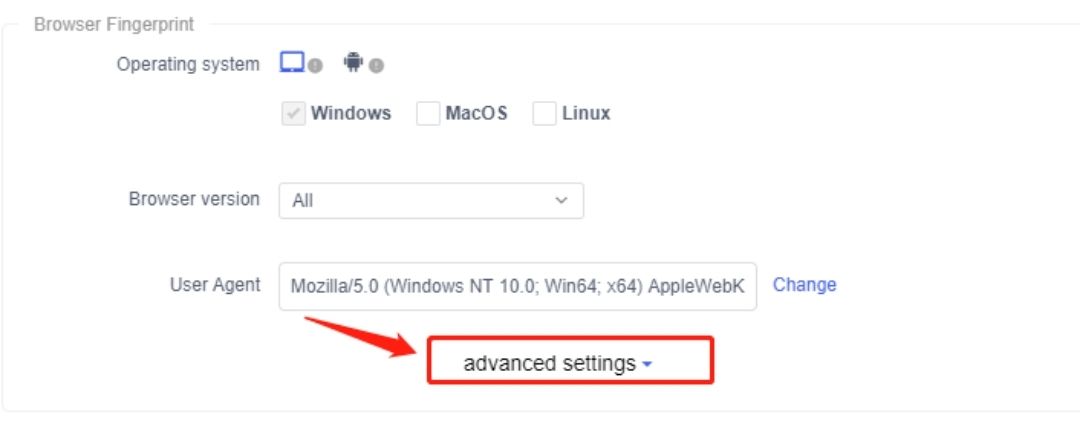
2.下にスクロールして「機器名」を見つけ、「マーク」を押し、「OK」をクリックして変更を保存します。
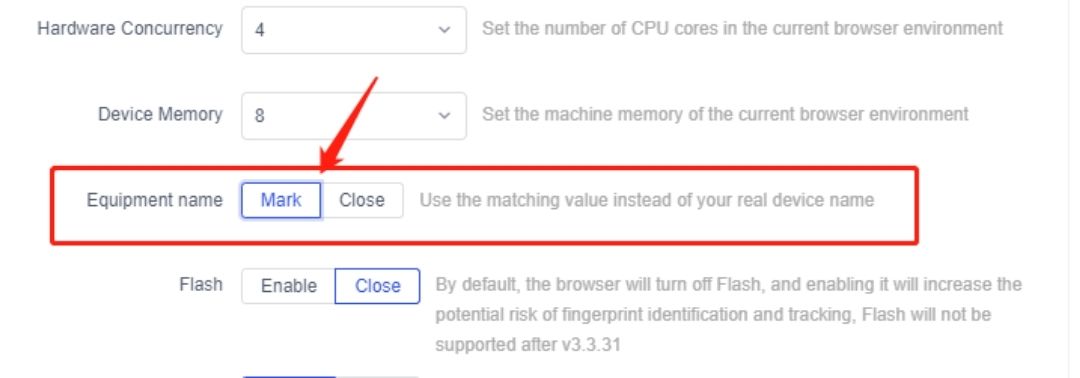
3.ブラウザのプロファイルを開き、同期をオンにします。
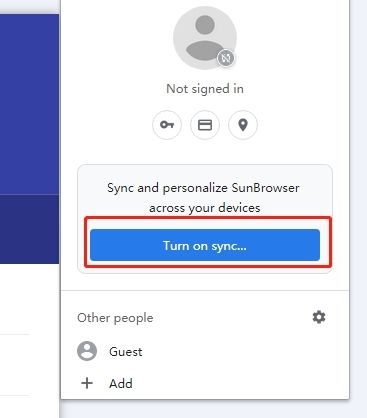
4.デバイス名は「アカウント」-「セキュリティ」-「デバイスの管理」で確認できます。
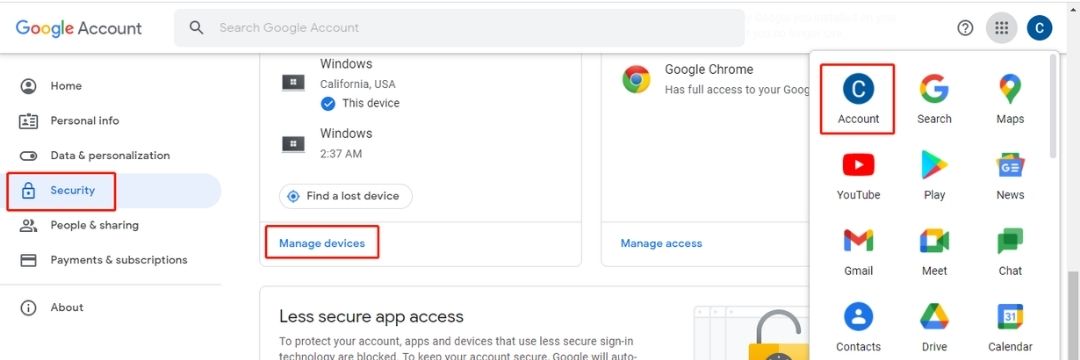
5. Google が検出したデバイスは、実際のデバイスとは異なります。

注: この設定は最新バージョンでのみ使用できます。こちらからダウンロードして、AdsPower をぜひお試しください!
フォローしてください
- Facebook: https://www.facebook.com/adspowerantidetectbrowser
- Telegram: https://t.me/adspoweren
- Twitter: https://x.com/AdsPowerBrowser
- YouTube: https://www.youtube.com/@adspowerbrowser

他にも読む記事
- 2024年1月にリリースされた新機能
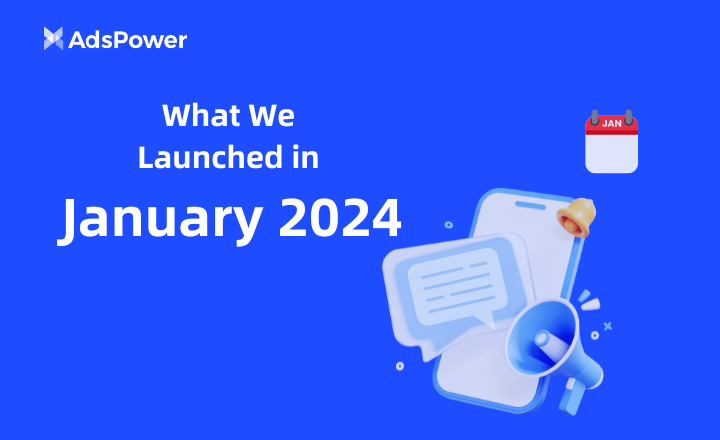
2024年1月にリリースされた新機能
1 月にリリースされた新機能をご確認ください。
- 2023年12月にリリースされた新機能
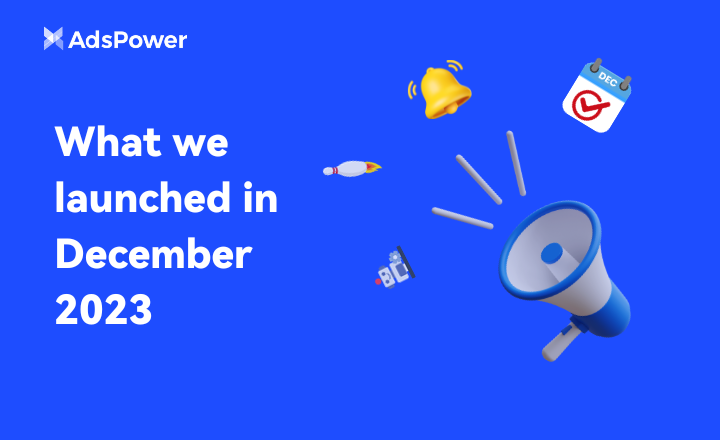
2023年12月にリリースされた新機能
12 月にリリースされた新機能をご確認ください。
- macOS の Synchronizer: 複数のウィンドウを簡単かつ高速に制御
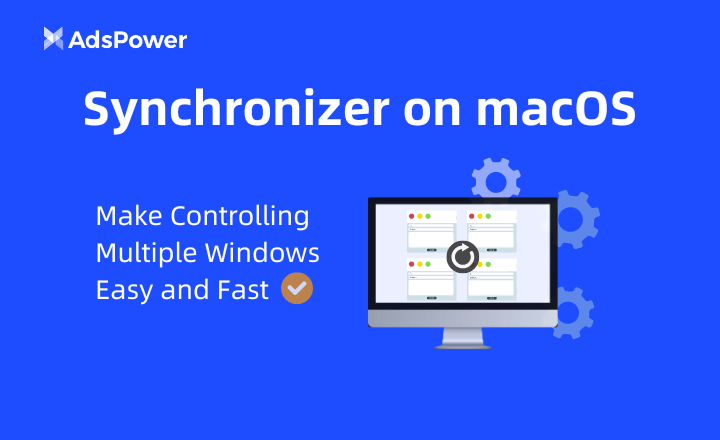
macOS の Synchronizer: 複数のウィンドウを簡単かつ高速に制御
macOS 用の Synchronizer が利用可能になりました!
- 新着情報: 2023年11月にリリースされた機能
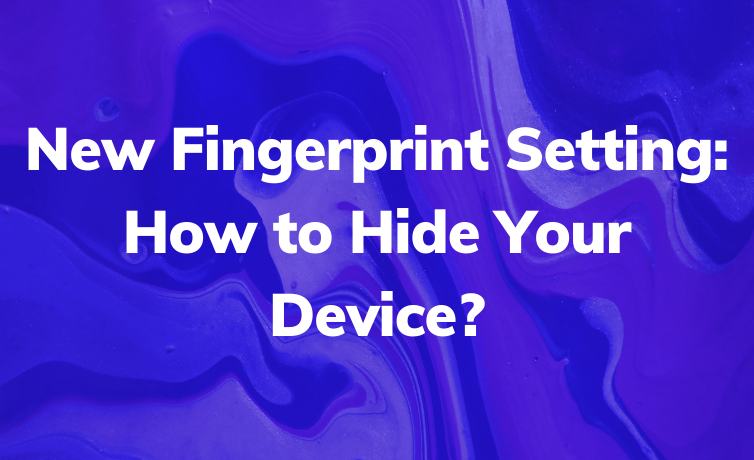
新着情報: 2023年11月にリリースされた機能
11 月にリリースされた新機能をご確認ください。
- 2023年10月にリリースされた新機能

2023年10月にリリースされた新機能
10月にリリースされたものをご覧ください


