Enhance Your Workflow: Cross-Device Browser History Sync & Cache Management
Take a Quick Look
Easily sync browser history across devices and clear history cache with AdsPower's latest update. Streamline your workflow—try it now!
Many users work across different devices and want to seamlessly pick up where they left off. Recently, we received valuable feedback from these users, and we truly appreciate it. In response, AdsPower has introduced an exciting new feature: "History Sync." This feature allows cross-device browser history synchronization and offers the option to clear history cache. Let’s walk through how to use this latest update!
New History Sync for Seamless Cross-Device Tracking
Here's how to enable it:
-
Path 1: Go to Team > Settings > Global Settings > Data Sync, and select "History." With this setting enabled, you'll have access to your browser history across devices, allowing you to easily pick up on tasks from where you left off. By default, this setting is off, so you'll need to check the History box to activate it.
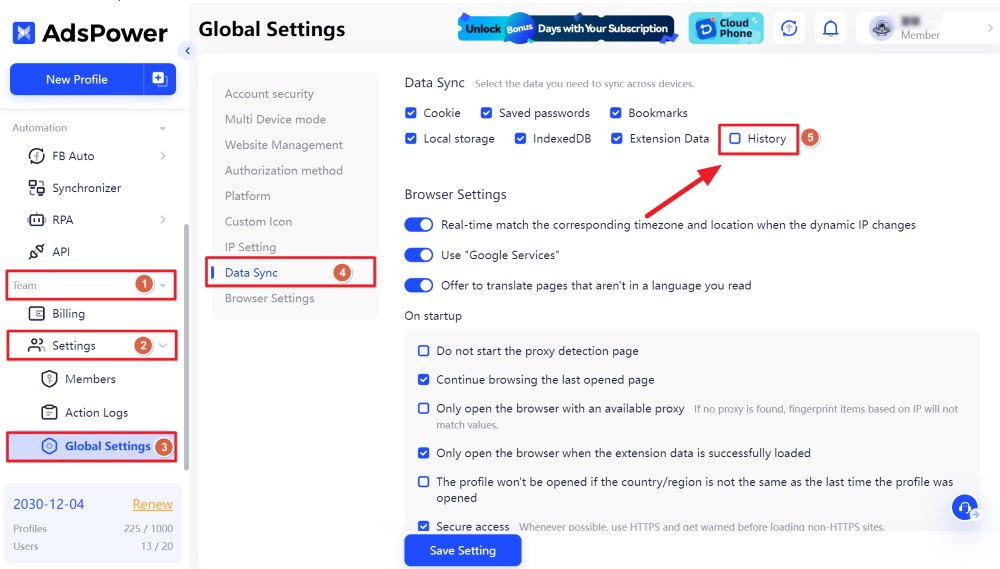
- Path 2: When creating or editing a profile, navigate to Advanced > Data Sync. Enabling Data Sync here will automatically use the settings from Teams-Global settings. If you want to customize the data types for syncing, simply turn off the main Data Sync toggle, and manually select specific options, including "History."
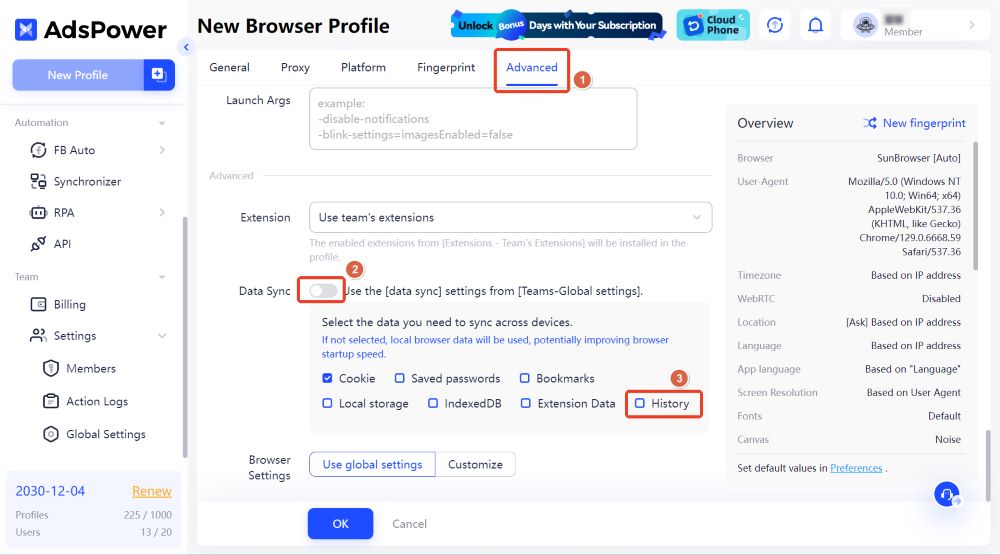
Please note that this feature is currently available for Chrome-based browsers and is not yet supported on Firefox.
Clear Cached History with Ease
Alongside syncing, we've also added support for clearing the "History" cache type, giving you control over which data remains across sessions. Here's how to clear your history cache:
-
Go to Profiles, select the profile you want to clear, then click the three dots in the upper-right corner to open the Clear Cache page. Check the "History" box, click OK, and you're done! This quick action will clear out your browsing history for the selected profiles, keeping your workspace clutter-free.
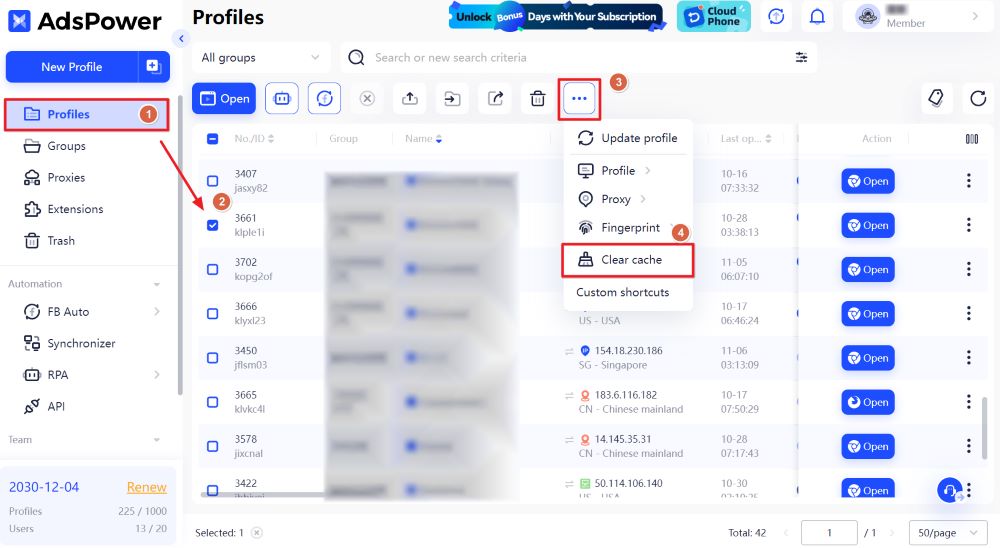

Experience the Difference!
If you have any questions or feedback, feel free to reach out. We are always here to help improve your experience with AdsPower!

People Also Read
- How AdsPower Actively Detects and Takes Down Fake Websites to Protect Users
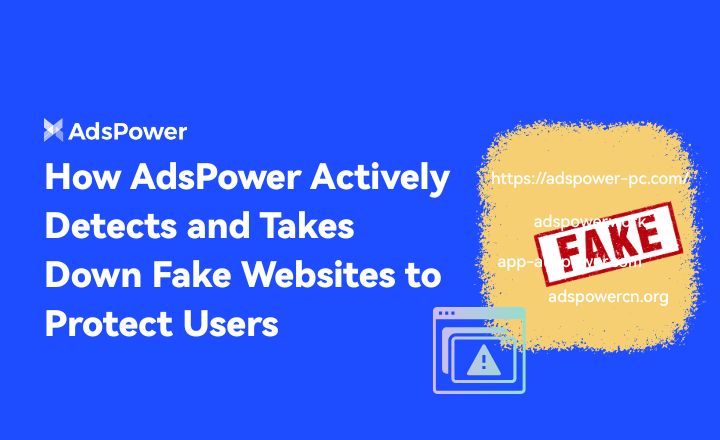
How AdsPower Actively Detects and Takes Down Fake Websites to Protect Users
Fake AdsPower website? See how we report scams to Google, shut down copycat sites, and protect users from malware.
- What's New in AdsPower Browser in November 2025?
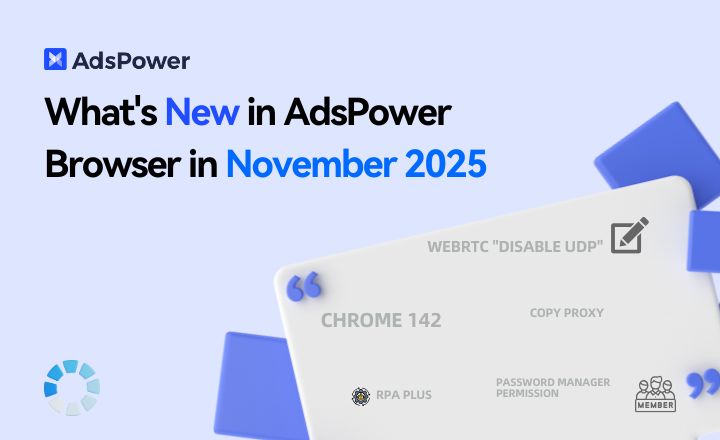
What's New in AdsPower Browser in November 2025?
AdsPower monthly update: Chrome 142 support, WebRTC UDP disable, safer extensions, RPA Plus, and smarter environment controls for secure multi-account
- AdsPower Recaps a Successful Affiliate World Asia 2025 in Bangkok
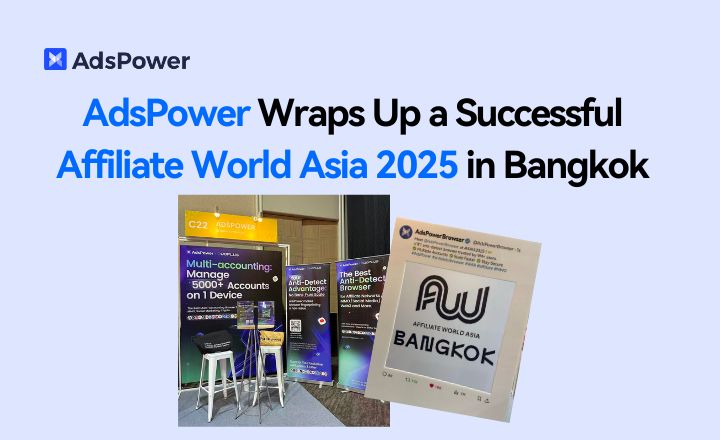
AdsPower Recaps a Successful Affiliate World Asia 2025 in Bangkok
AdsPower shares key takeaways from Affiliate World Asia 2025, highlighting user feedback, partnerships, and upcoming innovations. Claim your free tria
- AdsPower Achieves SOC 2 Type II Attestation: A New Milestone in International-Grade Security
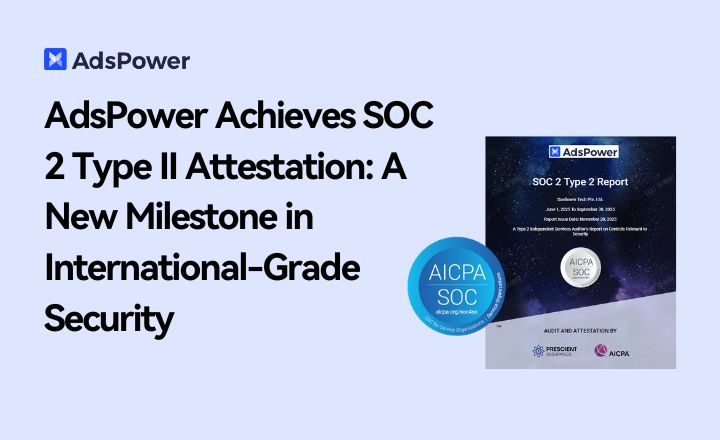
AdsPower Achieves SOC 2 Type II Attestation: A New Milestone in International-Grade Security
AdsPower achieves SOC 2 Type II certification, proving its security, availability, and privacy controls meet global standards. Discover a safer, way
- AdsPower Black Friday Sale 2025: Get 40% Off Yearly Plans + 180 Days Free

AdsPower Black Friday Sale 2025: Get 40% Off Yearly Plans + 180 Days Free
Get the best AdsPower Black Friday deal: 40% off yearly plans plus 6 months free. Save big on multi-account management and secure browser automation.



