Scrape Best Buy Product Data In No Time Using These Two Methods
Wanna gain market insights into electronic products in the US and Canada? Best Buy is a giant for such products and should be your go-to platform for those insights.
However, scraping Best Buy can be challenging and requires moderate to advanced technical skills.
In this guide, we'll show you how to use the Best Buy scraper to scrape Best Buy product data and how to scrape Best Buy using Python for added flexibility.
So whether you prefer no-code tools or writing your own scripts, this guide is made for you.
But before we get into the nitty-gritty of scraping, let’s understand best buy scraping from a legal lens.
Is it Legal To Scrape Best Buy?
Best Buy’s Terms and Conditions state, "You may not copy or scrape, any of the Content, in whole or part”. This rule mainly aims to protect data that isn't freely available or requires a login to access.
However, it's a different story when scraping Best Buy product data that’s public. You don’t usually need explicit permission to scrape Best Buy for this kind of data, as long as you scrape responsibly.
Here are a couple of things to keep in mind:
-
Make sure you're not overloading their website with too many requests. This could slow down or disrupt their site, leading Best Buy to block your scraper.
-
Use the data you get only in legal and ethical ways. Misusing data can get you into legal trouble.
Using a Best Buy scraper isn't illegal if you stick to these rules and only collect publicly available data. Just be sure to scrape carefully and use the data correctly.
This keeps you out of trouble and ensures you're scraping Best Buy responsibly.
How to Scrape Best Buy?
In this guide, we’ll show you how to scrape Best Buy product data without harming their servers and adhering to other ethical limitations.
We’ll cover two ways of scraping Best Buy data, one uses a no-code Best Buy scraper for those who don’t have a coding background, and another that uses Python to scrape Best Buy that requires intermediate coding knowledge.
1. Use A Best Buy Scraper
Ready-to-use scrapers are a great tool for marketers who want to scrape websites but don't have coding skills.
Many outstanding no-code scrapers are available online that come in different forms, such as software applications, browser extensions, or web consoles. We selected the Parsehub web scraper for this tutorial, which lets us scrape websites using its built-in browser.
This makes it very convenient for users without a technical background since scraping with Parsehub takes only a few mouse clicks. That said, let's start scraping Best Buy product data.
Step 1: Download and Install ParseHub
First, go to the ParseHub website, download the installer for your operating system, and install ParseHub on your computer.
Once installed, open ParseHub and complete the registration process to create an account.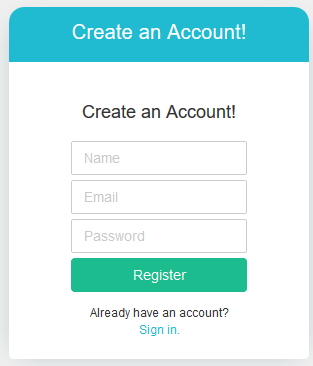
Step 2: Set Up a New Project
After logging into ParseHub, click on the “New Project” button.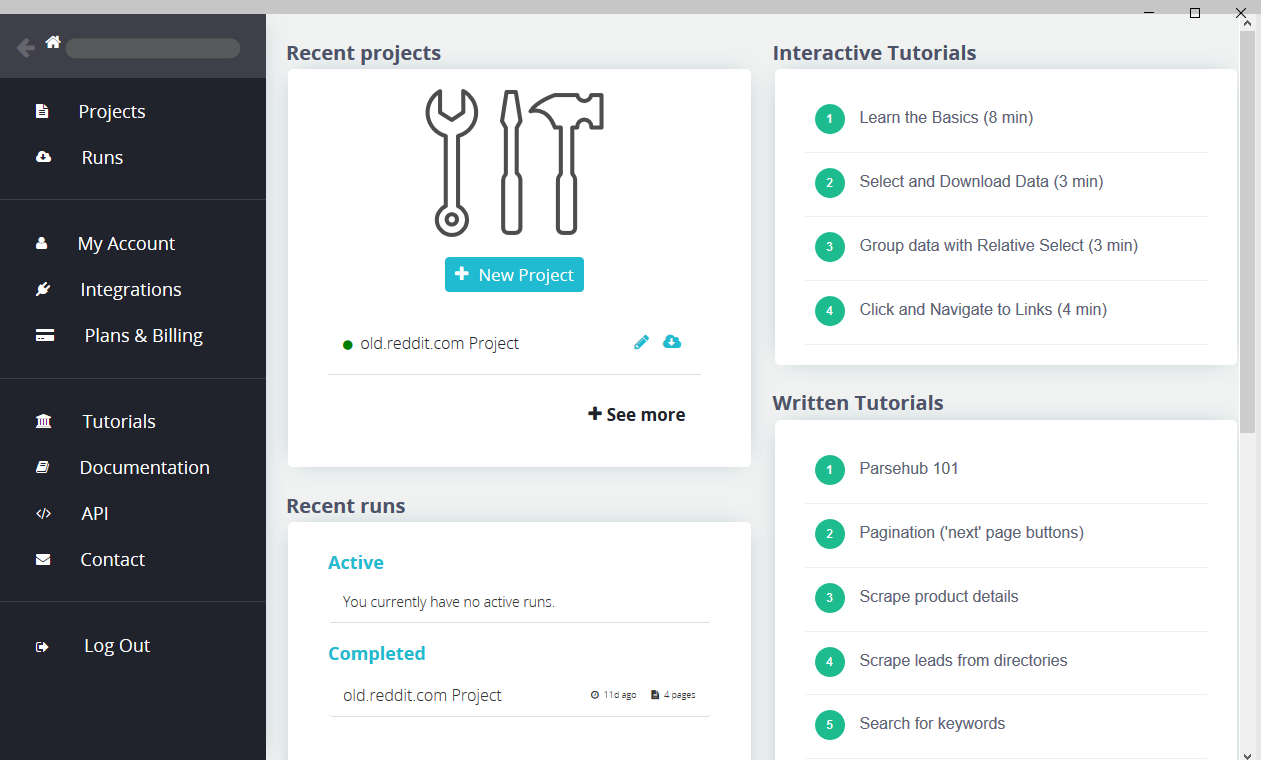
In the new screen, enter the Best Buy category page URL that you want to scrape. We used the Best Buy category list for Computer Accessories for the demonstration.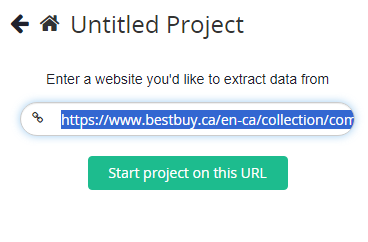
Now press the “Start project” button. This will load the page within ParseHub and prepare it for Scraping.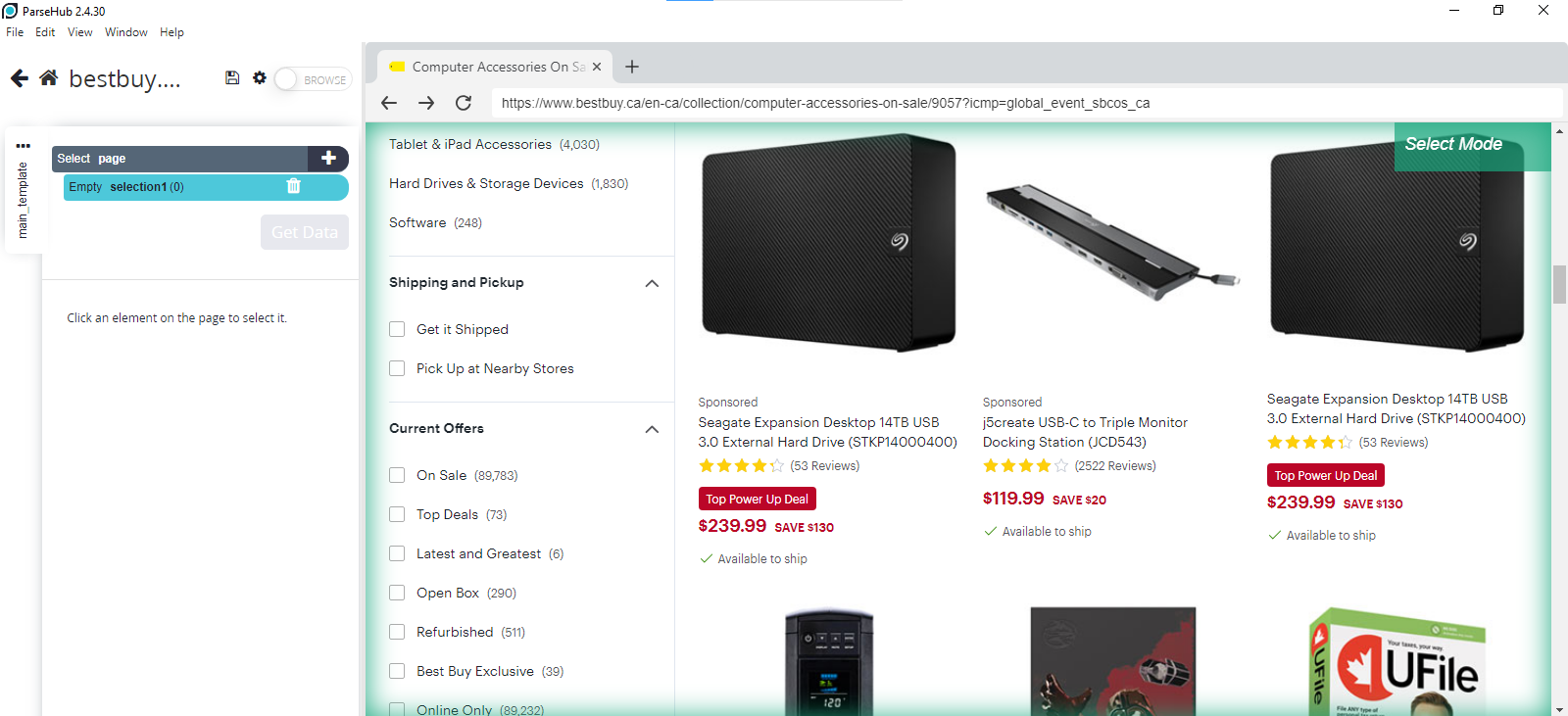
Step 3: Rename the Project
Rename the project’s name to easily identify the file among other files in the future.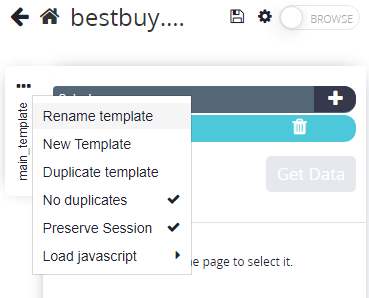
You should name it something relevant, like bestbuy_products.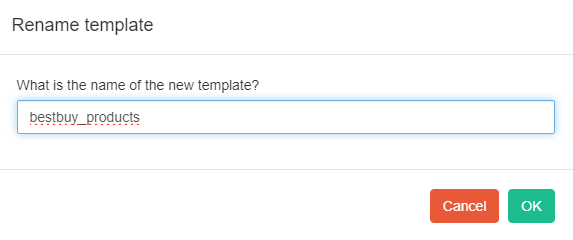
Step 4: Select the Product Titles
With the page loaded, click on the name of the first product listed. This action will highlight the product name in green. The rest of the product titles and all scrapable elements will turn yellow.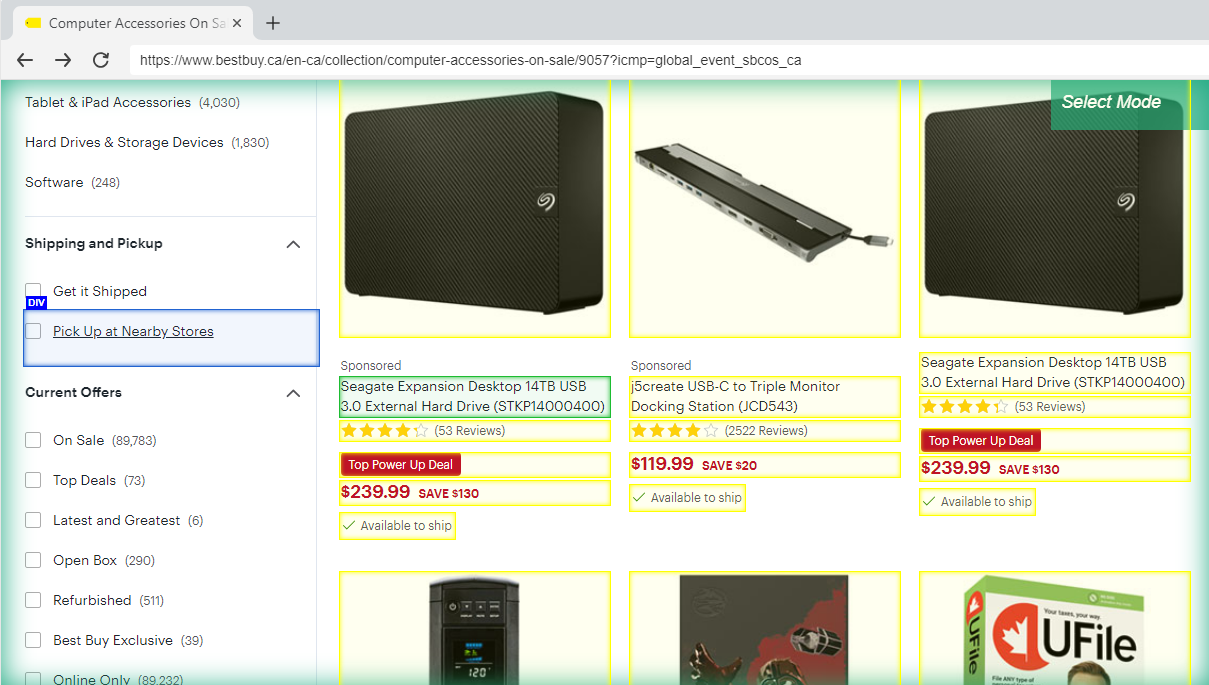
Next, click on the second item in the list to automatically select all similar elements on the page and turn them green.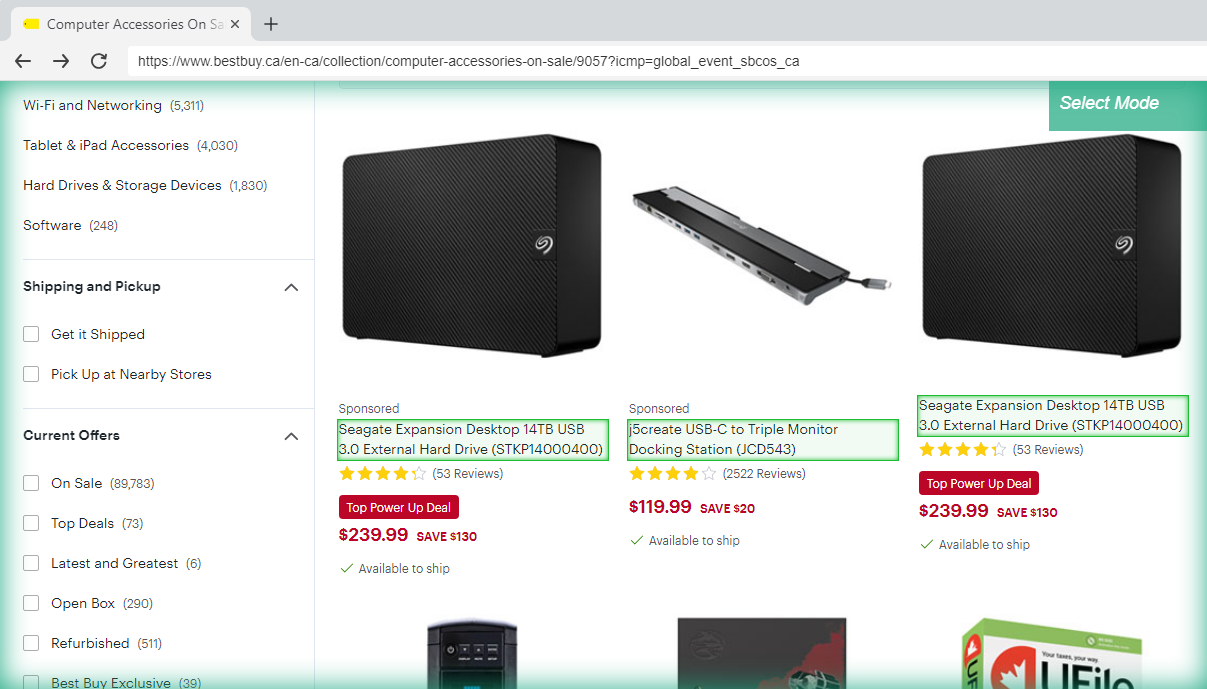
In the sidebar and the preview table, you’ll see that the name and URL of the product are being extracted. However, the group is named “selection1”. 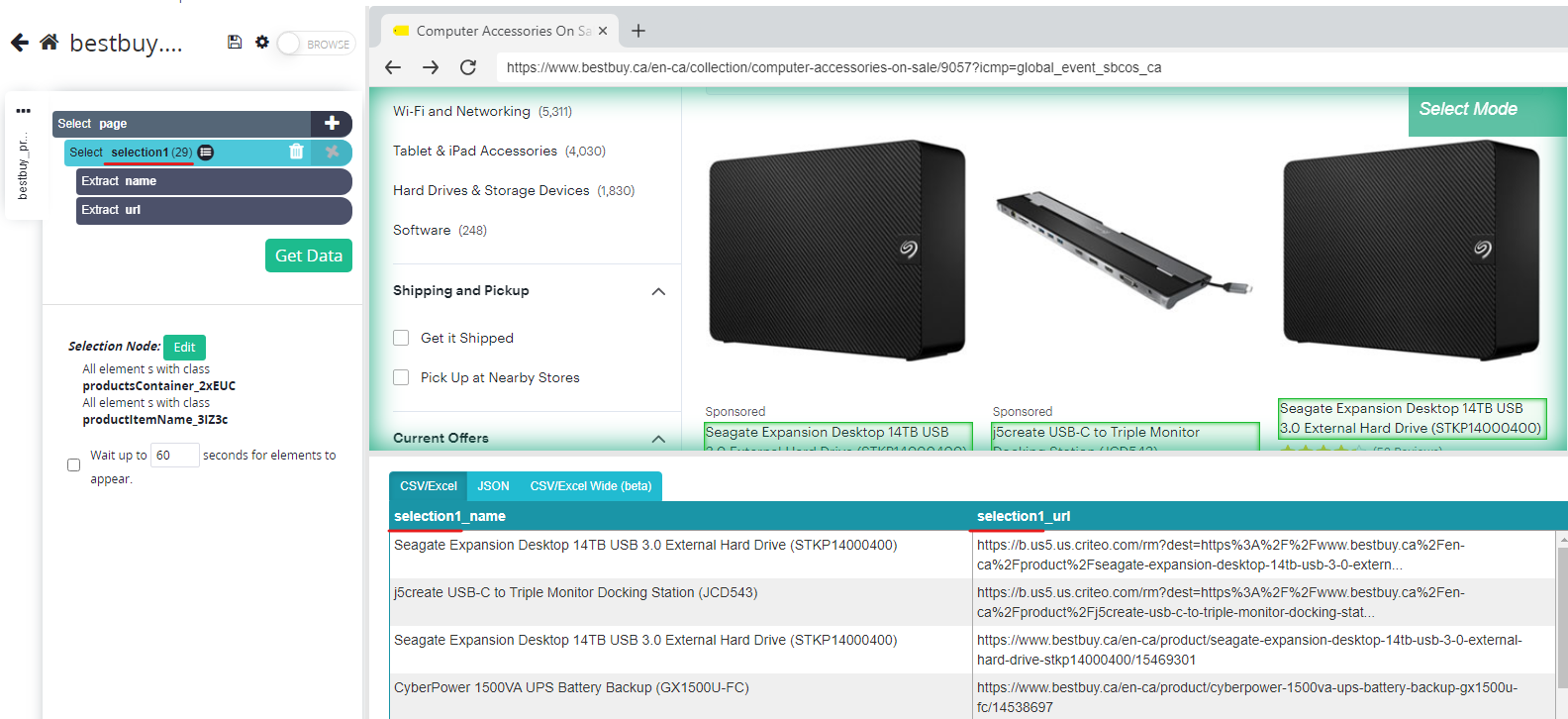
You can change this name from the sidebar to something relevant like “products.” The column names in the preview table will automatically change to “product_name” and “product_url.” 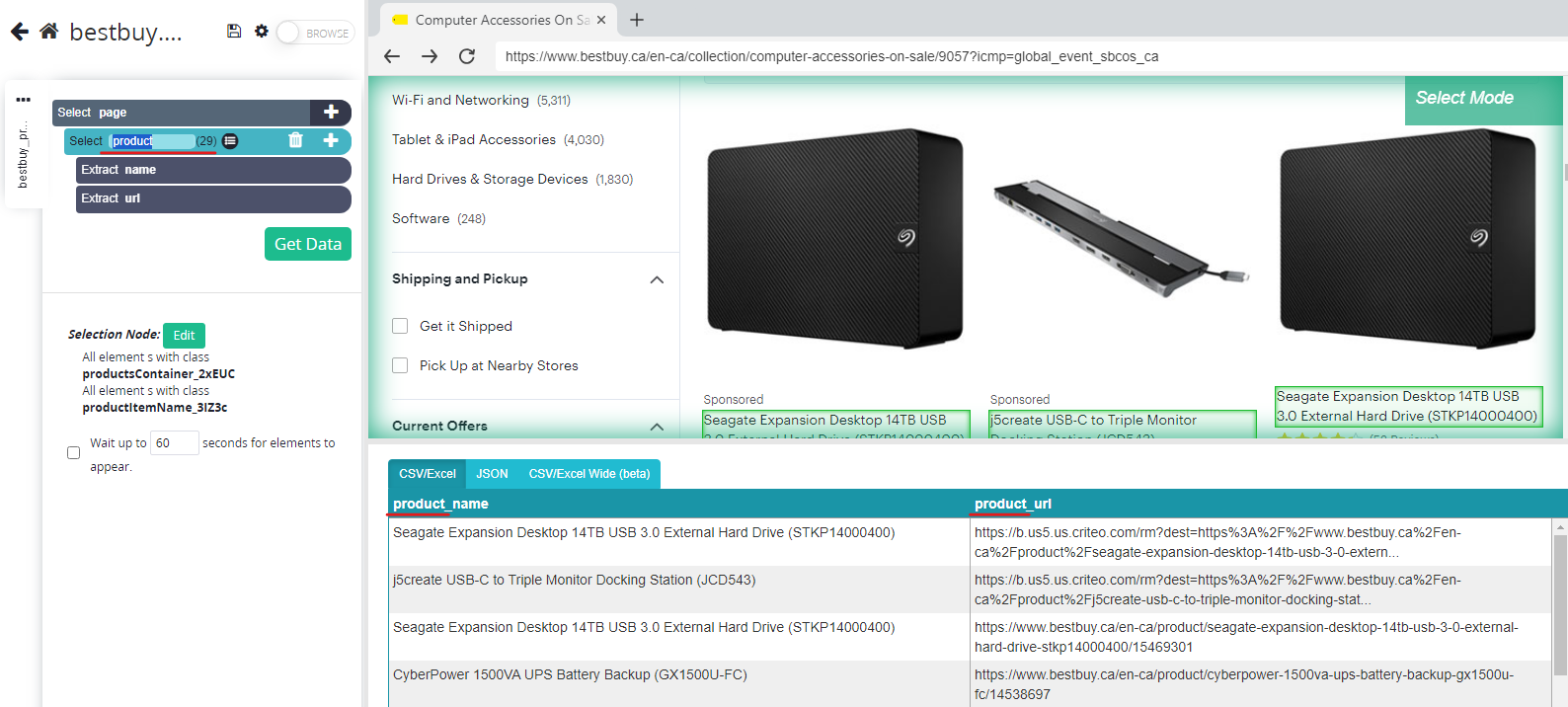
Step 5: Extract Product Prices
To specify what product other details to scrape, click the PLUS (+) icon next to your 'product' selection and choose "Relative Select."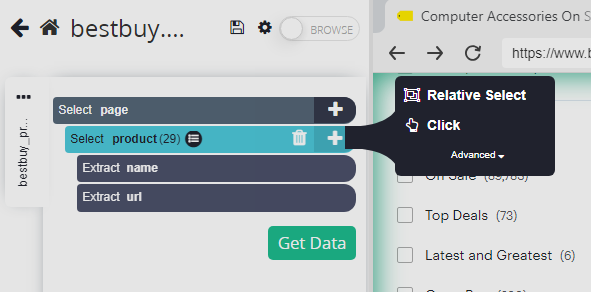
Using the “Relative Select” tool, click on a product name and then its price. This links the two elements on all products, and an arrow will appear to indicate this connection.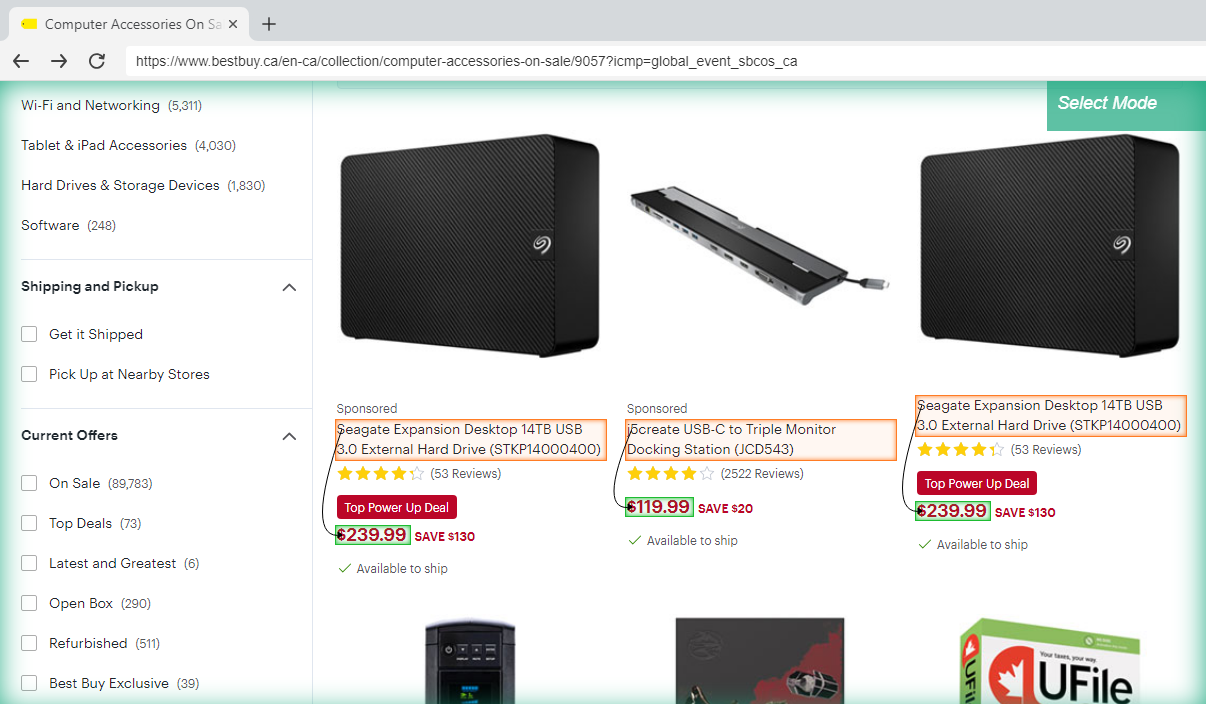
In the sidebar, label this new element as 'price.' Also, remove any unnecessary URL commands from this selection as we don’t need price URLs.
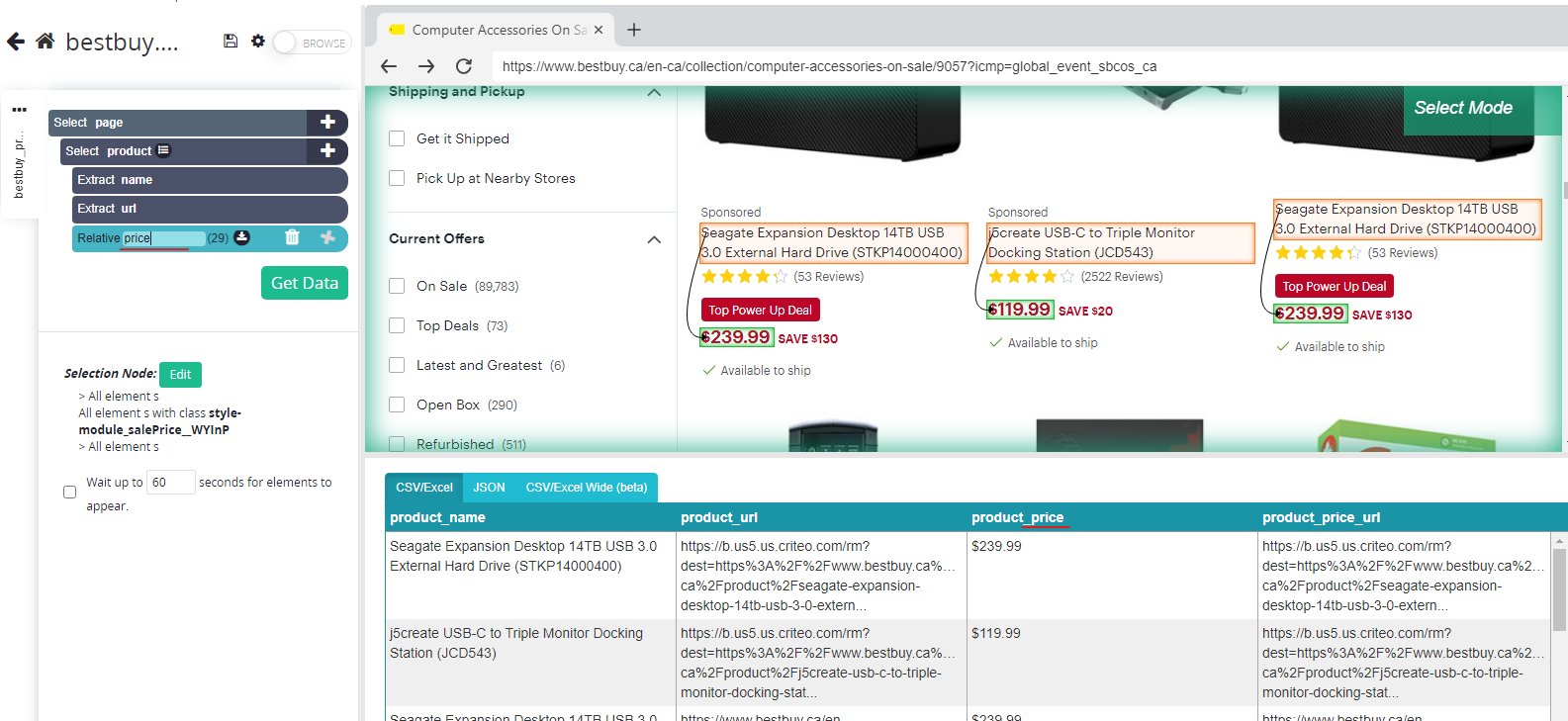
Step 6: Use Relative Select For Other Elements
You can repeat step 4 and use the relative select feature to scrape more product details, such as ratings and the number of reviews.
Step 7: Run and Export the Data
Once you've set up all your selections (product names and prices), click on “Get Data” and choose the “Run” option. 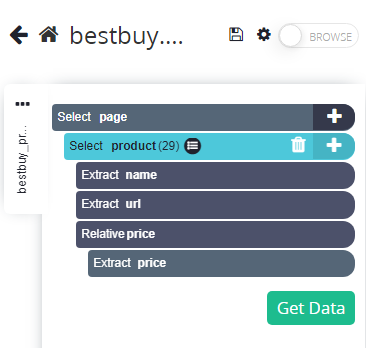

After the run finishes, download the data in your preferred format. Parsehub supports CSV, Excel, and JSON formats.
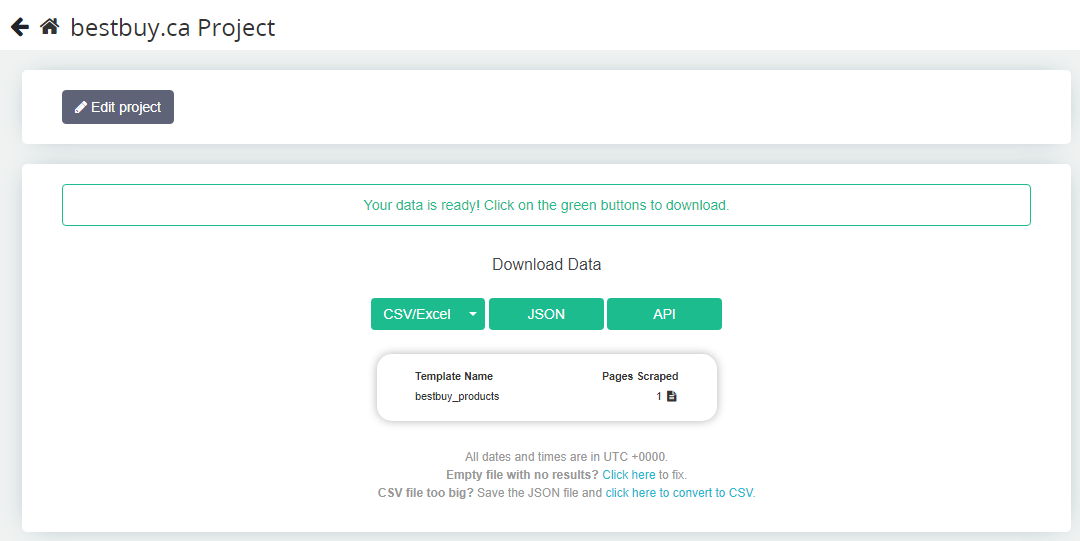
2. Scrape Best Buy Product Data Using Python
Using no-code tools to scrape Best Buy comes with some challenges. For example, your Best Buy scraper might get blocked, and you might need to tweak the HTTP request with a custom user agent or use proxies to overcome this.
However, these advanced features are often only available to premium users of no-code tools.
Alternatively, you can scrape websites by writing your own code. Programming languages are open-source and provide greater customization for scraping tasks, such as tackling errors and blockages.
Moreover, you don’t need to be an expert in coding to do this; intermediate skills are enough. So, if you have the required skills, stick with us and follow these steps to scrape Best Buy.
Step 1: Install Python
First, ensure Python is installed on your computer. You can download and install the latest version from the official Python website.
Step 2: Import Essential Libraries
You need to import several Python libraries that facilitate web scraping and data handling. Here's the code to import requests for making HTTP requests, BeautifulSoup from bs4 for parsing HTML, and pandas for handling data:
Step 3: Structure the Payload
Set up the payload for your POST request. This includes specifying the source, the URL of the Best Buy page you want to scrape, and the geographical location for the request context:
Step 4: Send HTTP Request
Use the requests library to send a POST request to the server. Replace 'USERNAME' and 'PASSWORD' with your scraper’s API credentials to authenticate the request.
Step 5: Save the HTML Content
Once you receive the HTML content from Best Buy, save it to a file. This file will be used to extract product data from Best Buy:
Step 6: Parse the HTML
Use BeautifulSoup to parse the saved HTML content. This allows you to identify and extract specific data such as product titles and prices:
Step 7: Extract Product Data
Loop through the parsed HTML to find and store Best Buy product details. Use the class names based on the actual HTML structure of the Best Buy page:
Step 8: Export to CSV
Convert the list of dictionaries containing Best Buy’s product details into a DataFrame and export it as a CSV file. This file will contain all the scraped Best Buy product data in a structured format:
Use AdsPower For Extra Protection!
It's not uncommon for Best Buy scrapers to return empty files after scraping. This could happen if Best Buy's servers block your scraper, identifying it as a bot, or because Best Buy mainly serves the US and Canada and may reject requests from other regions.
Addressing these issues can be complex and coding solutions from scratch takes significant time and skill.
Instead of reinventing the wheel, you can use tools that have put in that effort and made your life easier. Meet AdsPower, an anti-detect browser with advanced measures to handle scraping issues. It uses techniques like fingerprint spoofing, request delays, and proxy rotations to help you scrape Best Buy and e-commerce platforms without any hassle.
AdsPower has a free version, and if you need more features, our paid plans start at just $5.4 per month.
So download AdsPower today and scrape Best Buy product data without breaking a sweat.

People Also Read
- How to Switch Accounts on Chrome (Mobile & Desktop)

How to Switch Accounts on Chrome (Mobile & Desktop)
Learn how to switch accounts on Chrome for desktop and mobile. Avoid data mix-ups, manage multiple Google accounts safely, and use profiles for separa
- Black Friday Anti-Ban Checklist: Protect Your Ads, Payments, and Ecommerce Accounts

Black Friday Anti-Ban Checklist: Protect Your Ads, Payments, and Ecommerce Accounts
Protect your ads, payment gateways, and ecommerce accounts this Black Friday with a proven anti-ban checklist and AdsPower strategies to avoid flags
- The Solo Marketer's Black Friday Superpower: Scaling Like an Agency with AdsPower

The Solo Marketer's Black Friday Superpower: Scaling Like an Agency with AdsPower
Solo marketer for Black Friday? Learn how to scale your ads, safely manage multiple Facebook & TikTok accounts, and automate tasks with AdsPower.
- Play Roblox Without VPN: Safe and Easy Ways to Access Roblox

Play Roblox Without VPN: Safe and Easy Ways to Access Roblox
Discover how to play Roblox without a VPN in 2025 safely and easily. Learn working methods, safe practices, and tips to enjoy Roblox anywhere.
- How Can I Make Money on Fiverr? (Beginner’s Guide to Earning Online)
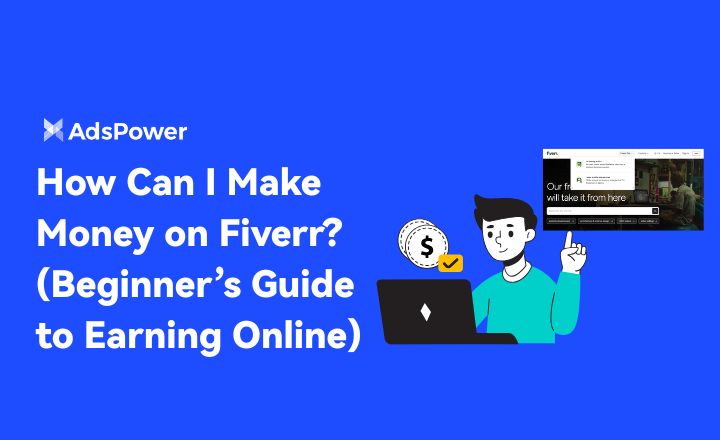
How Can I Make Money on Fiverr? (Beginner’s Guide to Earning Online)
Learn how to make money on Fiverr in 2025 with this beginner’s guide. Discover top niches, expert tips, and how to scale your freelancing business


