តើខ្ញុំអាចគ្រប់គ្រងគណនី Threads ច្រើនដោយរបៀបណា?
រកមើលរហ័ស
អ្នកអាចគ្រប់គ្រងគណនី Threads ជាច្រើនដោយសុវត្ថិភាព ដោយប្រើភាពឯកោនៃកម្មវិធីរុករកតាមអ៊ីនធឺណិត AdsPower និងការគាំទ្រប្រូកស៊ី។ ចាប់ផ្តើមឥឡូវនេះ ដើម្បីសម្រួលលំហូរការងារ Threads របស់អ្នក និងជៀសវាងការហាមឃាត់គណនី។
តើខ្សែអក្សរជាអ្វី?
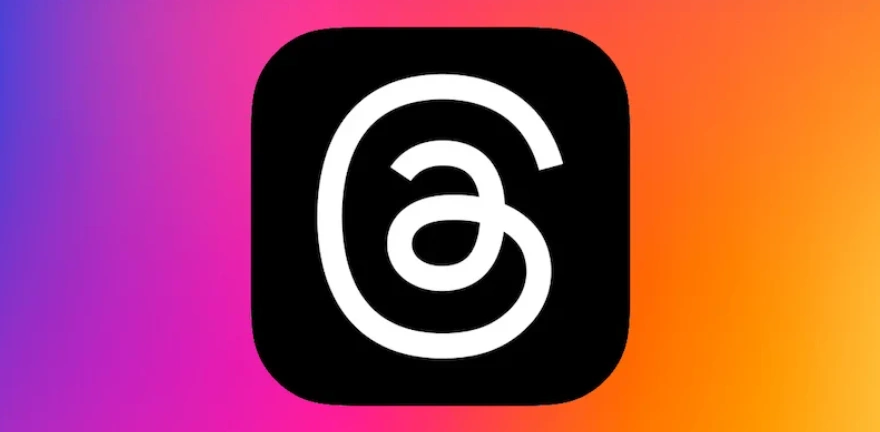
បង្កើតឡើងដោយអ្នកបង្កើត Instagram Threads គឺជាកម្មវិធី microblogging ដែលអ្នកប្រើប្រាស់អាចចែករំលែកអត្ថបទខ្លីៗ រូបថត តំណភ្ជាប់ និងវីដេអូ។ ដូចគ្នាទៅនឹង X (អតីត Twitter) Threads ផ្សព្វផ្សាយការពិភាក្សាតាមពេលវេលាជាក់ស្តែង និងការសន្ទនាសាធារណៈ— ប៉ុន្តែវាត្រូវបានភ្ជាប់យ៉ាងជិតស្និទ្ធទៅនឹងអត្តសញ្ញាណ Instagram របស់អ្នក។
ជាមួយនឹងមុខងារសុវត្ថិភាពដែលភ្ជាប់មកជាមួយ និងការសម្របសម្រួលមាតិកាដែលដំណើរការដោយគោលការណ៍ណែនាំសហគមន៍របស់ Instagram នោះ Threads បានទាក់ទាញអ្នកបង្កើត និងអ្នកប្រើប្រាស់រាប់លាននាក់ទូទាំងពិភពលោកយ៉ាងឆាប់រហ័ស។
ហេតុអ្វីបានជាអ្នកប្រហែលជាត្រូវការគណនីច្រើននៅលើ Threads?
មានហេតុផលជាច្រើនដែលការគ្រប់គ្រងគណនី Threads ច្រើនអាចមានប្រយោជន៍៖
- វត្តមានផ្ទាល់ខ្លួនធៀបនឹងអាជីព៖ ញែកម៉ាករបស់អ្នកចេញពីជីវិតឯកជនរបស់អ្នក។
- ការបែងចែកមាតិកា៖ ដំណើរការគណនីពិសេសសម្រាប់ទស្សនិកជនផ្សេងៗគ្នា (ឧ. បច្ចេកវិទ្យា ម៉ូដ ការអប់រំ)។
- ការគ្រប់គ្រងអតិថិជន ឬអាជីវកម្ម៖ អ្នកទីផ្សារឌីជីថល ឬភ្នាក់ងារអាចដំណើរការកម្រងព័ត៌មាន Threads ជាច្រើនសម្រាប់អតិថិជន។
- ការពិសោធន៍៖ សាកល្បងយុទ្ធសាស្ត្រមាតិកាដោយមិនប្រថុយនឹងគណនីចម្បងរបស់អ្នក។
ការមានទម្រង់ច្រើនផ្តល់ឱ្យអ្នកនូវភាពបត់បែនកាន់តែច្រើនក្នុងការគ្រប់គ្រងអត្តសញ្ញាណឌីជីថល និងការចូលរួមរបស់អ្នក។ ជាងនេះទៅទៀត អ្នកឯករាជ្យ ឬ KOLs/KOCs ដែលជាម្ចាស់គណនីផ្សេងៗនឹង បង្កើនប្រាក់ចំណូលរបស់ពួកគេពីខ្លឹមសារ Threads
តើអ្នកអាចមានគណនី Threads ច្រើនតាមផ្លូវច្បាប់ឬតាមបច្ចេកទេសបានទេ?
បាទ/ចាស វាអាចទៅរួចក្នុងការដំណើរការគណនី Threads ច្រើន ប៉ុន្តែគណនីនីមួយៗត្រូវតែភ្ជាប់ទៅទម្រង់ Instagram ដាច់ដោយឡែករបស់វា។ ដោយសារ Threads ត្រូវបានភ្ជាប់ដោយផ្ទាល់ទៅគណនី Instagram របស់អ្នក អ្នកនឹងត្រូវបង្កើត និងប្តូរគណនី Instagram ដើម្បីចូលប្រើទម្រង់ Threads ផ្សេងៗ។
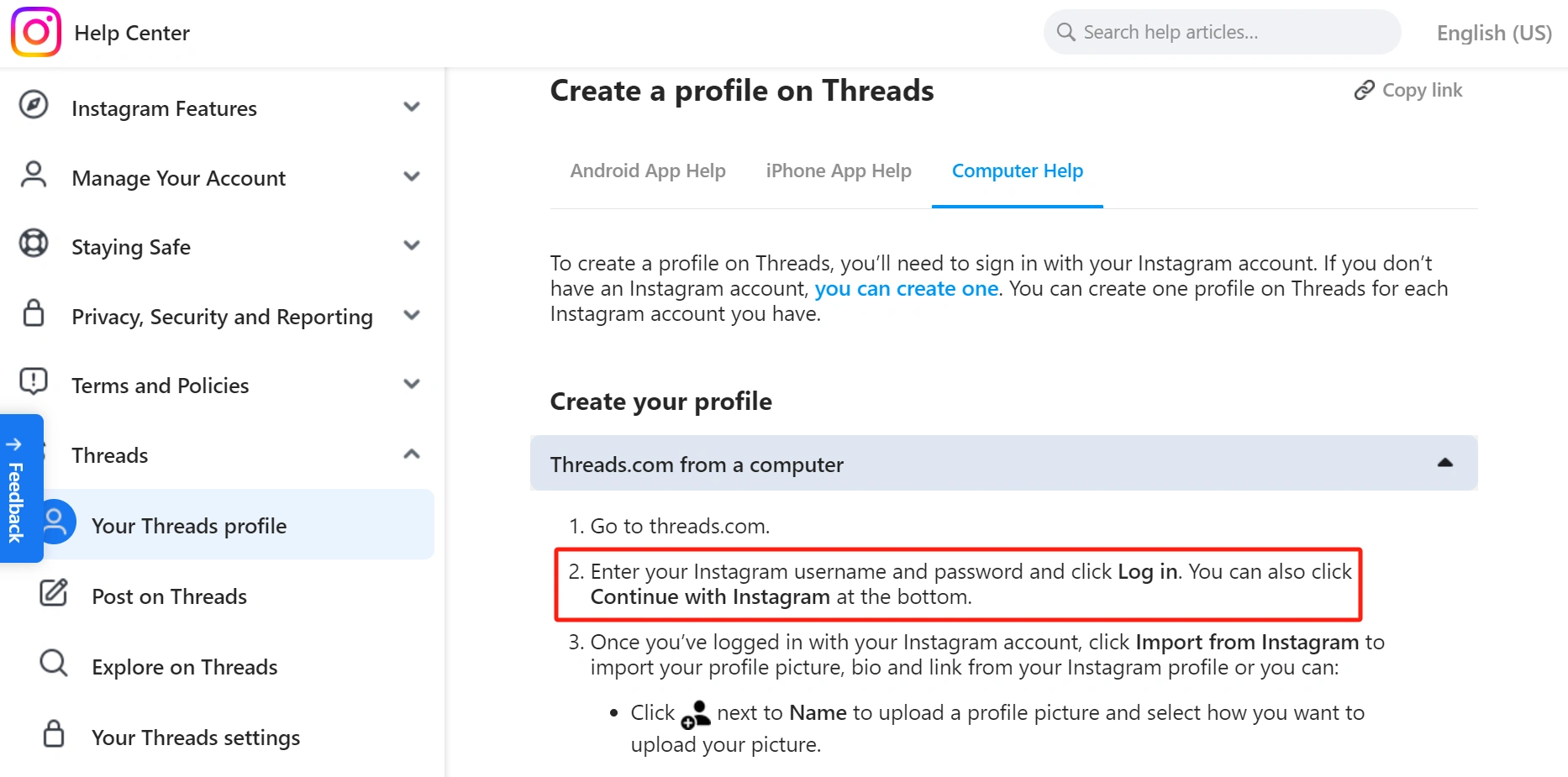
ទោះជាយ៉ាងណា មិនដូចឧបករណ៍ប្តូរគណនីក្នុងកម្មវិធីរបស់ Instagram ទេ Threads បច្ចុប្បន្នខ្វះការគាំទ្រច្រើនគណនីដើម។ ដើម្បីប្តូរគណនី អ្នកត្រូវតែចេញពីគណនី ហើយចូលវិញដោយប្រើទម្រង់ Instagram ដែលពាក់ព័ន្ធ — ដំណើរការដែលអាចចំណាយពេលច្រើន។
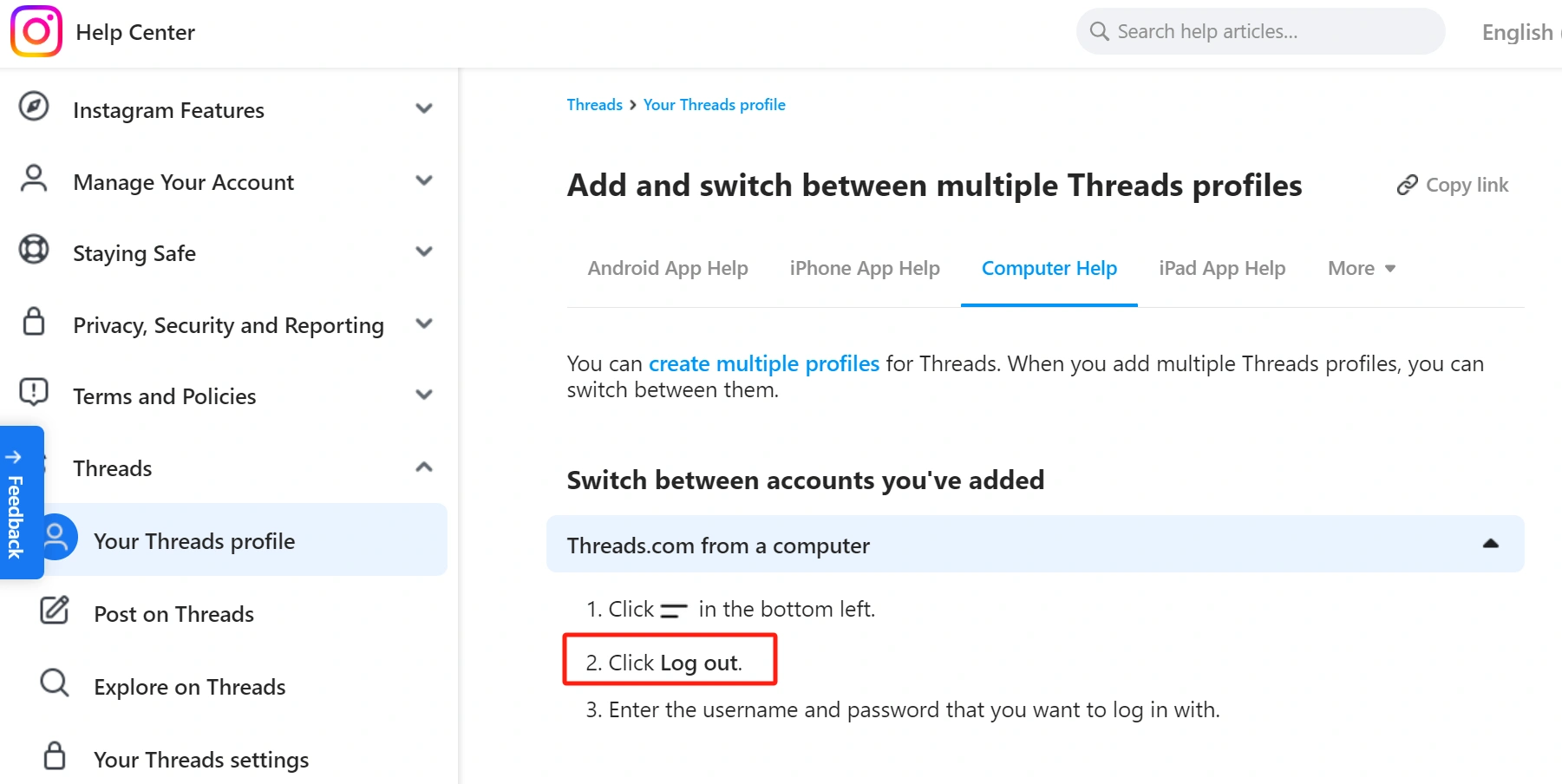
អ្វីដែលត្រូវប្រយ័ត្នជាមួយនឹងគណនី Threads ច្រើន
ការគ្រប់គ្រងទម្រង់ Threads ច្រើនអាចមានប្រយោជន៍ ប៉ុន្តែមានចំណុចសំខាន់ៗមួយចំនួនដែលត្រូវចងចាំ៖
● ការប្ដូរញឹកញាប់ ពី IP ឬឧបករណ៍ដូចគ្នាអាចបង្កឱ្យមានការត្រួតពិនិត្យសុវត្ថិភាព ប្រសិនបើមិនបានគ្រប់គ្រងឱ្យបានត្រឹមត្រូវ។
● ការប្តូរគណនីលឿនជាងមុន—AdsPower អនុញ្ញាតឱ្យអ្នកចូលទៅក្នុងគណនី Threads ជាច្រើនក្នុងពេលដំណាលគ្នា ដែលនីមួយៗនៅក្នុងប្រវត្តិរូបកម្មវិធីរុករកតាមអ៊ីនធឺណិតដាច់ដោយឡែករបស់វា។
● គណនី Threads នីមួយៗត្រូវតែភ្ជាប់ទៅគណនី Instagram ដាច់ដោយឡែក— មិនមានការចុះឈ្មោះដាច់ដោយឡែកសម្រាប់ Threads ទេ។
● ស្ថានភាពផ្ទៀងផ្ទាត់មិនផ្ទេរទេ—បានផ្ទៀងផ្ទាត់តែគណនី Instagram ប៉ុណ្ណោះដែលបង្ហាញផ្លាកសញ្ញានៅលើ Threads។
● ការលុបគណនី Threads ត្រូវបានភ្ជាប់ជាមួយ Instagram— អ្នកអាចបិទដំណើរការវាពីកម្មវិធី Threads ឬលុបវាជារៀងរហូតដោយលុបទម្រង់ Instagram ដែលបានភ្ជាប់។
របៀបគ្រប់គ្រងគណនី Threads ច្រើនយ៉ាងមានប្រសិទ្ធភាព
គ្រប់គ្រងជាមួយ AdsPower
ប្រសិនបើអ្នកកំពុងគ្រប់គ្រងគណនី Threads ជាច្រើនដោយដៃ អ្នកនឹងឃើញថាវាធុញទ្រាន់យ៉ាងឆាប់រហ័ស។ ដំណោះស្រាយជាក់ស្តែងគឺត្រូវប្រើកម្មវិធីរុករកប្រឆាំងការរកឃើញ៖ AdsPower។ វាអនុញ្ញាតឱ្យអ្នកបង្កើតទម្រង់កម្មវិធីរុករកតាមអ៊ីនធឺណិតដាច់ដោយឡែក—នីមួយៗដែលមានស្នាមម្រាមដៃ និងខូគីឌីជីថលតែមួយគត់សម្រាប់ ការគ្រប់គ្រងពហុគណនីប្រកបដោយសុវត្ថិភាព និងប្រសិទ្ធភាព។
ដើម្បីចាប់ផ្តើម អ្នកអាចនាំចូលកម្រងព័ត៌មាន Instagram ច្រើនជាបណ្តុំ បង្កើត ឬដំឡើងកម្រងព័ត៌មានតែមួយភ្លាមៗ។ នេះជារបៀបកំណត់រចនាសម្ព័ន្ធក្នុង AdsPower ដោយ 4 វិធីយ៉ាងមានប្រសិទ្ធភាព។
វិធីទី 1៖ បង្កើតកម្រងព័ត៌មានជាច្រើនជាមួយនឹងការនាំចូលសៀវភៅបញ្ជី
វិធីសាស្រ្តនេះគឺល្អសម្រាប់ការគ្រប់គ្រង Threads ច្រើន (និង Instagram) គណនីនៅពេលដែលអ្នកបានរៀបចំទិន្នន័យគណនីរួចហើយ ហើយចង់ ផ្ទុកឡើងទម្រង់ជាដុំ។
ជំហានទី 1៖ ចាប់ផ្ដើមបង្កើតកម្រងព័ត៌មានជាច្រើន
ចុចរូបតំណាង "+" ដើម្បី បង្កើតជាដុំ នៅក្នុង AdsPower ហើយជ្រើសរើសវេទិកាជា Threads។ Profiles" width="1000" height="653">
ជំហានទី 2៖ ទាញយកគំរូ
ជ្រើសរើស "Mass Import" បន្ទាប់មកទាញយកគំរូឯកសារ Excel ឬ TXT។
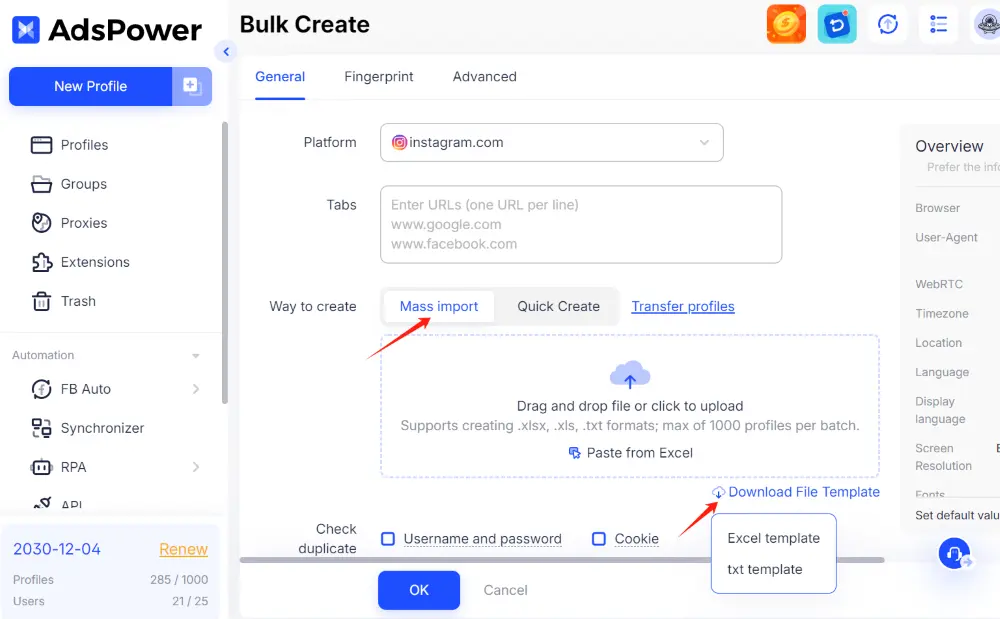
ជំហានទី 3៖ បំពេញព័ត៌មានលម្អិតគណនី
ប្រើជួរគំរូជាឯកសារយោង។
- បញ្ចូលគណនីមួយក្នុងមួយជួរ
- រួមបញ្ចូលព័ត៌មានលម្អិតចាំបាច់ (ឧ. ឈ្មោះគណនី វេទិកា កំណត់ចំណាំ)
- លុបជួរគំរូមុននឹងរក្សាទុក

ជំហានទី 4៖ នាំចូលទៅក្នុង AdsPower
បន្ទាប់មកផ្ទុកឡើងឯកសារដែលបានកែសម្រួល ឬគ្រាន់តែបិទភ្ជាប់ទិន្នន័យពី Excel ដោយផ្ទាល់ទៅក្នុង AdsPower។
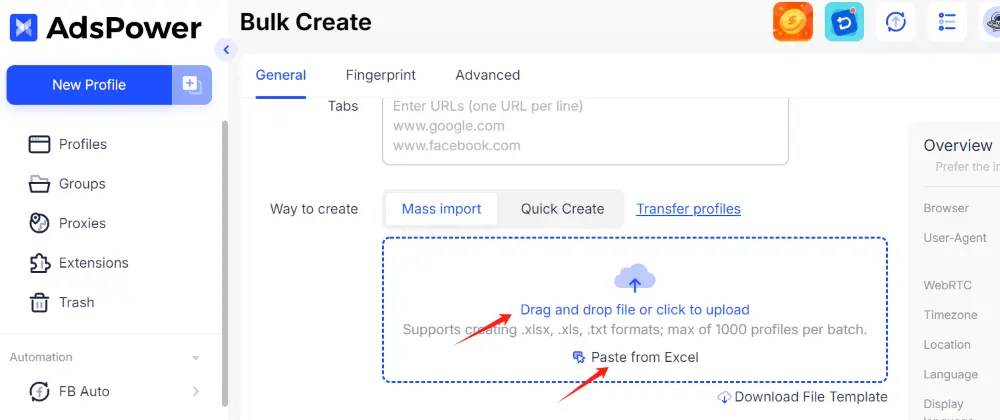
💡 គន្លឹះ៖ .xlsx, .xls, និង .txt មាន។ អ្នកប្រើប្រាស់អាចនាំចូលទម្រង់រហូតដល់ 1,000 ក្នុងមួយបាច់។
ជំហានទី 5៖ ជ្រើសរើសការកំណត់កម្មវិធីរុករកតាមអ៊ីនធឺណិត
ជ្រើសរើសប្រភេទកម្មវិធីរុករកតាមអ៊ីនធឺណិត និងប្រព័ន្ធប្រតិបត្តិការដែលអ្នកពេញចិត្ត។ នៅពេលដែលអ្នកមិនប្រាកដពីរបៀបកំណត់ស្នាមម្រាមដៃផ្សេងទៀត សូមទុកការកំណត់ស្នាមម្រាមដៃផ្សេងទៀតនៅលើលំនាំដើមសម្រាប់ភាពឆបគ្នាល្អបំផុត។
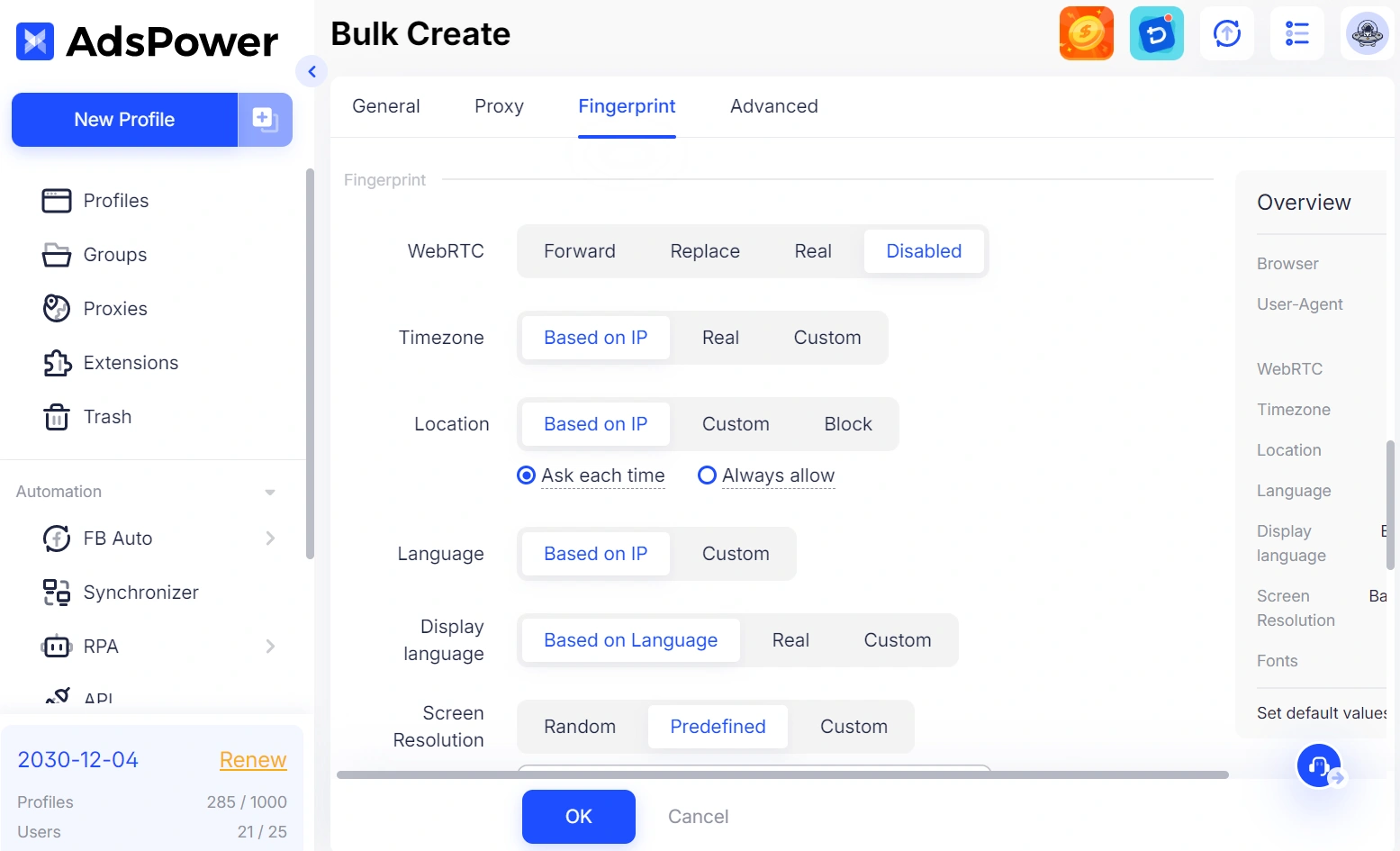
ជំហានទី 6៖ បញ្ចប់ការបង្កើត
ចុច យល់ព្រម ហើយ AdsPower នឹងបង្កើតទម្រង់កម្មវិធីរុករកតាមអ៊ីនធឺណិតតែមួយគត់ដោយស្វ័យប្រវត្តិសម្រាប់គណនី Threads ដែលបានរាយបញ្ជីនីមួយៗ។
👉ដោយចាត់ទុករាល់គណនីដូចជាឧបករណ៍ផ្សេងគ្នា អ្នកបន្ថយឱកាសដែល Meta សម្គាល់ឃើញទម្រង់ច្រើនដែលត្រូវបានប្រើពី Hardware ដូចគ្នា។
វិធីទី 2៖ បង្កើតរហ័សដោយប្រើស្នាមម្រាមដៃចៃដន្យ (មិនត្រូវការឯកសារទិន្នន័យ)
ប្រសិនបើអ្នកមិនបានរៀបចំឯកសារទេ វិធីសាស្ត្រនេះអនុញ្ញាតឱ្យអ្នកបង្កើតទម្រង់ច្រើនយ៉ាងរហ័សដោយប្រើស្នាមម្រាមដៃចៃដន្យ។
ជំហានទី 1៖ ចុច "បង្កើតរហ័ស"
ចូលទៅកាន់ផ្ទាំង Quick Create ហើយបញ្ចូលចំនួនទម្រង់ដែលអ្នកត្រូវការ (រហូតដល់ 1,000)។
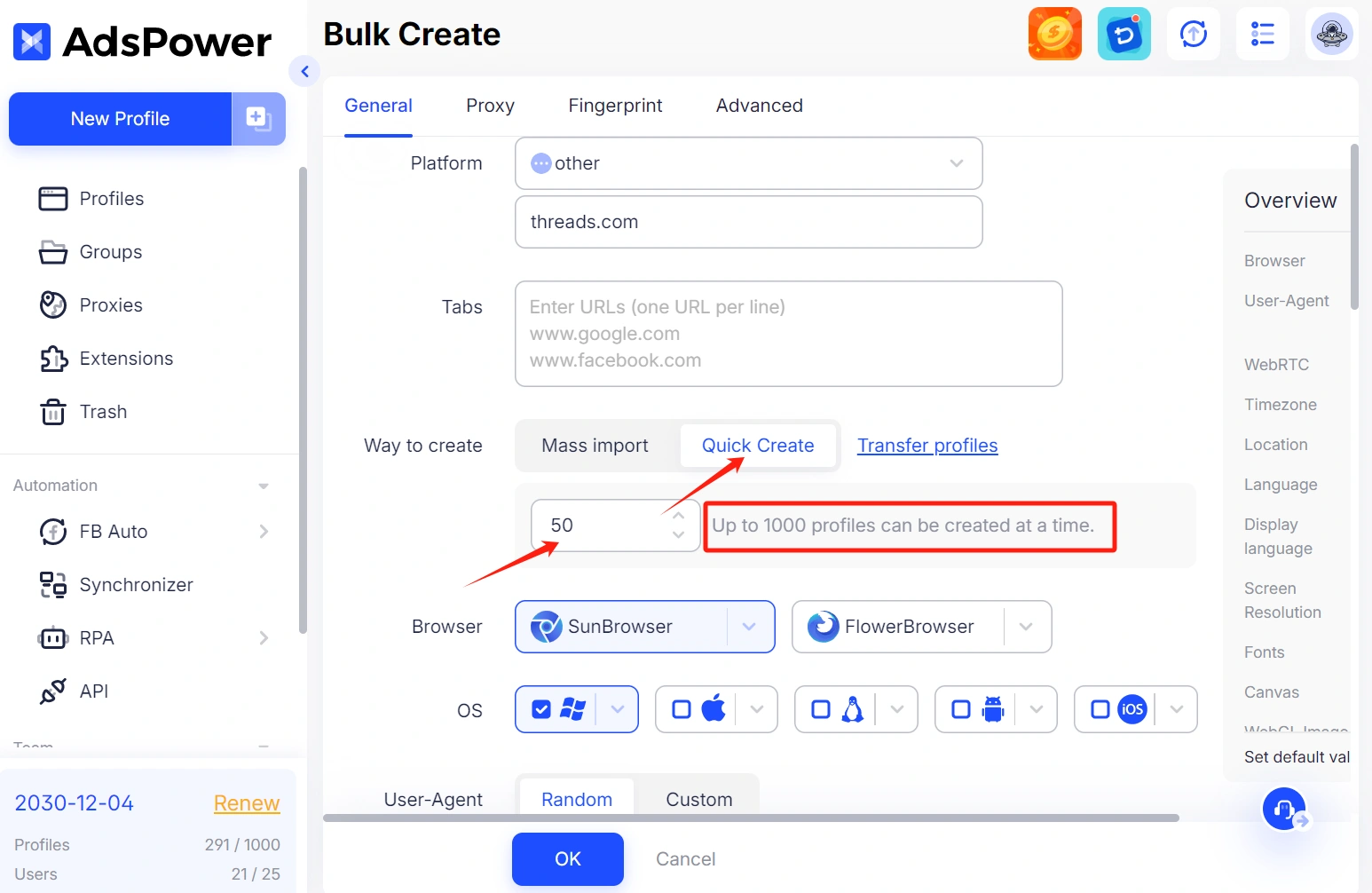
ជំហានទី 2៖ ប្ដូរស្នាមម្រាមដៃតាមបំណង
- ជ្រើសរើសកម្មវិធីរុករកតាមអ៊ីនធឺណិត និងប្រព័ន្ធប្រតិបត្តិការដែលអ្នកចង់បាន
- AdsPower នឹងបង្កើតស្នាមម្រាមដៃតែមួយគត់ដោយស្វ័យប្រវត្តិសម្រាប់កម្រងព័ត៌មាននីមួយៗ
💡 អ្នកក៏អាចកំណត់ស្លាក និងរៀបចំទម្រង់ចូលទៅក្នុងក្រុមសម្រាប់រចនាសម្ព័ន្ធ និងការរុករកកាន់តែប្រសើរឡើង។
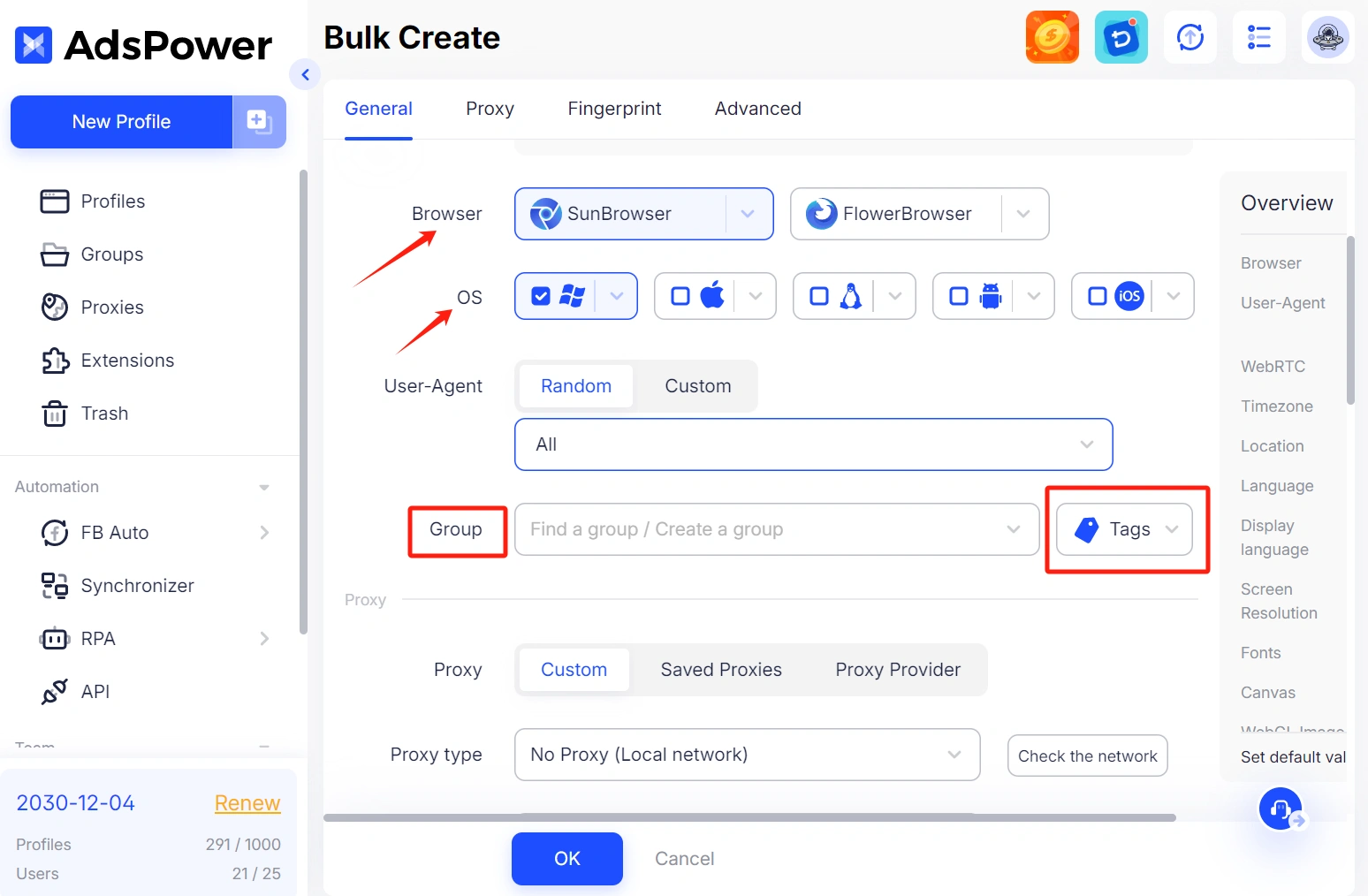
ជំហានទី 3៖ ភ្ជាប់ប្រូកស៊ីទៅនឹងប្រវត្តិរូបនីមួយៗ
ដើម្បីជៀសវាងការរកឃើញនៅលើ Threads ឬ Instagram ការភ្ជាប់ប្រូកស៊ីដែលមានគុណភាពខ្ពស់គឺចាំបាច់ណាស់។
ជម្រើសប្រូកស៊ីបី៖
-១. ប្រូកស៊ីផ្ទាល់ខ្លួន
បញ្ចូលខ្សែប្រូកស៊ីរបស់អ្នកដោយដៃ (ឧ. HTTP, SOCKS5)។ ឈ្មោះអ្នកប្រើ និងពាក្យសម្ងាត់នឹងបញ្ចូលដោយស្វ័យប្រវត្តិប្រសិនបើរួមបញ្ចូល។
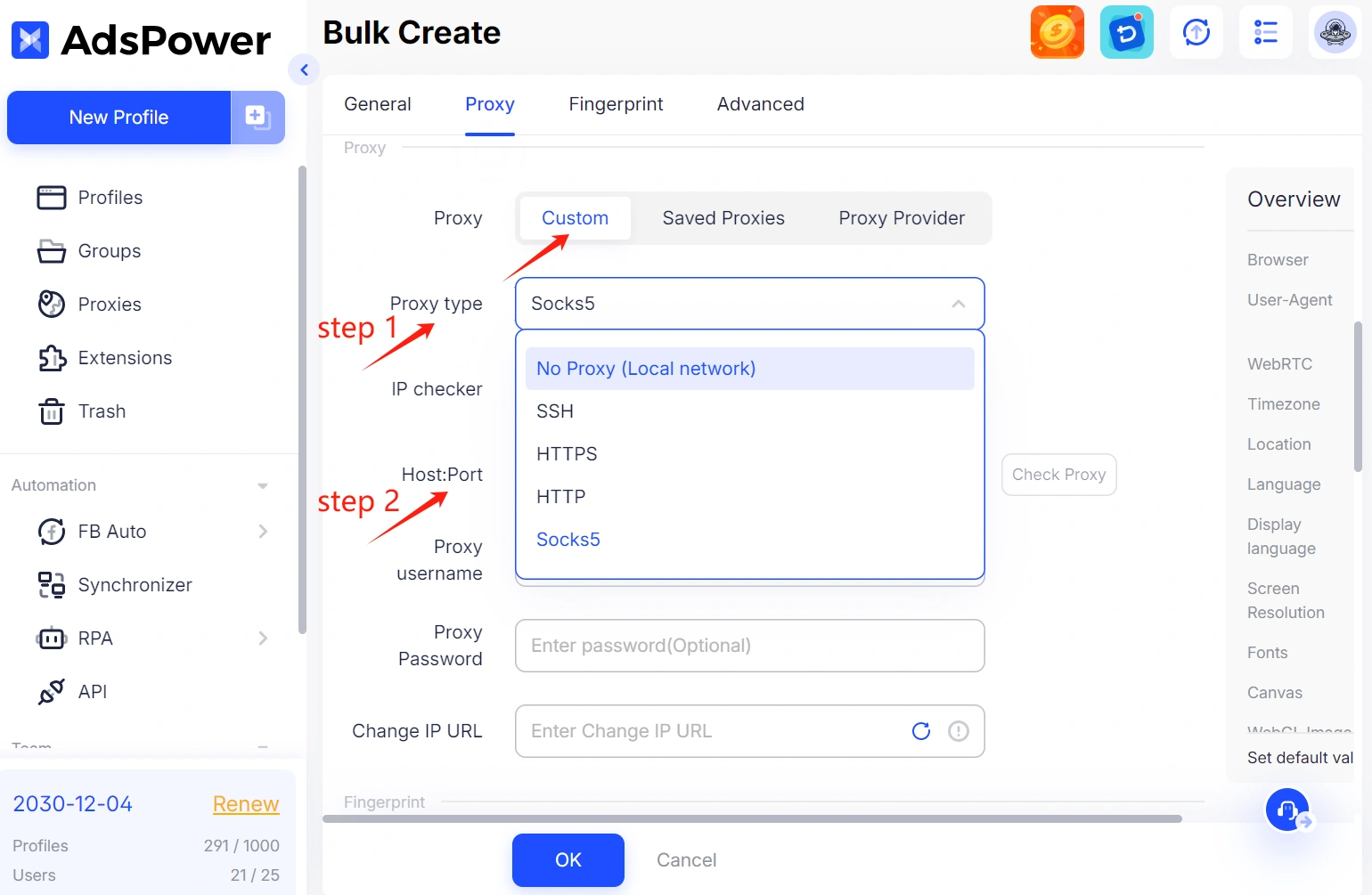
-2. ជ្រើសរើសពីបញ្ជីដែលបានរក្សាទុក
ប្រើប្រូកស៊ីដែលបានបន្ថែមពីមុននៅក្នុងកម្មវិធី AdsPower របស់អ្នក។
-៣. ទិញប្រូកស៊ីពីអ្នកផ្តល់សេវា
ទិញដោយផ្ទាល់នៅក្នុង AdsPower ពីអ្នកផ្តល់ប្រូកស៊ីដែលគួរឱ្យទុកចិត្តដែលផ្តល់ជូននូវលំនៅដ្ឋាន និង IP ចល័តដែលមានស្ថេរភាព។
ជំហានទី 4៖ ការកំណត់ស្នាមម្រាមដៃចៃដន្យ
ដោយផ្អែកលើជម្រើសរបស់អ្នក AdsPower ផ្តល់ស្នាមម្រាមដៃតែមួយគត់ដោយស្វ័យប្រវត្តិទៅទម្រង់នីមួយៗ ដោយធ្វើត្រាប់តាមអ្នកប្រើប្រាស់ពិតប្រាកដ និងកាត់បន្ថយហានិភ័យនៃការរកឃើញ។
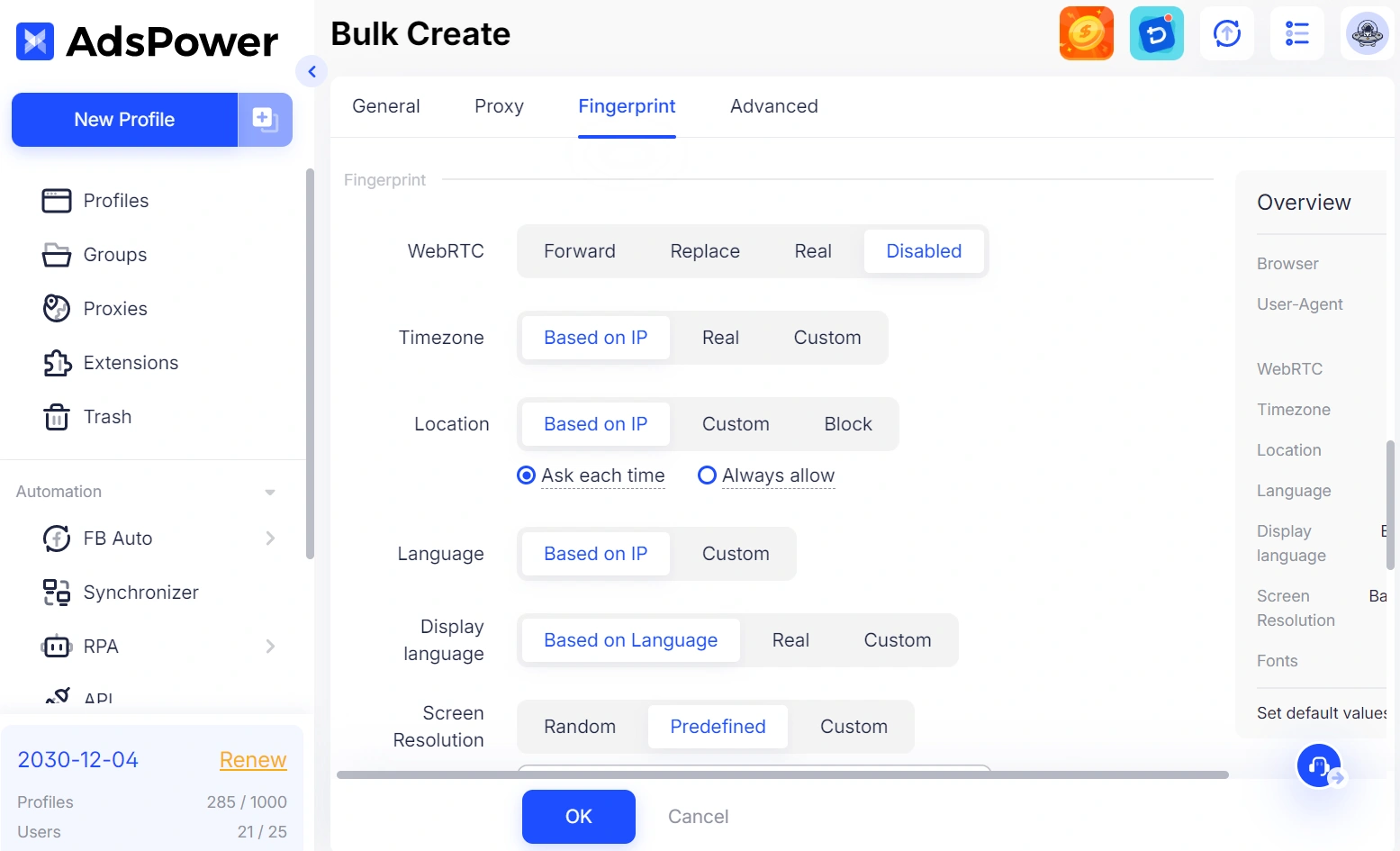
វិធីទី 3៖ ផ្ទេរទម្រង់ពីកម្មវិធីរុករកតាមអ៊ីនធឺណិតផ្សេងទៀត
កំពុងប្រើកម្មវិធីរុករកតាមអ៊ីនធឺណិតផ្សេងហើយឬនៅ? AdsPower អនុញ្ញាតឱ្យមានការផ្លាស់ប្តូរយ៉ាងរលូននៃទម្រង់កម្មវិធីរុករកតាមអ៊ីនធឺណិតដែលមានស្រាប់ ដូច្នេះអ្នកអាចបន្តគ្រប់គ្រងគណនី Threads ដោយមិនមានការរំខាន។
- ចុចប៊ូតុង "ផ្ទេរទម្រង់" ដើម្បីផ្លាស់ទីក្នុង API។
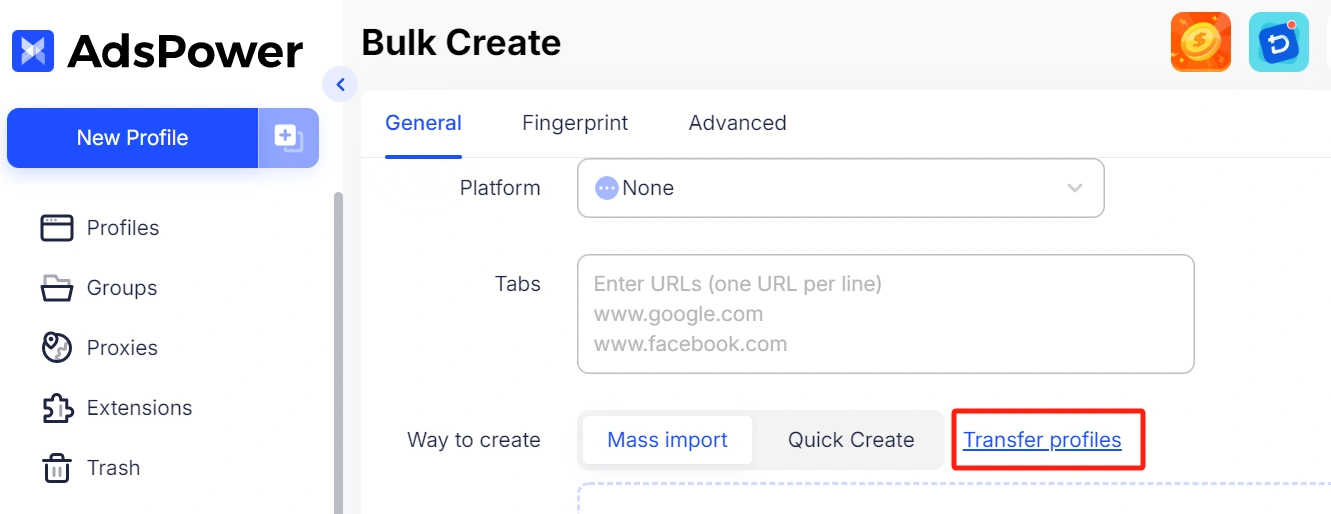
- ជ្រើសរើសប្រភេទវេទិកា ហើយបញ្ចូលសញ្ញាសម្ងាត់ដើម្បីចាប់ផ្តើមផ្ទេរទម្រង់ក្នុងទម្រង់ជាបាច់។
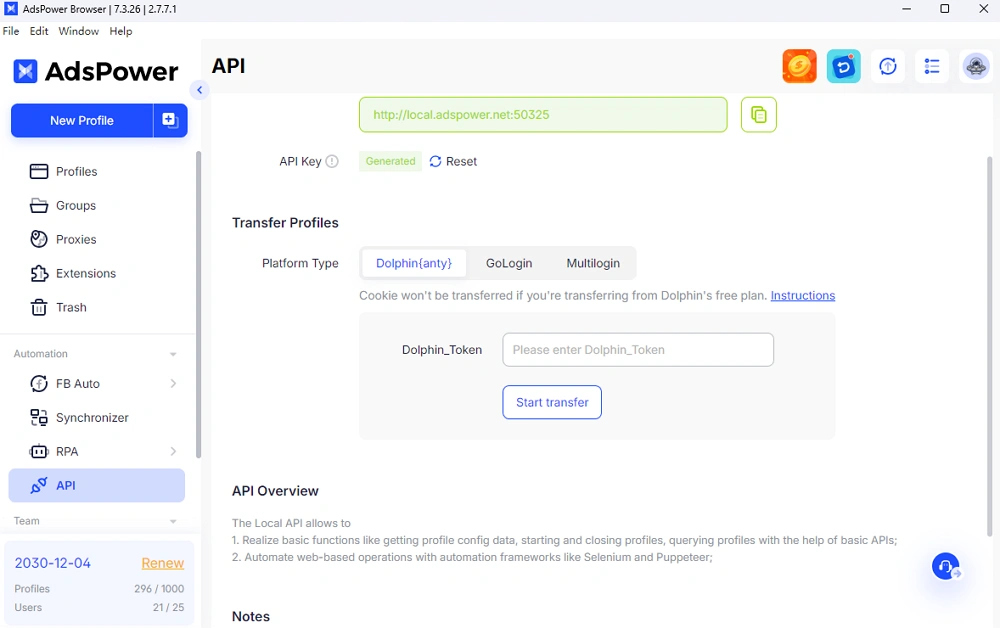
វិធីទី 4៖ បង្កើតកម្រងព័ត៌មានខ្សែតែមួយដោយដៃ
វិធីសាស្ត្រនេះគឺល្អប្រសិនបើអ្នកចង់បានការគ្រប់គ្រងពេញលេញលើទម្រង់នីមួយៗ—ល្អឥតខ្ចោះសម្រាប់គណនីដែលមានតម្លៃខ្ពស់ អាជីវកម្មសំខាន់ៗ ឬគណនីសាកល្បង។
ជំហានទី១៖ បង្កើតកម្រងព័ត៌មានថ្មី
ចូលទៅ AdsPower ចុច "កម្រងព័ត៌មានថ្មី" ហើយដាក់ឈ្មោះកម្រងព័ត៌មាន (ឧទាហរណ៍៖ Threads 01)។
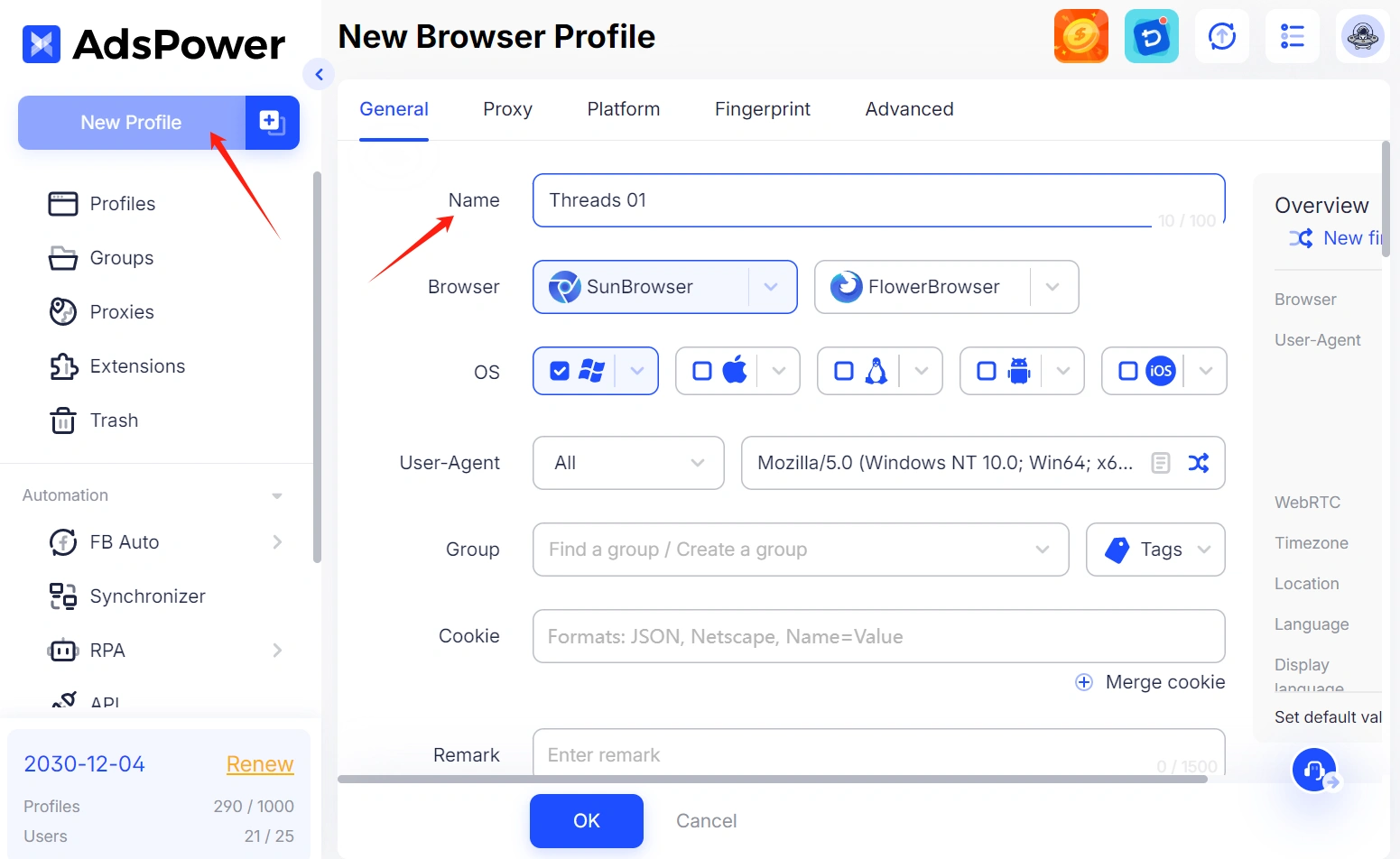
ជំហានទី 2៖ ជ្រើសរើស Browser & ប្រព័ន្ធប្រតិបត្តិការ
ជ្រើសរើសរវាង SunBrowser ឬ FlowerBrowser ហើយជ្រើសរើស OS ដើម្បីក្លែងធ្វើ—Windows, macOS, Android ឬ iOS។
ជំហានទី 3៖ កំណត់រចនាសម្ព័ន្ធប្រូកស៊ី
ជ្រើសរើសប្រភេទប្រូកស៊ីរបស់អ្នក (ឧ. HTTP, SOCKS5) ហើយបិទភ្ជាប់ខ្សែប្រូកស៊ីពេញលេញដោយប្រើជម្រើស ផ្ទាល់ខ្លួន។
វាជួយបំបែកទម្រង់ចូលរបស់អ្នក និងធ្វើឲ្យសុវត្ថិភាពគណនីប្រសើរឡើង។
ជំហានទី 4៖ កំណត់វេទិកា & លិខិតសម្គាល់
ជ្រើសរើស "Threads" ជាវេទិកាដើម្បីចាត់ថ្នាក់ទម្រង់។
ជាជម្រើស សូមបំពេញឈ្មោះអ្នកប្រើប្រាស់ និងពាក្យសម្ងាត់ ដើម្បីបំពេញព័ត៌មានសម្ងាត់ដោយស្វ័យប្រវត្តិនៅពេលបើកដំណើរការ—សន្សំពេលវេលាអំឡុងពេលចូល។
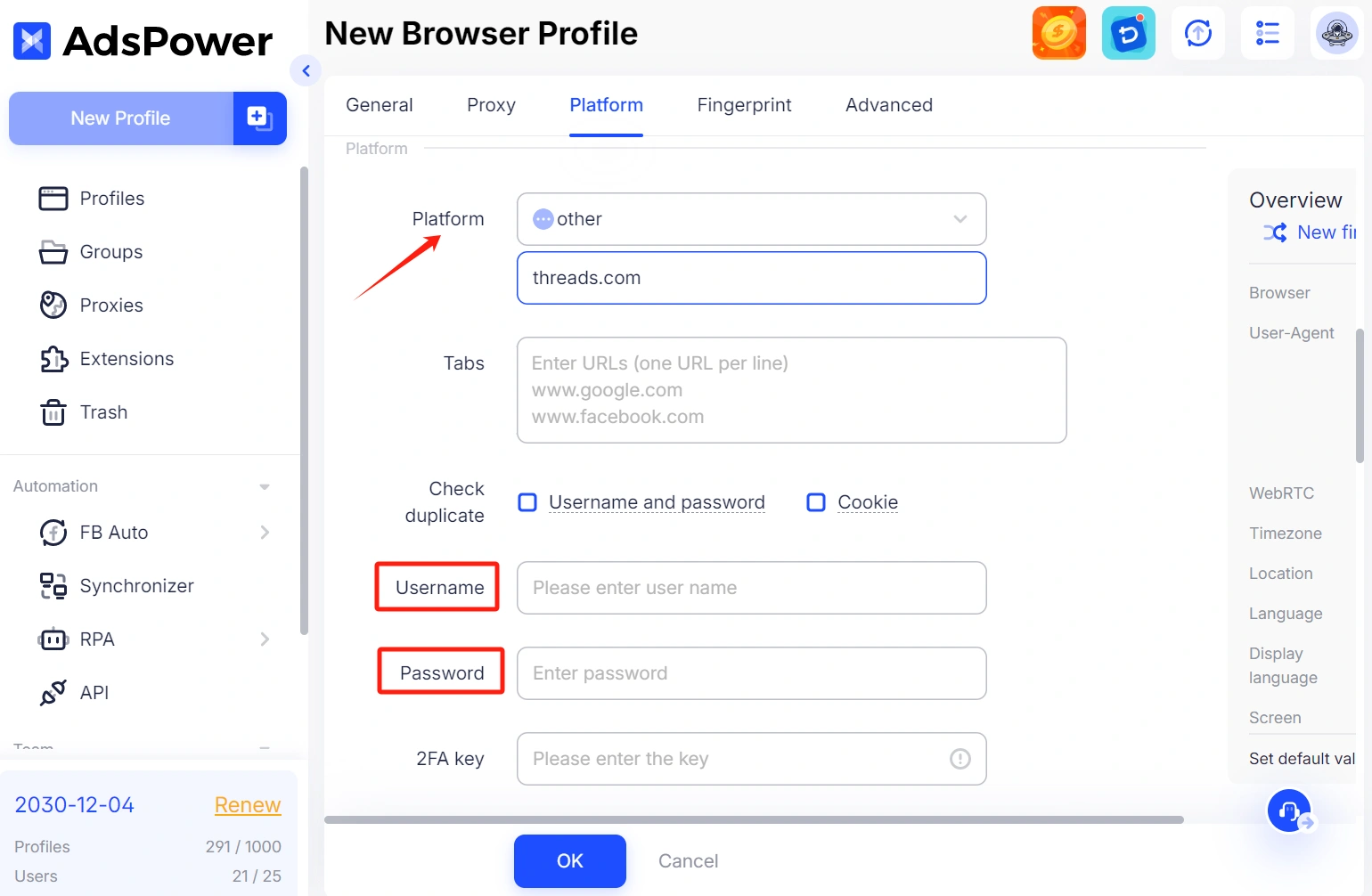
ជំហានទី 5៖ ប្ដូរការកំណត់ស្នាមម្រាមដៃតាមបំណង
កែតម្រូវសោ ជម្រើសស្នាមម្រាមដៃ ប្រសិនបើចាំបាច់—ដូចជាតំបន់ពេលវេលា, WebRTC, ទីតាំងភូមិសាស្រ្ត, ភាសា, ទំនាក់ទំនង និងឧបករណ៍បំប្លែងពិត។
💡 ការរៀបចំនេះកំណត់ស្នាមម្រាមដៃឌីជីថលតែមួយគត់ទៅកាន់កម្រងព័ត៌មាន ដោយជួយការពារការរកឃើញវេទិកា និងការភ្ជាប់គណនី។
ជំហានទី 6៖ រក្សាទុក & បើកដំណើរការ
ចុច "យល់ព្រម" បន្ទាប់មកបើកដំណើរការទម្រង់ដើម្បីចូលប្រើគណនី Threads របស់អ្នកនៅក្នុងទម្រង់ដាច់ដោយឡែកទាំងស្រុង។
ឥឡូវនេះគ្រាន់តែចុចប៊ូតុង បើកនៃទម្រង់ជាក់លាក់មួយ ឬជ្រើសរើសទម្រង់ > ចុច បើក នៅរបារចំហៀងខាងលើ ដើម្បីចូលទៅក្នុងគណនីច្រើននៅលើ Threads។
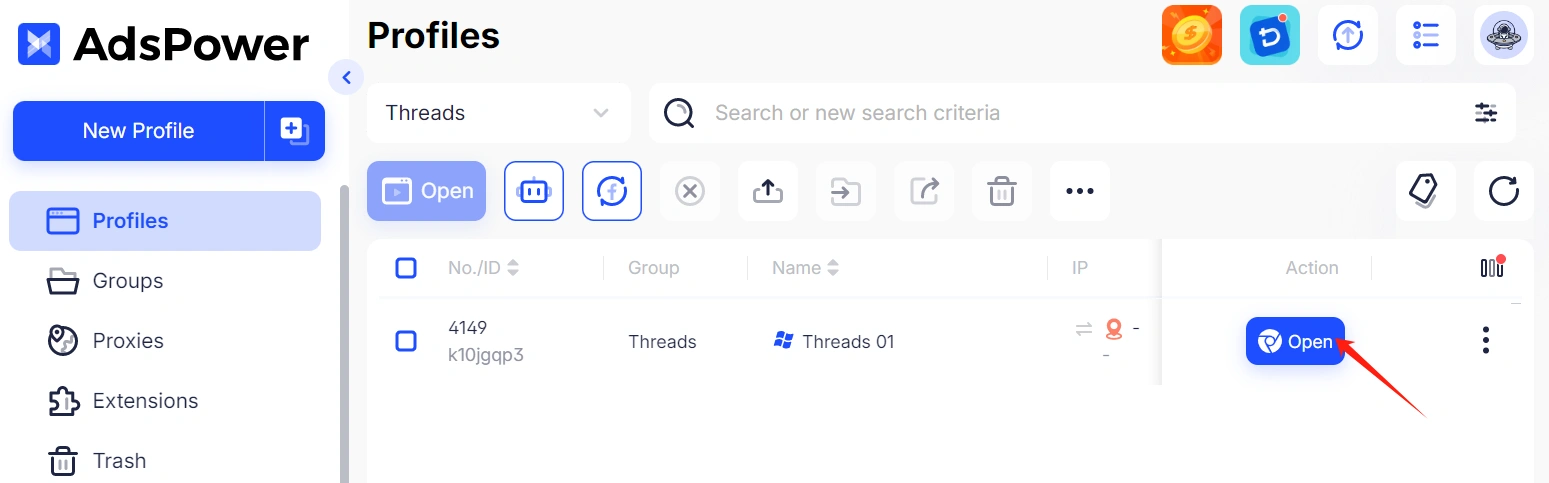
តើធ្វើដូចម្តេចដើម្បីលុបគណនី Threads នៅក្នុង AdsPower?
បន្ទាប់ពីបង្កើតទម្រង់សម្រាប់គណនី Threads របស់អ្នកនៅក្នុង AdsPower អ្នកអាចលុបពួកវាចេញនៅពេល៖
-អ្នកមិនចាំបាច់ប្រើពួកវាទៀតទេ។
-ឬអ្នកត្រូវបង្កើនចំនួនទម្រង់ដើម្បីដំឡើងគណនីនៅលើវេទិកាផ្សេងទៀត។ ប្រសិនបើវាជាចុងក្រោយ យើងសូមណែនាំឱ្យអ្នក ធ្វើបច្ចុប្បន្នភាពគម្រោងរបស់អ្នកបន្ថែមទៀត
ដើម្បីគាំទ្រជំហានក្នុងការលុបកម្រងព័ត៌មានខ្សែរឿង៖
- កំណត់ទីតាំងកម្រងព័ត៌មានដែលអ្នកមានទំនោរចង់យកចេញ ហើយចុចប៊ូតុង ចំណុចបី
- ចុច លុប ដើម្បីយកវាទៅក្នុងធុងសំរាម។
ប្រសិនបើអ្នកមានទំនោរចង់រកវាឃើញ ឬយកវាមកវិញ សូមចូលទៅកាន់ធុងសំរាម ហើយធ្វើតាមជំហានខាងក្រោមដើម្បីស្ដារធាតុដែលបានជ្រើសរើស។
គន្លឹះ៖ អ្នកអាចទទួលបានកម្រងព័ត៌មានដែលបានលុបមកវិញក្នុងរយៈពេល 30 ថ្ងៃប៉ុណ្ណោះ។
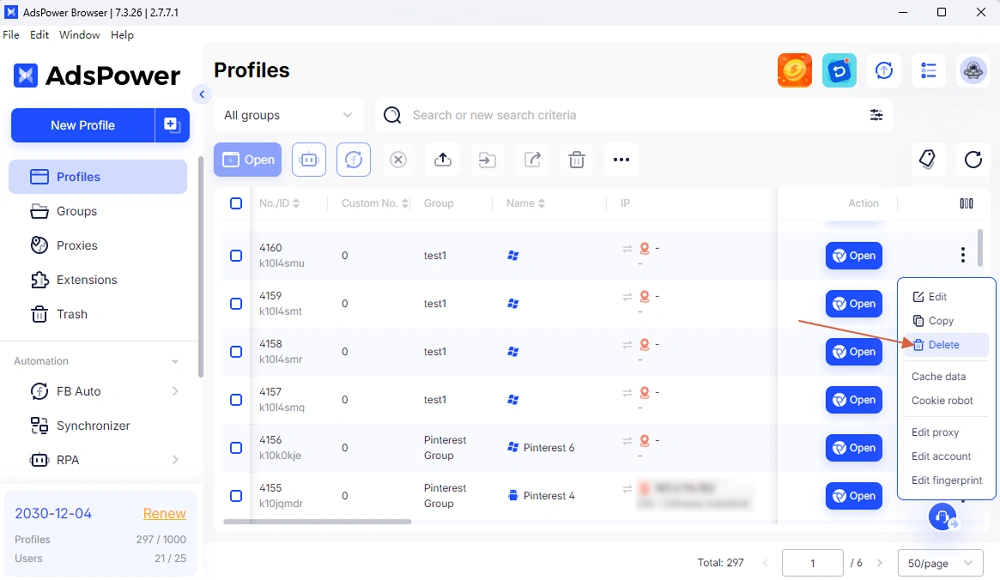
ប្រាក់រង្វាន់៖ ប្រសិនបើអ្នកចង់លុបគណនី Threads ដោយខ្លួនឯង សូមអនុវត្តតាមជំហាននៅទីនេះ៖ ការលុបកម្រងព័ត៌មាន Threads របស់អ្នកនឹងឈ្នះផងដែរ លុបគណនី Instagram របស់អ្នកផងដែរ។
✅ ប្រើប្រូកស៊ីជាក់លាក់៖ ជៀសវាង IPs ដែលបានចែករំលែក ឬមជ្ឈមណ្ឌលទិន្នន័យ—ប្រូកស៊ីលំនៅដ្ឋាន ឬទូរស័ព្ទគឺល្អបំផុត។ ✅ ប្ដូរស្នាមម្រាមដៃតាមបំណង និងរក្សាស្ថិរភាព៖ គុណភាពបង្ហាញអេក្រង់ តំបន់ពេលវេលា និងប្រព័ន្ធប្រតិបត្តិការគួរតែខុសគ្នាតាមទម្រង់។ ✅ ជៀសវាងការចូលក្នុងពេលដំណាលគ្នា នៅលើ IP តែមួយ។ ✅ រក្សាភាពស៊ីសង្វាក់គ្នាជាមួយនឹងទម្រង់សកម្មភាព (កុំផ្ញើសារឥតបានការចូលចិត្ត ឬឆ្លើយតបភ្លាមៗបន្ទាប់ពីបង្កើតគណនីថ្មី)។ ✅ ធ្វើឱ្យគណនីរបស់អ្នកមានភាពទៀងទាត់៖ AdsPower RPA ដំណើរការសម្រាប់ការគ្រប់គ្រងការចូល និងឥរិយាបថបង្ហោះ។ ដោយអនុវត្តតាមការប្រុងប្រយ័ត្នទាំងនេះ អ្នកអាចគ្រប់គ្រងគណនី Threads ជាច្រើនបានដោយសុវត្ថិភាព និងដោយមិនបង្កឱ្យមានការហាមឃាត់គណនី។ ដើម្បីគ្រប់គ្រងគណនី Threads ជាច្រើនប្រកបដោយប្រសិទ្ធភាពគឺលើសពីលទ្ធភាពដែលអាចធ្វើទៅបាន— វាគឺជាការផ្លាស់ប្តូរដ៏ឆ្លាតវៃមួយសម្រាប់ម៉ាកយីហោ យុទ្ធសាស្ត្រមាតិកា និងប្រតិបត្តិការអាជីវកម្ម។ ជាមួយ AdsPower អ្នកអាចសម្រួលដំណើរការ រក្សារបៀបរៀបរយ និងដំណើរការដោយសុវត្ថិភាពនូវទម្រង់ Threads ដែលភ្ជាប់ Instagram ច្រើនពីកន្លែងតែមួយ។ 🚀 ត្រៀមធ្វើមាត្រដ្ឋានវត្តមាន Threads របស់អ្នកហើយឬនៅ? 👉 ចាប់ផ្តើមគ្រប់គ្រងគណនី Threads របស់អ្នកដោយសុវត្ថិភាពជាមួយ AdsPower ថ្ងៃនេះ។ 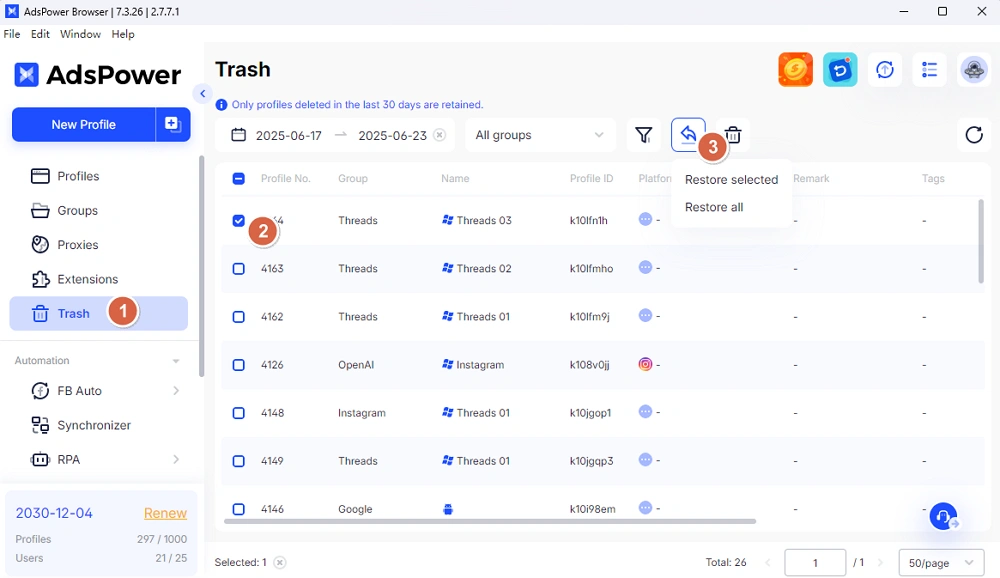
គន្លឹះដើម្បីរក្សាសុវត្ថិភាព និងជៀសវាងការដាក់ទង់
គំនិតចុងក្រោយ

មនុស្សក៏អានដែរ។
- AdsPower RPA Plus កំពុងដំណើរការ៖ វិធីឆ្លាតវៃជាងមុនដើម្បីបង្កើត ដំណើរការ និងធ្វើមាត្រដ្ឋានស្វ័យប្រវត្តិកម្ម

AdsPower RPA Plus កំពុងដំណើរការ៖ វិធីឆ្លាតវៃជាងមុនដើម្បីបង្កើត ដំណើរការ និងធ្វើមាត្រដ្ឋានស្វ័យប្រវត្តិកម្ម
AdsPower ណែនាំ RPA Plus ជាមួយនឹងការគ្រប់គ្រងភារកិច្ច ការបំបាត់កំហុសដែលប្រសើរឡើង លំហូរការងារដែលអាចប្រើឡើងវិញបាន និងកំណត់ត្រាដំណើរការកាន់តែច្បាស់សម្រាប់ក្រុមដែលកំពុងដំណើរការស្វ័យប្រវត្តិកម្ម។
- ប្រភេទកម្មវិធីរុករកតាមអ៊ីនធឺណិតនៅឆ្នាំ ២០២៦៖ កម្មវិធីរុករកតាមអ៊ីនធឺណិតដ៏ពេញនិយម និងប្រភេទកម្មវិធីរុករកកម្រិតខ្ពស់

ប្រភេទកម្មវិធីរុករកតាមអ៊ីនធឺណិតនៅឆ្នាំ ២០២៦៖ កម្មវិធីរុករកតាមអ៊ីនធឺណិតដ៏ពេញនិយម និងប្រភេទកម្មវិធីរុករកកម្រិតខ្ពស់
ស្វែងយល់ពីប្រភេទកម្មវិធីរុករកតាមអ៊ីនធឺណិតនៅឆ្នាំ 2026 ចាប់ពីកម្មវិធីរុករកតាមអ៊ីនធឺណិតដ៏ពេញនិយម រហូតដល់កម្មវិធីរុករកឯកជនភាព និងកម្មវិធីរុករកប្រឆាំងការរកឃើញ។ ស្វែងយល់ពីចំនួនប្រភេទដែលមាន ហើយជ្រើសរើសកម្មវិធីរុករកតាមអ៊ីនធឺណិតដែលសមស្រប។
- របៀបដោះសោ TamilMV ដោយសុវត្ថិភាព និងចូលមើលភាពយន្តតាមអ៊ីនធឺណិត (មគ្គុទ្ទេសក៍ឆ្នាំ ២០២៦)

របៀបដោះសោ TamilMV ដោយសុវត្ថិភាព និងចូលមើលភាពយន្តតាមអ៊ីនធឺណិត (មគ្គុទ្ទេសក៍ឆ្នាំ ២០២៦)
ស្វែងយល់ពីរបៀបដោះសោ TamilMV ដោយសុវត្ថិភាពនៅឆ្នាំ 2026 ចូលប្រើភាពយន្ត Tamil MV ប្រៀបធៀបប្រូកស៊ី VPN និងកម្មវិធីរុករកប្រឆាំងការរកឃើញសម្រាប់ការចូលប្រើអ៊ីនធឺណិតដែលមានសុវត្ថិភាព និងមានស្ថេរភាព។
- របៀបទាញយកវីដេអូ Reddit ក្នុងឆ្នាំ 2026៖ MP4, GIFs និងរូបភាពងាយស្រួល

របៀបទាញយកវីដេអូ Reddit ក្នុងឆ្នាំ 2026៖ MP4, GIFs និងរូបភាពងាយស្រួល
ស្វែងយល់ពីរបៀបទាញយកវីដេអូ រូបភាព GIF និងរូបភាព Reddit យ៉ាងងាយស្រួល និងសុវត្ថិភាពនៅឆ្នាំ 2026។ វិធីសាស្រ្តមួយជំហានម្តងៗ គន្លឹះដោះស្រាយបញ្ហា និងការអនុវត្តល្អបំផុតរួមមាន
- តើអ្នករកលុយលើ Twitch ក្នុងឆ្នាំ 2026 យ៉ាងដូចម្តេច? (ការណែនាំពេញលេញ)

តើអ្នករកលុយលើ Twitch ក្នុងឆ្នាំ 2026 យ៉ាងដូចម្តេច? (ការណែនាំពេញលេញ)
ស្វែងយល់ពីរបៀបរកលុយនៅលើ Twitch ក្នុងឆ្នាំ 2026 ជាមួយនឹងវិធីសាស្រ្តរកប្រាក់ដែលបានធ្វើបច្ចុប្បន្នភាព គន្លឹះសម្រាប់អ្នកមើល យុទ្ធសាស្ត្ររកប្រាក់ចំណូល និងឧបករណ៍ដើម្បីជួយអ្នកចាប់ផ្តើមដំបូង និងអ្នកផ្សាយបន្តផ្ទាល់



