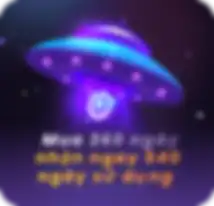How to Advertise on Facebook: Complete Guide to Getting Started with Facebook Ads
Using Facebook to engage with your audience can be very effective. However sometimes a post or page may need a little added push to reach new customers. Advertising on Facebook can be a simple cost effective way of doing this. If you want to get the best results, it’s important to understand the different Facebook ad types and targeting options before you dive in.
Follow this step by step guide to get started with advertising on Facebook, and you should have your ad up on Facebook shortly.
Types of Facebook ads
Image ads
These simple ads are a great way to get started with Facebook paid advertising. You can create one with just a few clicks by boosting an existing post with an image from your Facebook Page.
Image ads may be simple, but that doesn’t mean they have to be boring.
For example, you might think domain names are a pretty ho-hum product. But that doesn’t stop the Canadian Internet Registration Authority from creating fun Facebook photo ads.
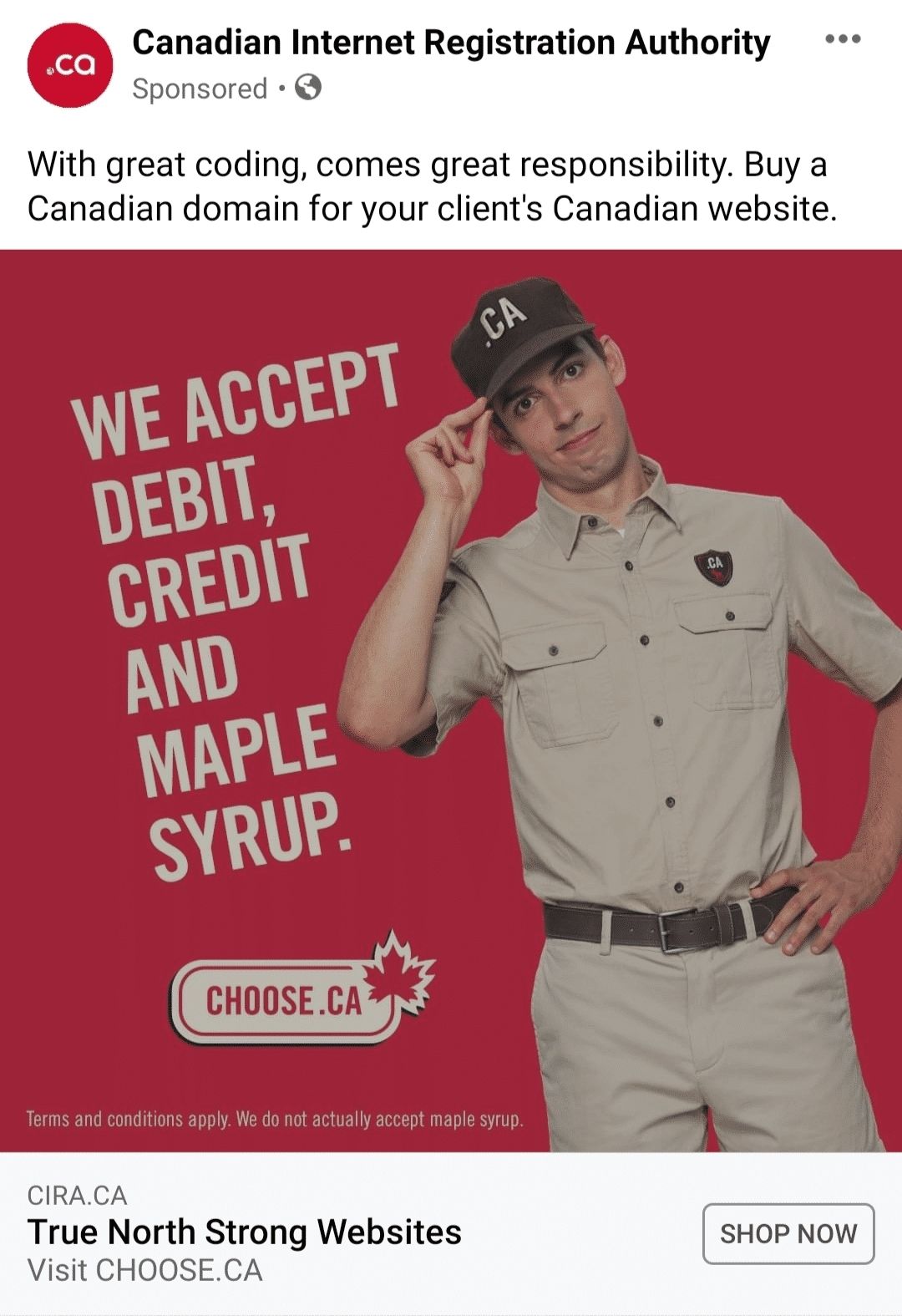
Video ads
Video ads can run in the News Feed and Stories, or they can appear as in-stream ads in longer Facebook videos. Your video ads don’t need to use filmed video footage. You can also create GIF-like graphics or other animations to capture attention or explain your offer, like in this video ad from IKEA.
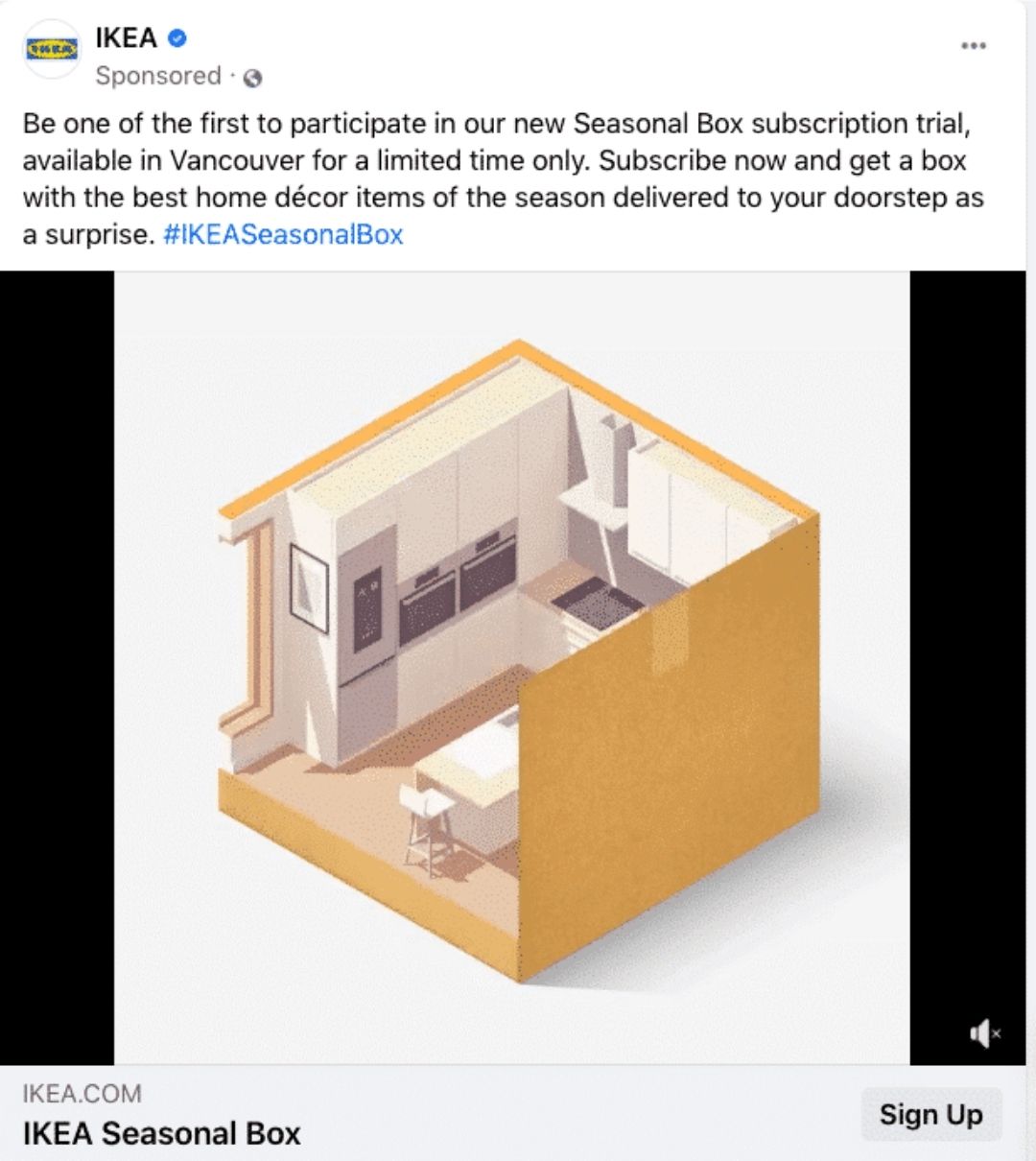
Poll ads
This mobile-only Facebook ad format incorporates an interactive component by adding a two-option poll to an image or video ad. You can add a separate link for each poll choice.
Both you and those who answer will see the tally of responses to each poll option.
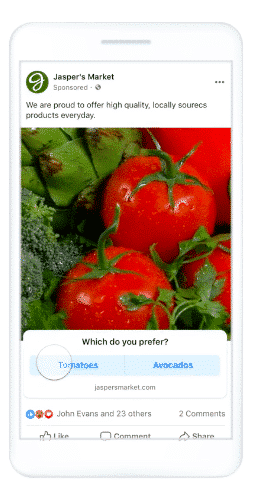
Carousel ads
A carousel ad uses up to 10 images or videos to showcase your product or service.
You can use this format to highlight different benefits of one product, several different products or even use all the photos together to create one large panorama image.
Each image or video can have its own link. In the ad below, each “Shop Now” button goes directly to the sales page for the plant in the accompanying image.
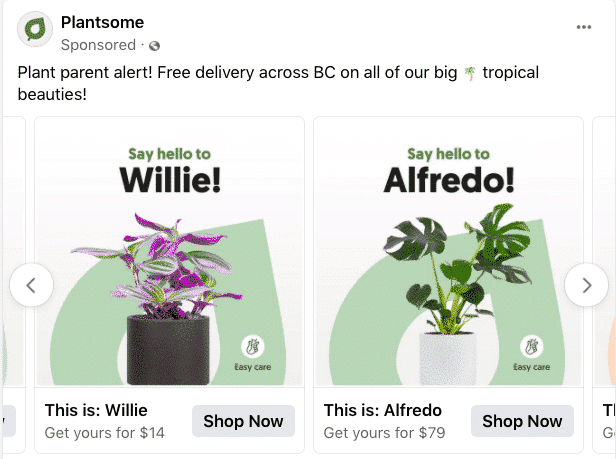
Collection ads
These Facebook paid ads, which are offered only for mobile devices, allow you to showcase five images or videos that customers can click to buy a product or service.
Collection ads pair with Instant Experiences (more on those below) and allow people to buy your products without ever leaving Facebook. This makes online shopping easy when people are on-the-go.
The primary photo or video can do much more than showcase a single product. For example, in this Lee Valley Tools ad, the primary video teaches viewers how to choose the right seeds for their garden. The product images below all point to supplies for planting and saving seeds.
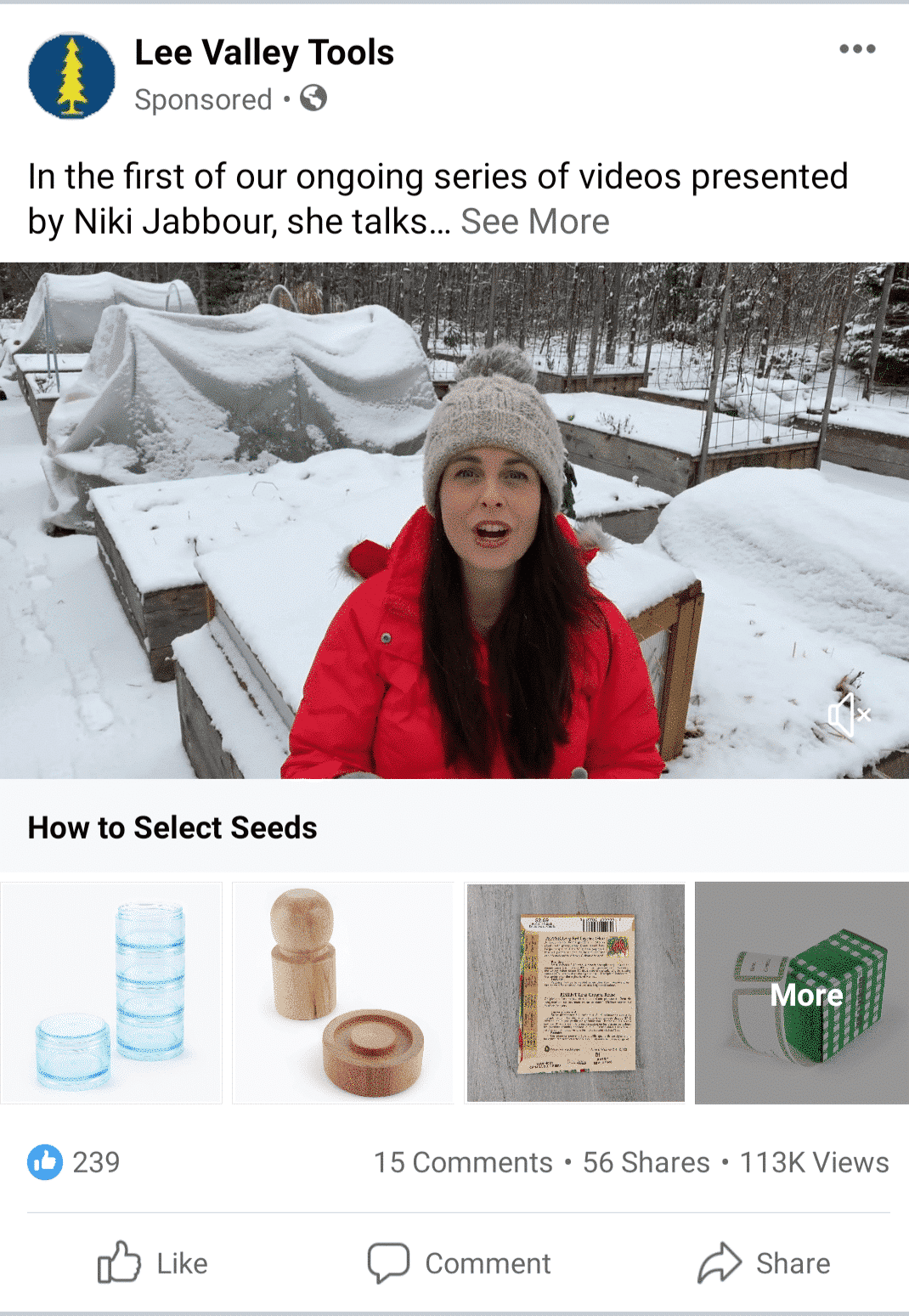
Stories ads
Mobile phones are meant to be held vertically. Stories ads are a mobile-only full-screen vertical video format that allows you to maximize screen real estate without expecting viewers to turn their screen.
Stillhouse Spirits Co. ran Facebook Stories ads as part of a campaign to reach U.S. males aged 21 to 40. They specifically targeted the ads to those interested in alcohol, cocktails, hiking and the outdoors.
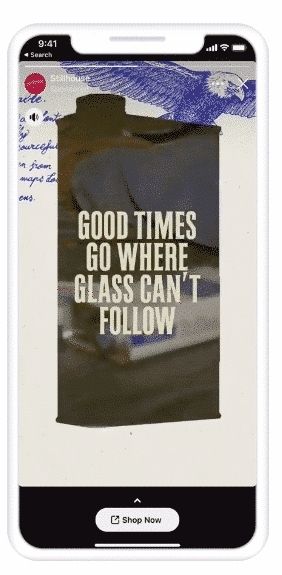
How to set up a Facebook Ads campaign
Step 1: Set some goals for your Facebook Ads
Before you jump in and create any adverts, it’s important to first think about why you’re advertising and what you’re aiming to achieve. By setting yourself a few goals ahead of going live with ads, you also have something to measure your success against.
For example, if you’re looking to increase downloads of your mobile app through Facebook Ads, you could set a goal of 100 downloads in the first month. This will also help you when it comes to choosing the correct objective for your Facebook Ads campaign in Step 3 below.
-
Some more example goals could be:
-
Increase traffic to my website from Facebook
-
Increase attendance at my event
-
Generate new leads
-
Increase the reach of our content on Facebook
-
Boost engagement for our Facebook Page
Step 2. Head over to Facebook Ads Manager
All of Facebook’s ad campaigns run through the Facebook Ads Manager tool, which you can access via a direct link at facebook.com/ads, or by clicking “Manage Ads” in the drop-down menu on your Facebook account, or by clicking any of the CTAs on your Facebook Page.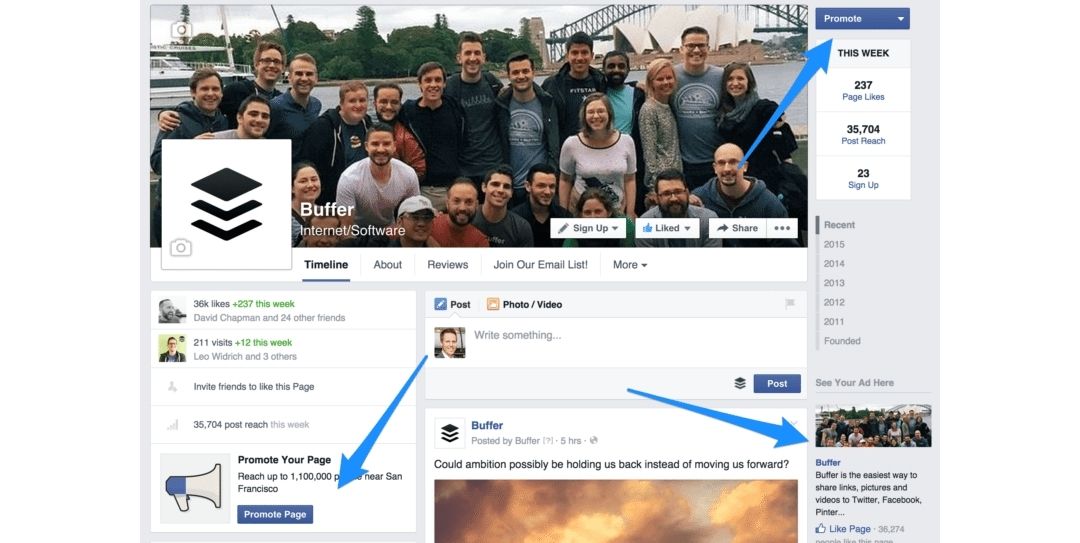
Once you’re into the Ads manager, you can navigate with the menu on the left-hand side of the page. To get started with your first ad, click the green button in the top-right corner of the page.
Step 3. Choose your objective
When you click to create a Facebook Ad, you’ll go to a page where you choose the objective for your campaign. There are 15 options here for what you might want to achieve:
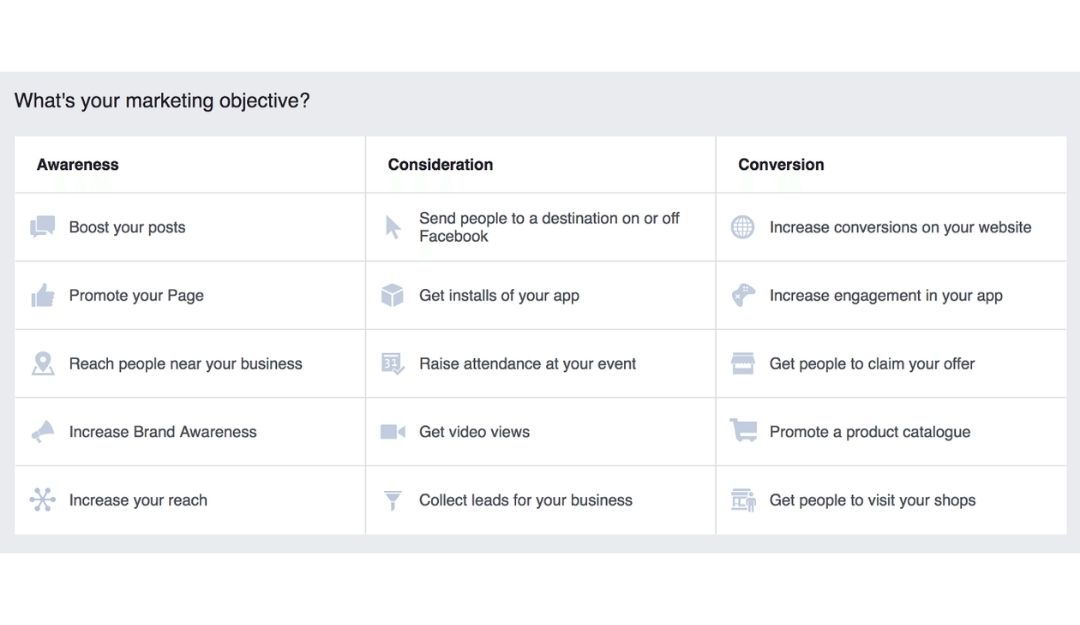
Step 4: Define your audience and budget
This step is extremely crucial for the success of your Facebook Ads campaigns. The audience for your ad can be customized based on all the following demographics:
l Location, starting with a country, state, city, zip code, or address, and refining even further with a mile radius
-
Age
-
Gender
-
Languages
-
Interests — Facebook looks at a person’s interests, activity, the Pages they like, and closely related topics
-
Behaviors — Things like purchase behavior and intent, as well as device usage
-
Connections — Choose to show the ad to all people, just those connected to Buffer, or those not connected to Buffer
Once you’ve selected your target audience, you next need to choose how much you’d like to spend on your ad. When you set a budget, it’s important to remember that this figure represents the maximum amount of money you want to spend. You can also set your budget to Daily or Lifetime:
-
Daily: A daily budget is the average that you’ll spend every day.
-
Lifetime: A lifetime budget is the maximum that you’ll spend during the lifetime of your advert set.
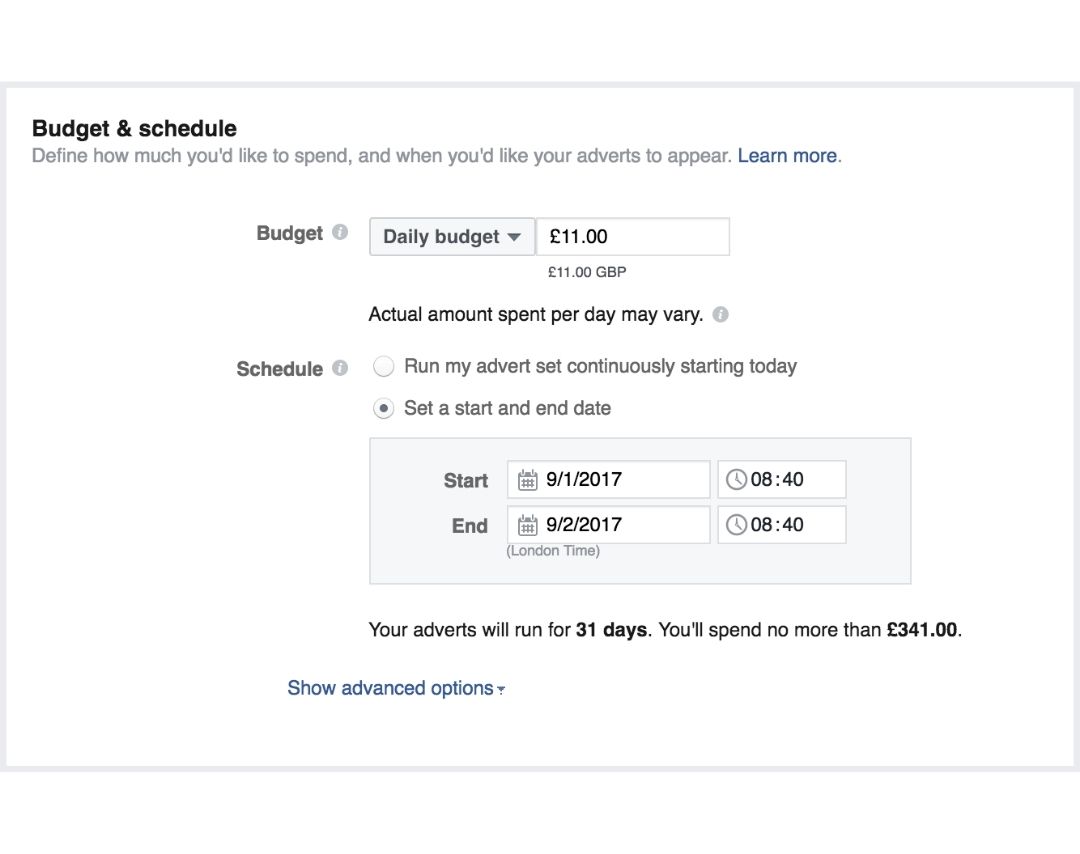
Step 5: Create your advert
This is where it gets really fun! It’s now time to choose the images (or video), headline, body text, and where your ad will be displayed on Facebook. For the text, you get 90 characters to share a quick message that will appear above your image(s) or video.
There are two ways to create adverts: Using an existing post or creating a new advert. Here’s a quick look at both options.
-
Using an existing post
For certain types of adverts, such as boosting posts, you can create your ad using an existing post that’s already been shared on your Facebook Page. To do this, select the ‘Use Existing Post’ option from the Facebook Ads Manager dashboard. From here, you can choose which Page you’d like to select a post from and pick an individual post from that Page to use as your advert:
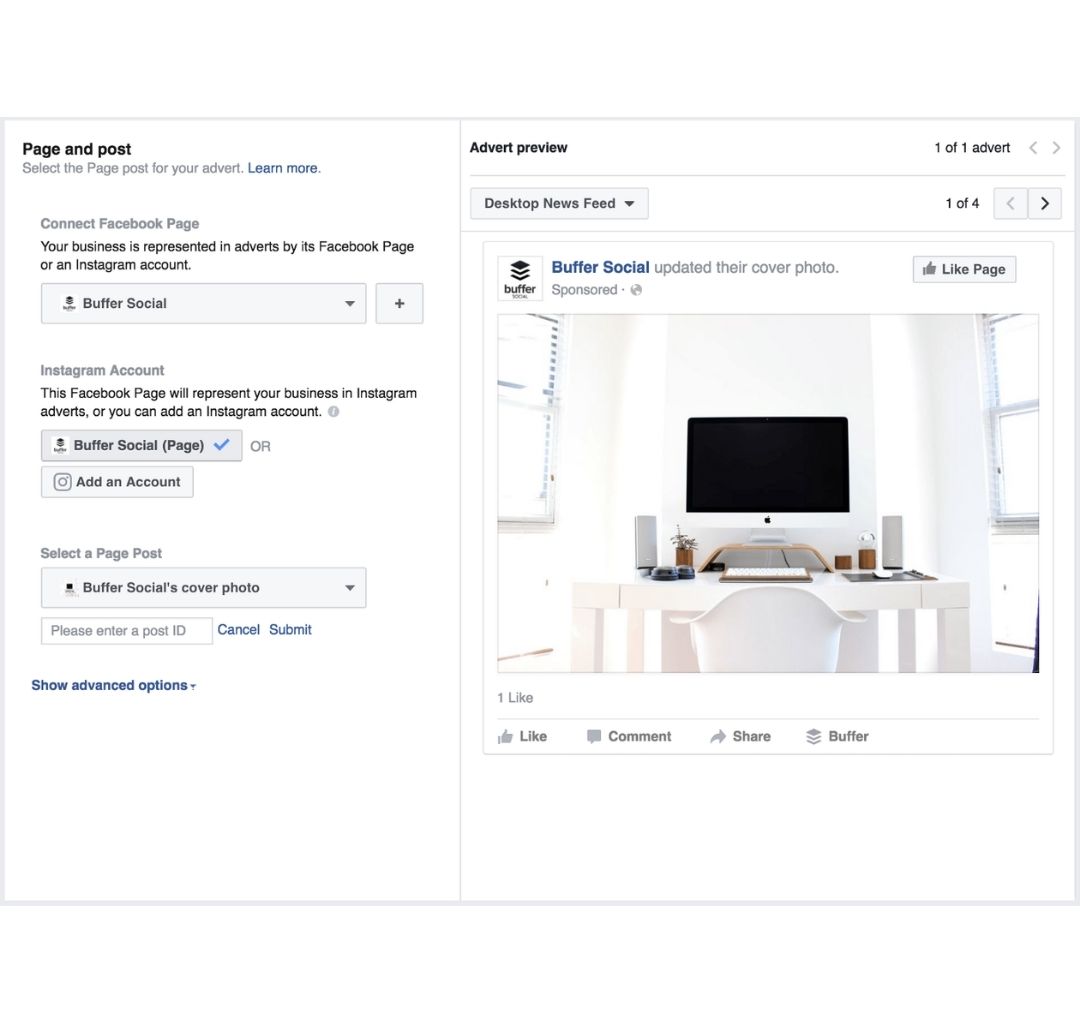
-
Creating a new advert
If you’d like to create your advert from a blank canvas, the first task is to select the format you’d like to use for your advert. Facebook Adverts look slightly different depending on the results you want.
Step 6: Choose your ad placements
Advert placement defines where your advert is shown and with Facebook Ads, you’re able to choose which locations your advert will appear in. Adverts may appear in Facebook’s mobile News Feed, desktop News Feed and right column. You may also create ads to appear on Instagram.
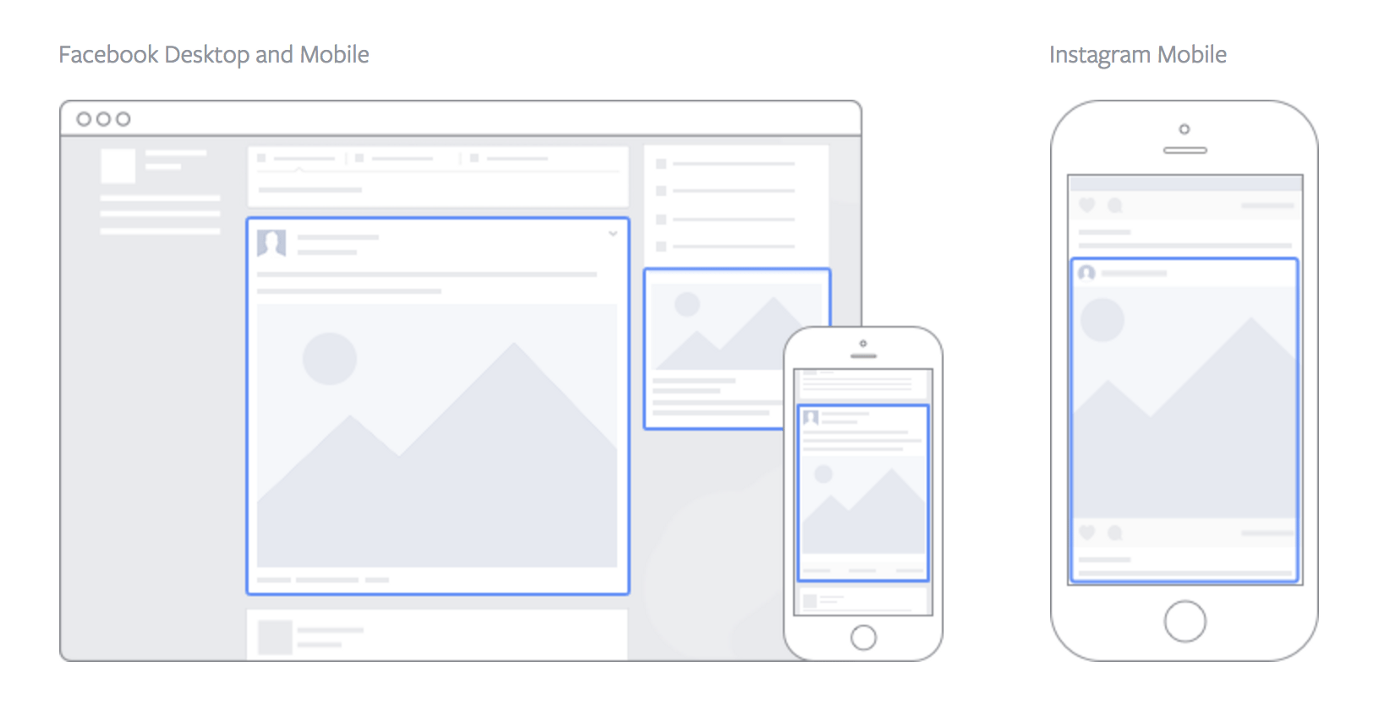
Facebook recommend using the default placements for the objective you chose, which enables Facebook to optimize placements for you in order to get the best possible results at the cheapest overall average cost.
Step 7: Place your order
Now, your advert is ready to go. To submit your ad click the ‘Place Order’ button at the bottom right-hand corner of the page. Once your ad is submitted, it’ll be reviewed by Facebook before it’s put live (you’ll receive a confirmation email from Facebook once the ad is live).
With AdsPower, you can log into multiple Facebook accounts on one computer at one time to maximize the efficiency of advertising on Facebook. What’s more, AdsPower provides isolated browsing environments for every account, protecting the accounts from being suspended or banned by Facebook.

Mọi người cũng đọc
- Cách chuyển đổi tài khoản trên Chrome (Di động và Máy tính để bàn)

Cách chuyển đổi tài khoản trên Chrome (Di động và Máy tính để bàn)
Tìm hiểu cách chuyển đổi tài khoản trên Chrome cho máy tính để bàn và thiết bị di động. Tránh nhầm lẫn dữ liệu, quản lý nhiều tài khoản Google một cách an toàn và sử dụng hồ sơ riêng biệt.
- Danh sách kiểm tra chống cấm Black Friday: Bảo vệ quảng cáo, thanh toán và tài khoản thương mại điện tử của bạn

Danh sách kiểm tra chống cấm Black Friday: Bảo vệ quảng cáo, thanh toán và tài khoản thương mại điện tử của bạn
Bảo vệ quảng cáo, cổng thanh toán và tài khoản thương mại điện tử của bạn trong dịp Black Friday này với danh sách kiểm tra chống cấm đã được chứng minh và các chiến lược AdsPower để tránh bị gắn cờ
- 9 Proxy TikTok tốt nhất năm 2025

9 Proxy TikTok tốt nhất năm 2025
Mở khóa tăng trưởng toàn cầu với 9 proxy TikTok tốt nhất năm 2025. So sánh các proxy dân dụng và di động 4G/5G hàng đầu để tự động hóa TikTok nhằm vượt qua lệnh cấm và
- Siêu năng lực của nhà tiếp thị độc lập trong ngày Thứ Sáu Đen: Mở rộng quy mô như một công ty quảng cáo với AdsPower

Siêu năng lực của nhà tiếp thị độc lập trong ngày Thứ Sáu Đen: Mở rộng quy mô như một công ty quảng cáo với AdsPower
Bạn là nhà tiếp thị đơn lẻ cho Black Friday? Tìm hiểu cách mở rộng quảng cáo, quản lý an toàn nhiều tài khoản Facebook và TikTok và tự động hóa các tác vụ với AdsPower.
- Chơi Roblox mà không cần VPN: Cách an toàn và dễ dàng để truy cập Roblox

Chơi Roblox mà không cần VPN: Cách an toàn và dễ dàng để truy cập Roblox
Khám phá cách chơi Roblox mà không cần VPN vào năm 2025 một cách an toàn và dễ dàng. Tìm hiểu phương pháp làm việc, thực hành an toàn và mẹo để tận hưởng Roblox ở mọi nơi.