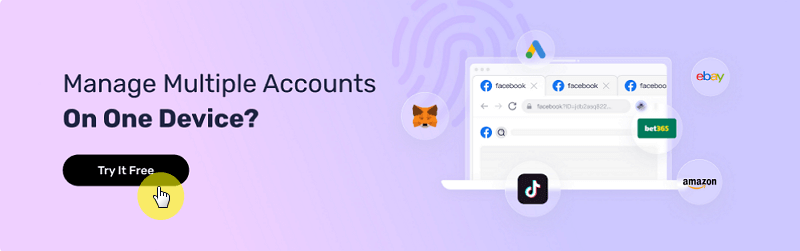7 Effective Ways to Manage Multiple Email Accounts
Take a Quick Look
Want to manage emails like a pro? Read this article to learn 7 strategies to handle multiple email accounts with ease!
Many people go to forums like Reddit or Quora to find the best ways to manage multiple email accounts.
Today, managing multiple email accounts can seem hard. But what if I told you there are easy ways to make it simple?
Imagine an inbox where finding important emails is easy, your work and personal messages are separate, and you never miss an important email. Interested?
This guide will show you the best ways to keep your emails organized and help you stay on top of your messages like an expert.

Why People Need Multiple Email Accounts
People need multiple email accounts to avoid spam, keep their inbox tidy, separate work and personal communications, protect their privacy, and manage projects. Different accounts help organize and prioritize emails.
Reduce Inbox Clutter
Keep your main inbox tidy by using different email accounts for different things. For example, one for work, one for subscriptions, and one for personal emails. This helps you find important emails quickly and keeps your main inbox neat.
Maintain Online Privacy
Protect your privacy by using extra email accounts or aliases when signing up for services or doing things online. This keeps your main email private and helps you stay anonymous, reducing the risk of your personal info being exposed.
Manage Projects
If you work on multiple projects or freelance, use different email accounts for each project. This keeps project emails separate, making it easier to manage and respond to each project's needs without confusion.
Separate Work and Personal Identities
Keep your work and personal emails separate to avoid mix-ups and set boundaries between work and personal time. This helps you balance your life and keep work from invading personal space.
Avoid Spam
Make a separate email just for sign-ups to keep spam out of your main inbox. You can also use a disposable email that you throw away after use to stop future spam.
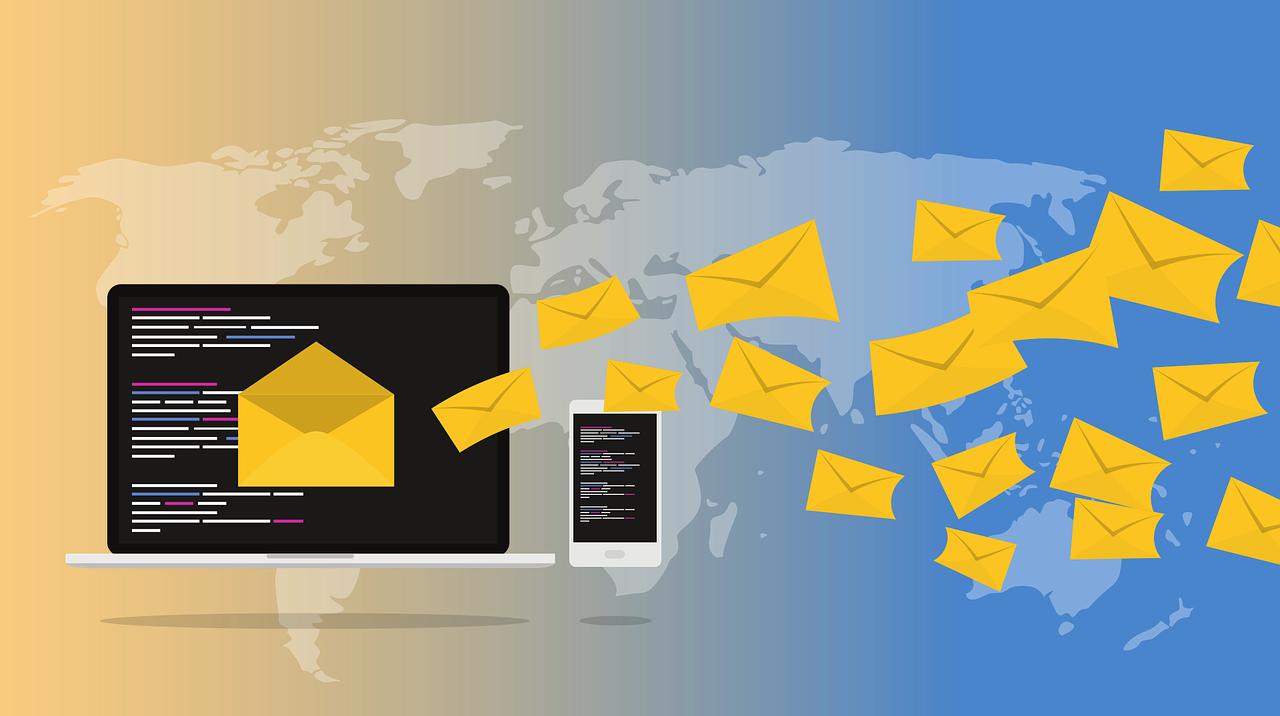
How to Manage Multiple Email Accounts
Managing multiple email accounts can be streamlined and efficient with the right techniques. Imagine a tidy, organized inbox where you can easily find and prioritize emails for work, personal matters, or projects.
Here are some strategies to help you master managing multiple email accounts.
Set Clear Labels and Filters
For multiple email account management, make labels or folders for each account. Start by setting rules based on the sender, keywords, or subject to organize your emails.
Set up filters to automatically sort emails into the right folders. Use color-coded labels to quickly see different types of emails.
You can also add more than one label to an email if needed. Regularly review and adjust your labels and filters to keep them effective. This will help you stay organized and manage your emails well.
Use a Desktop Email Client
Choose an email app that supports multiple accounts. Set up your accounts with email details and server settings. Use the unified inbox to manage all emails in one place, simplifying email management and boosting productivity.
To manage multiple email accounts from one place easily, you can consider use a multi-accounting browser like AdsPower. This keeps each account isolated.
For example, with AdsPower, the best software to manage multiple email accounts, you can create different browser profiles for each email account and name them clearly, such as "Personal Email" or "Work Email." This makes it easy to switch between accounts. You can even use its RPA feature to automatically receive emails from different accounts.
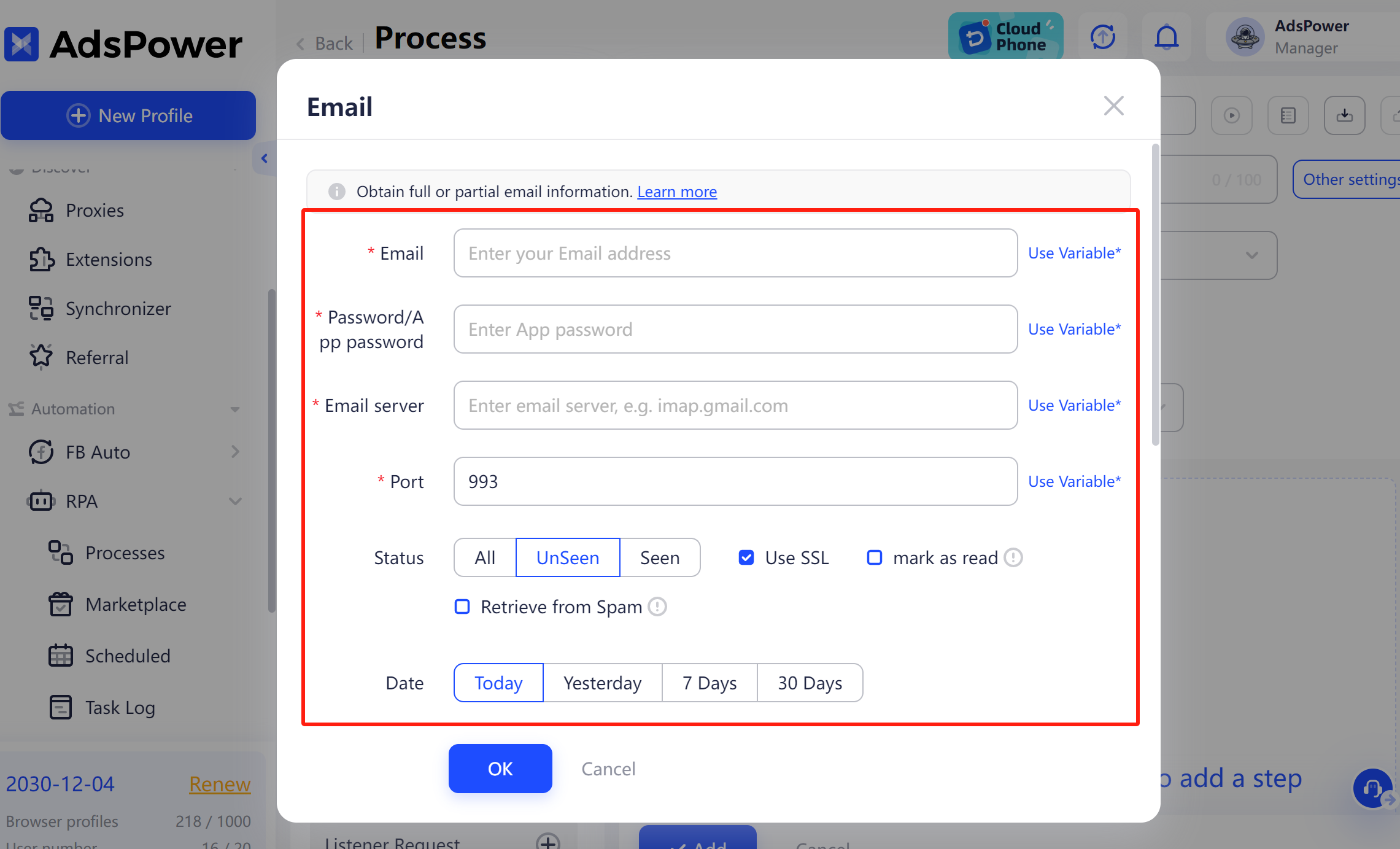
You can also set up different bookmarks and extensions for each profile. For example, use work bookmarks and productivity tools for your work profile, and personal bookmarks and fun tools for your personal profile.
Schedule Email Checking
Set specific times each day to check emails, making sure they don't disrupt your most productive times or important tasks. Plan these times based on your daily schedule and work needs. This way, you can stay focused on your main tasks without getting interrupted all the time.
Also, try to handle emails in batches. This means dealing with several emails at once instead of one by one all day. This saves time and keeps your work more organized.
Link all emails to a Master Account
Choose a safe and dependable email provider for your main account. Make sure it has features like encryption and strong spam filters.
After setting up your main account, connect your other email accounts to it. This makes it easier to handle all your emails in one place. You can organize, prioritize, and reply to all emails through the main account.
This way, you save time and reduce inbox clutter, helping you keep track of important messages and tasks.
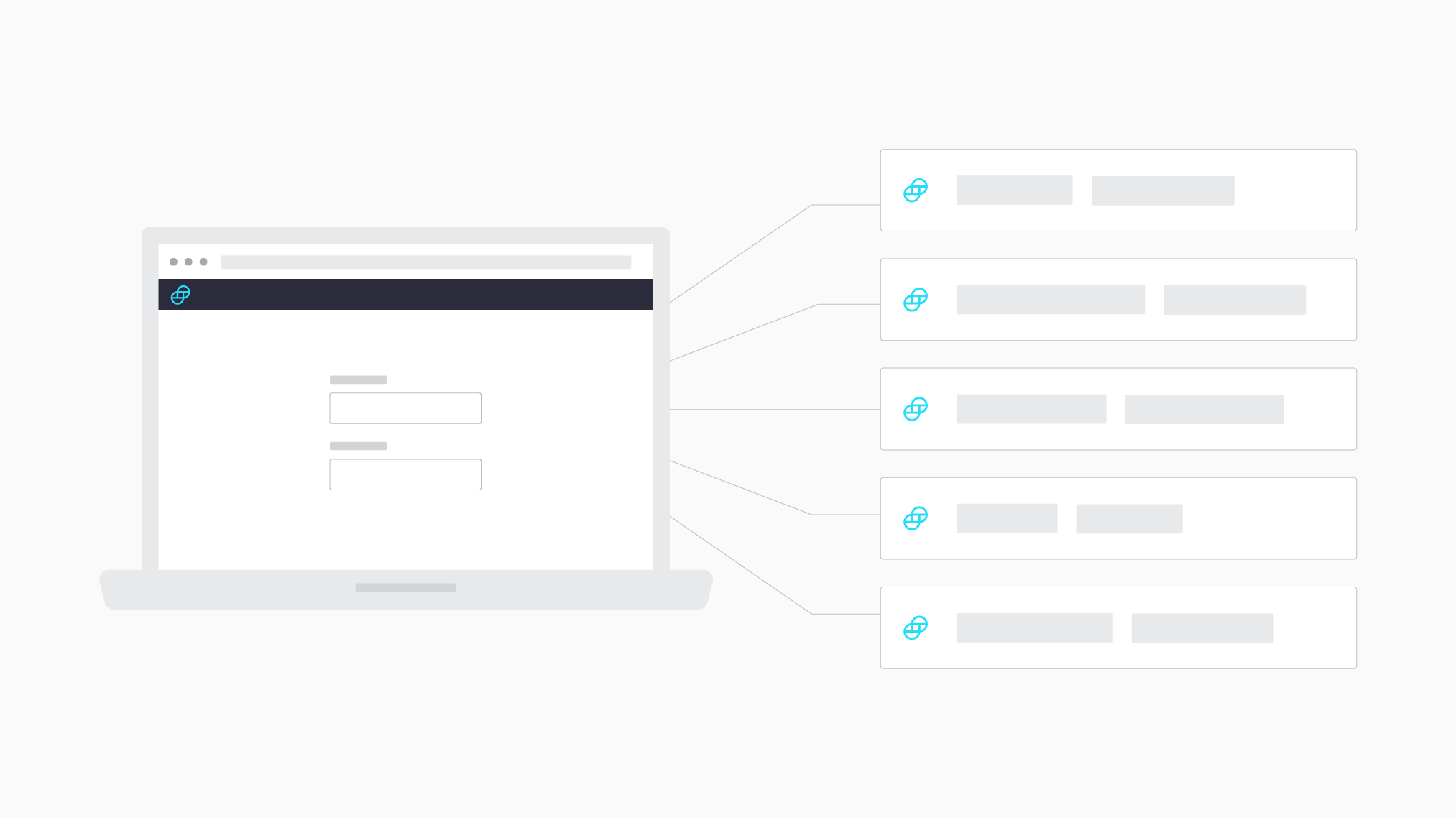
Use Mobile Email Apps
To manage multiple email accounts on your phone, choose an app that supports multiple accounts. These apps can handle different email services and make it easy for you.
After picking your app, turn on the unified inbox feature if available. This shows all your emails from different accounts in one list, so you don't have to switch between accounts.
Customize swipe actions to do things like archive, delete, or mark emails as read with a swipe. Use quick replies to answer emails fast without typing much.
Check out integrations with task tools. These let you turn emails into tasks or reminders right from your email app, helping you stay organized and productive.
Prioritize Your Email Accounts
To manage multiple email accounts from one place effectively, start by identifying your critical accounts, such as those for work, personal use, and high-priority projects.
You can use color-coding or labels to quickly differentiate between these accounts or set a default send-from account to streamline composing emails.
Creating separate workspaces or profiles for different environments also help to keep you multiple email accounts organized and efficient.
Set Up Notifications and Alerts
Customize notifications for important accounts by setting special alert tones and adjusting sound alerts. This helps you quickly know which account got an email.
Use VIP or Priority Inbox to mark important emails, making them easy to find. To stay productive, schedule notifications to avoid interruptions during work hours, and turn off notifications for less important accounts to reduce distractions.
Group notifications by account to easily manage and prioritize emails. This way of handling email notifications keeps things organized and less stressful.

Conclusion
Managing multiple email accounts doesn’t have to be a headache!
With the right tips and tools, you can keep your inboxes organized and clutter-free. Use strategies like setting clear labels and filters, leveraging a desktop email client, and scheduling email checking times to streamline your digital life.
Right now, sign up for AdsPower to simplify your email management and boost your productivity with the best app for managing multiple email accounts!
FAQs
Can I send emails from different accounts using one email client?
Yes. Most email clients like Outlook and Gmail support this. You can configure each account by adding your email addresses and corresponding SMTP (Simple Mail Transfer Protocol) settings. Once set up, you can send emails from different accounts using one client.
AdsPower also allows you to do this. With multiple created profiles set up for your email accounts, you can use the Synchronizer feature to compose emails and send them from different accounts.
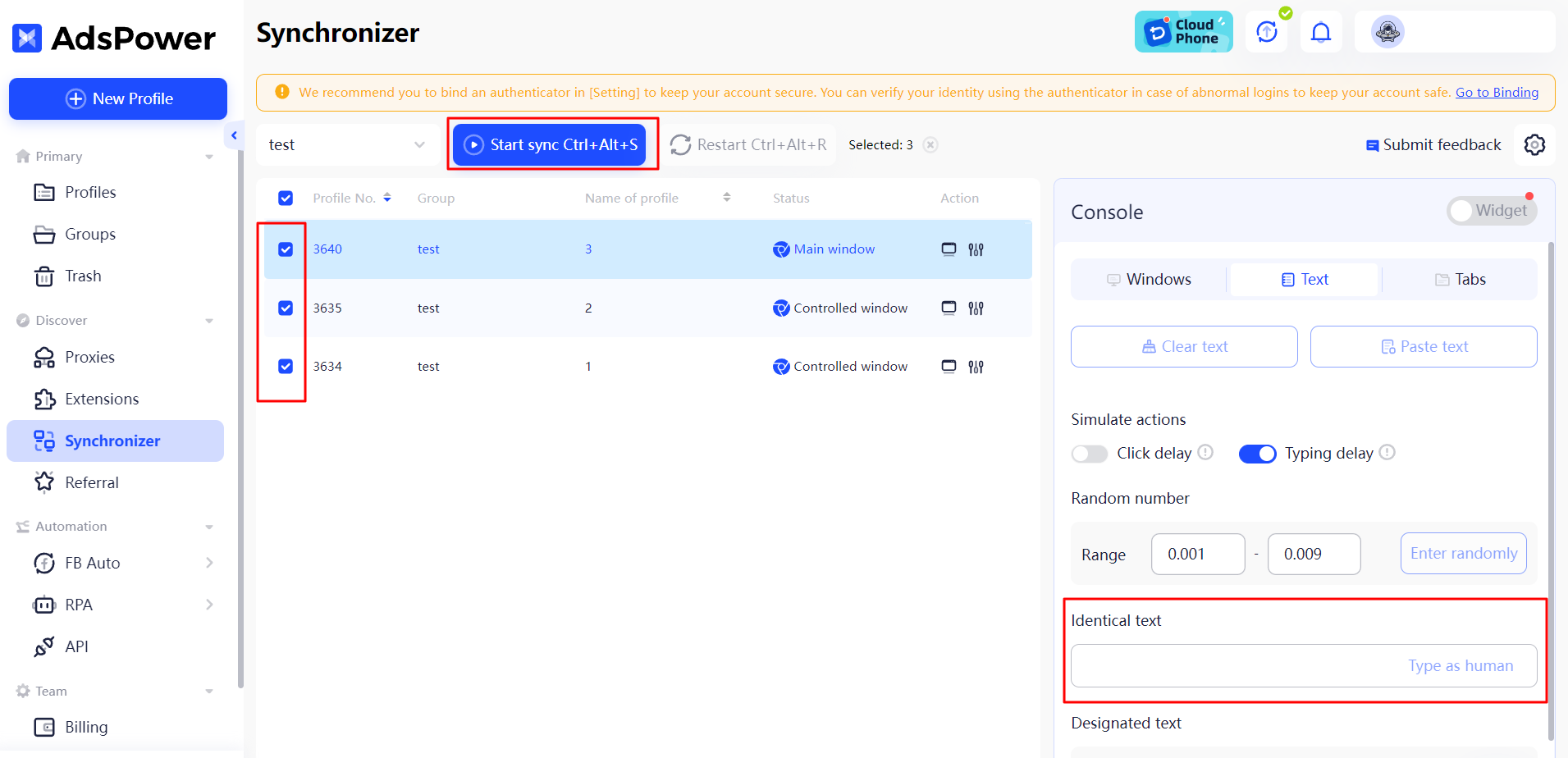
You can watch the tutorial video to get a clearer direction for using the sync feature to manage multiple email accounts from one place for free.
Will managing multiple email accounts lead to more spam?
Not necessarily. In fact, having separate accounts for different purposes can help you isolate spam and keep your main inbox cleaner.

People Also Read
- The Best Discord Web Browser for Multiple Accounts | AdsPower
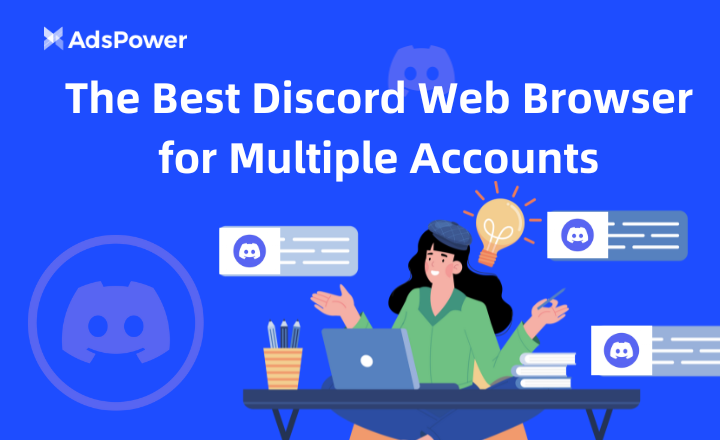
The Best Discord Web Browser for Multiple Accounts | AdsPower
Descoperă modalități eficiente de a gestiona mai multe conturi Discord într-un browser web. Află cum să te autentifici, compară versiunea web cu aplicația nativă...
- Best 10 Proxy Browsers 2024 for Privacy and Security | AdsPower
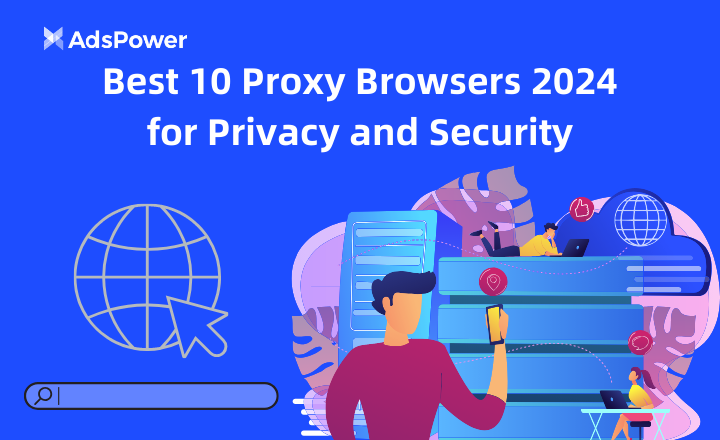
Best 10 Proxy Browsers 2024 for Privacy and Security | AdsPower
Acest ghid analizează cele mai bune browsere proxy din 2024, evidențiind caracteristicile lor de confidențialitate și beneficiile de securitate.
- What is a Proxy Server: Everything You Need to Know | AdsPower
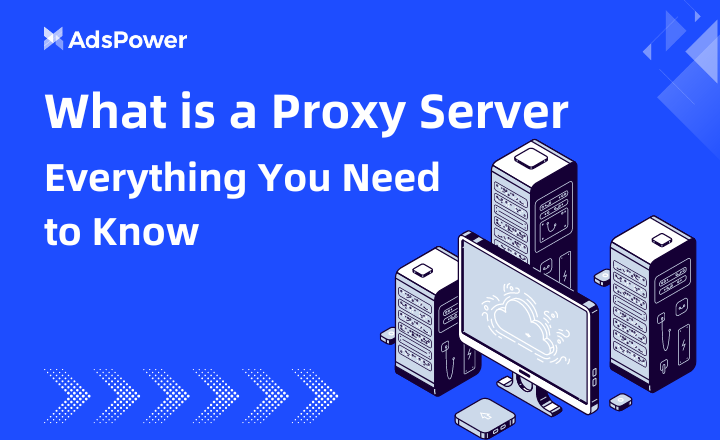
What is a Proxy Server: Everything You Need to Know | AdsPower
Descoperă ce este un server proxy și diferitele tipuri de proxy. Află cum îți poate îmbunătăți experiența online.
- 10 Best Email Apps for Multiple Accounts | AdsPower
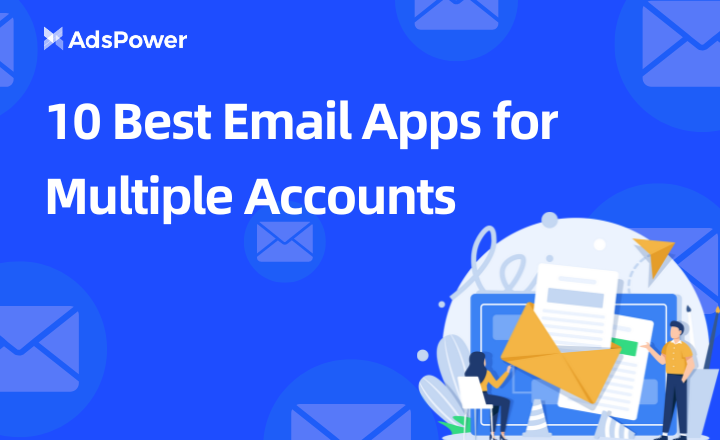
10 Best Email Apps for Multiple Accounts | AdsPower
Want to discover the best email apps for multiple accounts? Read this guide to find the best one that suits you and learn tips for multiple email acco
- How to Efficiently Manage Proxies and Resolve Proxy Failure Issues | AdsPower
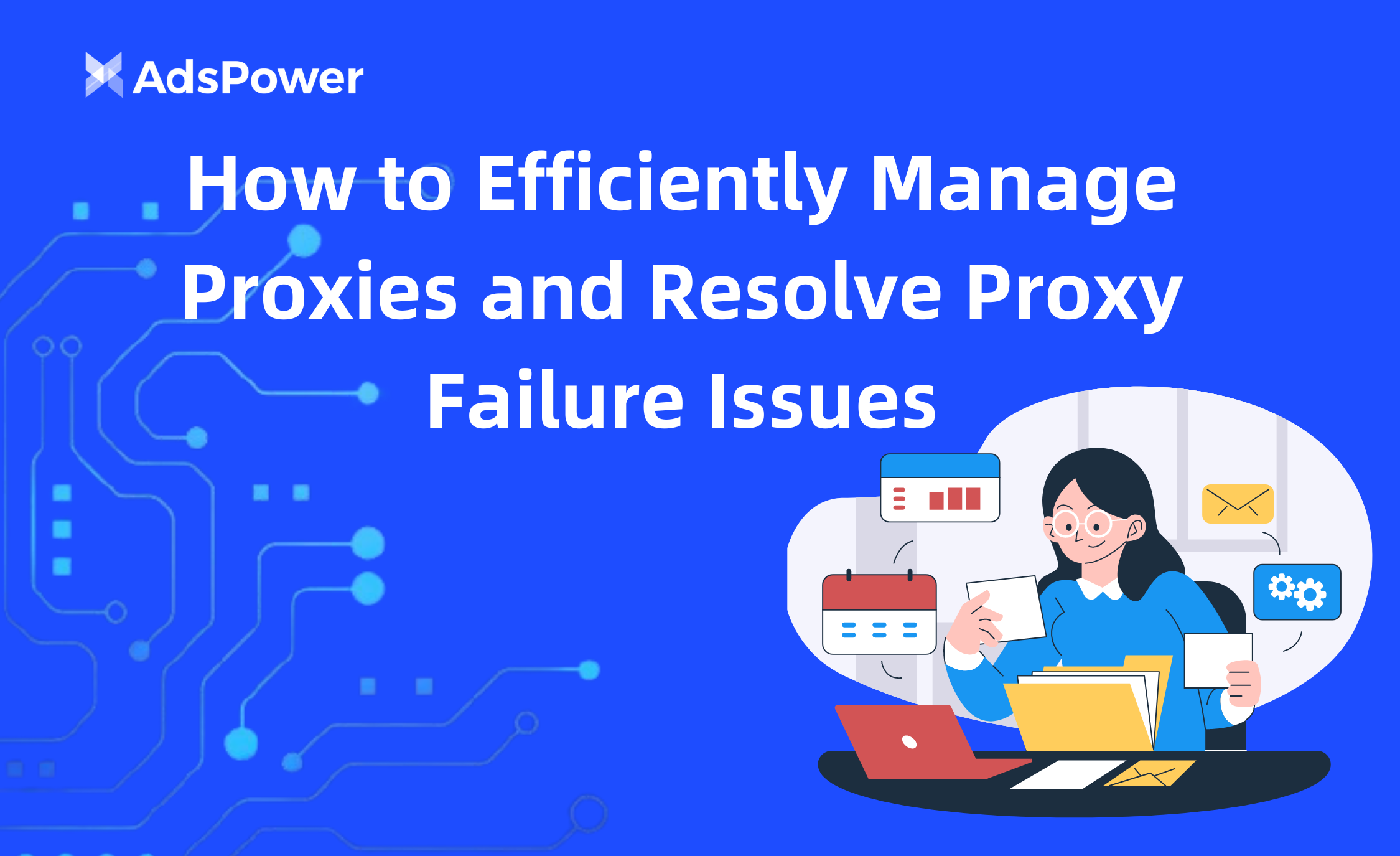
How to Efficiently Manage Proxies and Resolve Proxy Failure Issues | AdsPower
Gestionați eficient proxy-urile și rezolvați problemele de eșec al proxy-urilor în AdsPower.