Best 10 Online YouTube Video Downloaders in 2025
Take a Quick Look
Unlock the secrets to efficient YouTube video download with AdsPower and explore the top 10 video downloaders for 2025. Plus, get expert tips on staying on the right side of copyright laws.
Many people now enjoy spending their free time watching videos online. One of the most popular video-sharing platforms is YouTube. From tutorials and documentaries to music videos, life hacks, and entertainment, YouTube offers a vast range of content. And sometimes, you might want to download these videos to watch offline. Whether it's to watch later without an internet connection or to archive content for personal use, downloading videos from YouTube can be extremely useful. But it's not as simple as hitting a "Download" button due to legal and policy restrictions. Thankfully, many free tools are available to assist you in achieving that goal.
Below, we will explain how to download YouTube videos and gather a list of the 10 best online YouTube downloaders that let you save videos at no cost.
![[Image showing YouTube videos]](https://img.adspower.net/top-browser/62/72b89151e2651dfb903f36e6351965.jpg)
How to Download YouTube Videos?
Subscribing to YouTube Premium
If you're looking for a easy and legal way to download YouTube videos, YouTube Premium might be the perfect solution. By subscribing to YouTube Premium, you can use the "Save Offline" feature to download videos for offline viewing, all while enjoying an ad-free experience. YouTube Premium has individual, family, and student plans. You can also try it with a one-month free trial.
However, there are limits. You can only watch downloaded videos in the YouTube app, even offline. These videos aren't saved as regular video files, so you can't edit them or use them in other apps.
Using Online Services
Online services let you download YouTube videos easily. No installs are needed, and they work on most devices. However, they often have lots of ads, so be careful of misleading ads and fake download buttons. For Apple users, only Safari allows downloading videos this way, as other browsers on Apple devices don't let you save videos.
Using Browser Extensions
Browser extensions are easy tools for downloading YouTube videos. They work inside your browser, so you don't need to go to other websites. To use them, find a YouTube video downloader extension in your browser's app store and install it. Once installed, it will usually add a "Download" button under YouTube videos. Simply click this button to easily save videos.
Before installing an extension, read user reviews to check if it works well and is safe. Be careful with extensions that have few downloads or reviews. Also, make sure your browser is up to date so the extension works properly. This helps ensure the extension works correctly and is safe to use.
Using Third-party Programs
![[Video downloader program]](https://img.adspower.net/top-browser/09/6f7d1224b544162783da85c760a9eb.png)
For more advanced features like batch downloads or downloading private videos, you can use third-party programs like 4K Video Downloader or YTD Video Downloader. These tools are easy to use - you can download videos with just one click. They also have a helpful "smart mode" feature that saves your preferences like subtitle language, video quality, and format. You only need to set it up once, and it automatically uses your saved settings for future downloads. This makes downloading videos quicker and easier, especially when you're getting many videos.
Maximize YouTube Video Download Potential with AdsPower
Downloading many YouTube videos at once can be time-consuming and exhausting. Clicking over and over can make you tired and lead to mistakes. This is where AdsPower's Synchronizer tool can help. It allows you to download videos across multiple windows simultaneously, which makes downloading videos faster and easier. With AdsPower, you can turn hard tasks into simple, organized work.
Let's use SaveFrom.net as an example to show you how to download many YouTube videos at once in AdsPower:
1. Bulk create profiles in AdsPower and, in the Platform section, enter the following link:
https://en1.savefrom.net/1-youtube-video-downloader-3vV/
![[Bulk creation in AdsPower]](https://img.adspower.net/top-browser/1e/2e397d6b6534be107587cb546857f7.png)
2. Once you've created the profiles, click OK to finish, then open each profile.
![[Open profiles]](https://img.adspower.net/top-browser/25/e0f45b7bf6eeedba237666d50d85e9.png)
3. Click on Synchronizer. Set one window as the main window, and assign the others as controlled windows. Start the synchronization process.
![[Start sync]](https://img.adspower.net/top-browser/99/8660196530e239e6d3d41d9ecabefe.png)
![[Multiple synchronizing windows]](https://img.adspower.net/top-browser/6a/ae0e8be9b4782247046f594c5baaa8.png)
4. In the Text > Designated text section, choose Enter in order. Enter the video links in the blank space below.
![[Designated text section]](https://img.adspower.net/top-browser/f1/178266d06bbc4973da1cfadb3b079f.png)
5. Click Type as human and the links will be automatically entered into each window in order.
![[Enter the video links in order]](https://img.adspower.net/top-browser/33/5d4b36a3d8d334021edf81a8173e1a.png)
6. After the links are entered, click Download to complete the video download process.
![[Enter the video links in order]](https://img.adspower.net/top-browser/9a/b02b5942fa74ad900ada1ea699fabc.png)
Note: This method is not applicable to desktop downloaders, as AdsPower is a browser, so it can't control other software on your computer.
If you encounter synchronization issues during multi-window operations, please refer to our troubleshooting tutorial.
Best 10 YouTube Video Downloader
1. 4K Video Downloader
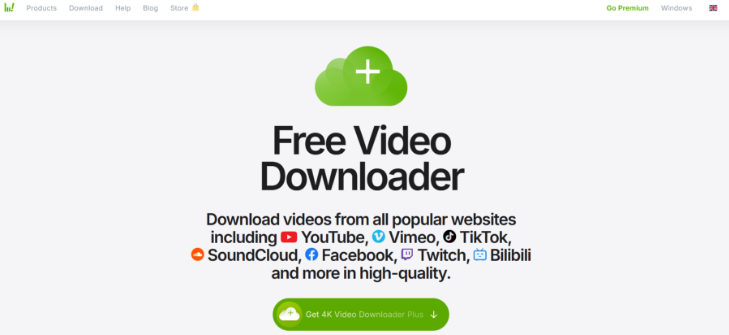
4K Video Downloader is a simple, easy-to-use app for downloading videos. It has a "Smart Mode" feature that lets you download videos with just one click, which saves time and effort. You can use it on Windows, Mac, and Linux computers, and it's available in many languages like German, French, Spanish, and Japanese.
Many people think 4K Video Downloader is completely free, but it also has some paid features. If you pay for the premium version, you can download whole YouTube playlists with more than 25 videos at once. You can also automatically download new videos from YouTube channels you like. But for most people, the free version works well enough.
2. YTD Video Downloader
YTD Video Downloader is a good choice for getting videos on your computer. When you start the program, you'll see the differences between the free and paid versions clearly explained. The free version lets you download only one video at a time. This means you have to wait for each video to finish before you can start the next one. While this can be time-consuming, it's a limitation of the free version.
3. Freemake Video Downloader
Freemake Video Downloader is a handy tool for Windows users who want to download videos. It's easy to use and has some nice features. You can change how fast it downloads videos and even save them straight to Dropbox or Google Drive.
The free version of Freemake has some limits. It can only download videos at 4 MBps, which isn't very fast. It also puts a watermark (a small logo) at the start and end of each video. If you pay for the full version, these limits go away. You can download faster and there's no watermark. The paid version also has a quick one-click download option that you can turn on in the settings.
4. ClipGrab
ClipGrab is another good free tool for downloading YouTube videos. It's free, but be careful when installing it as it might try to add extra programs. Despite this small issue, ClipGrab works really well for getting videos from YouTube. You can use ClipGrab by copying and pasting a YouTube video link to download it, or by using its own search tool to find and download videos. It also lets you use a proxy if you need it by entering the IP address and port number. Besides downloading videos, ClipGrab can also take just the audio from a video and save it as an MP3 file on your computer, which is great if you only want the sound from a video.
5. aTube Catcher
![[aTube Catcher]](https://img.adspower.net/top-browser/cd/23a85283a669a6b959c89557a371ca.png)
aTube Catcher is a safe and versatile program that does more than just download videos. It can download videos from many websites, convert videos to different formats for various devices, and even record your computer screen. With aTube Catcher, you can easily save videos to watch later or change them to formats that work best for you, making it a useful tool for keeping your favorite videos available offline.
6. By Click Downloader
![[By Click Downloader]](https://img.adspower.net/top-browser/db/5fd165ee2866c99a9ab7e1dbc09d27.png)
If you have an older Windows computer and want to download YouTube videos easily, By Click Downloader is a good choice. It works on both 32-bit and 64-bit Windows systems. You can use it to download videos from many websites like YouTube, Vimeo, Facebook, Instagram, and Dailymotion. As the name suggests, you can download whole YouTube playlists and channels with just one click. This makes it easy to get many videos quickly without choosing them one by one.
By Click Downloader has two versions: a free one with basic features and a paid one with more options. The paid version lets you download as many videos as you want, including very long HD and UHD videos (even ones over an hour long). It can also get subtitles from videos, download multiple videos at the same time, and access private videos on YouTube and Facebook.
7. VideoProc
VideoProc is a versatile software that does four main things: edit videos, convert and backup DVDs, download videos, and record your screen.
It has a strong tool for downloading videos. With VideoProc, you can download many videos at once, including movies, music, and videos with 60 frames per second. It can also download playlists and subtitles from popular websites like YouTube, Facebook, and Twitter. The software can handle high-quality videos, including 1080P, 4K, and even 8K. This makes it easy to get high-quality videos without any hassle.
8. Airy
Airy is a secure and effective YouTube video downloader compatible with Windows XP through 11, designed for saving HD and UHD YouTube videos.
Airy embraces a minimalist design, focusing solely on essential features without unnecessary clutter. However, the free version is limited to downloading just 2 videos, which allows users to test its capabilities. The paid version offers additional features such as batch downloading and the ability to download entire playlists.
9. Gihosoft TubeGet
![[Gihosoft TubeGet]](https://img.adspower.net/top-browser/2c/c5feab3fbc35008e3204b7b6ae6fff.png)
Gihosoft TubeGet is a simple and easy-to-use tool for downloading videos from websites like YouTube, Vimeo, Twitch, and Niconico. When it comes to YouTube, it can download high-quality videos in HD and UHD. This includes 1080P, 2K, 4K, and even 8K videos. It works with videos that play at 48 or 60 frames per second and can even download age-restricted videos. You can also use it to download entire playlists or channels, and get subtitles from videos.
The software comes in two versions: free and paid. With the free version, you can download up to 5 videos per day.
10. iTubeGO
iTubeGO is a versatile tool for downloading YouTube videos on Android, macOS, and Windows. It offers a built-in YouTube converter for MP3, MP4, 4K, and HD MP4 formats. Users can convert videos to MP3 audio, download entire playlists, and manage multiple downloads simultaneously.
FAQs
Is it legal to download YouTube videos?
According to YouTube's Terms of Service, downloading videos using third-party tools or websites without permission is illegal. Beyond that, depending on where you live, copyright laws can pose additional legal risks if you download content from YouTube through unofficial means. In this way, you may violate platform's rules and get penalties, like blocking your YouTube accounts.
For example, U.S. copyright law clearly states that it's illegal to copy content without the permission of the copyright owner or creator, even for personal use. This means that downloading copyrighted videos, movies, or shows from YouTube without permission is a violation of the law and could result in legal action by the content's rightful owner.
While it's rare for content creators to pursue legal action against individuals who download their content, it doesn't change the fact that doing so through unauthorized methods is considered a criminal offense.
There are specific circumstances where downloading YouTube videos may be allowed, even through third-party sources. These include:
1. When the download button is available on YouTube's app, allowing you to save the video for offline viewing.
2. Videos not protected by copyright or where the law grants permission to reproduce them.
3. Copyleft videos, which permit free use and distribution under certain licenses.
4. Public domain videos, where copyright has expired or never existed.
5. Creative Commons videos, where the creator has granted permission for public use and distribution.
In these cases, downloading the video is considered legal.
How to avoid YouTube's illegal issues?
To stay out of trouble on YouTube, especially with copyright issues, follow these simple steps:
1. Learn YouTube's rules: Understand what's allowed and what's not. This helps you avoid doing illegal things like downloading videos without permission.
2. Know about "fair use": This rule lets you use small parts of copyrighted content in certain ways. But be careful - you can't just copy whole videos or use them to make money.
3. Be careful what you download: It's usually safer to use non-fiction or less creative works. Even then, only use a little bit and make sure you're not competing with the original video.
4. Play it safe: Always try to stay within the law. Learn the rules and be careful when using other people's content, which helps to get you YouTube unblocked.
Remember, it's always best to ask for permission or use content that's freely available. When in doubt, don't download or use content that might belong to someone else.

People Also Read
- How to Download Instagram Videos, Reels, Stories | AdsPower
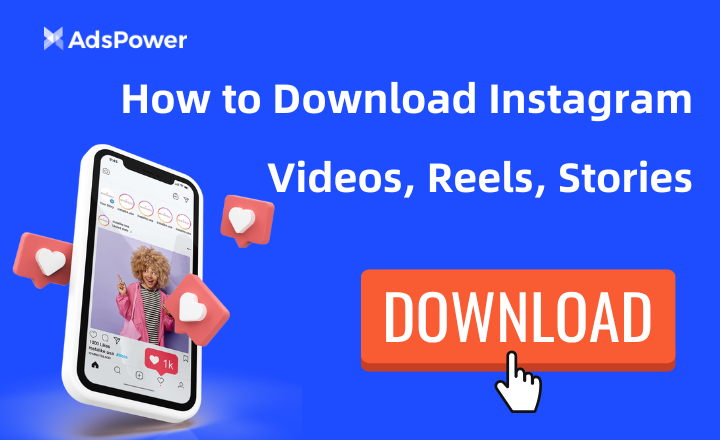
How to Download Instagram Videos, Reels, Stories | AdsPower
Află cum să descarci videoclipuri Instagram și vezi cum instrumentul Synchronizer de la AdsPower permite descărcări în bloc, menținând conținutul tău preferat gata oricând.
- How to Download Videos & GIFs from Twitter/X? | AdsPower
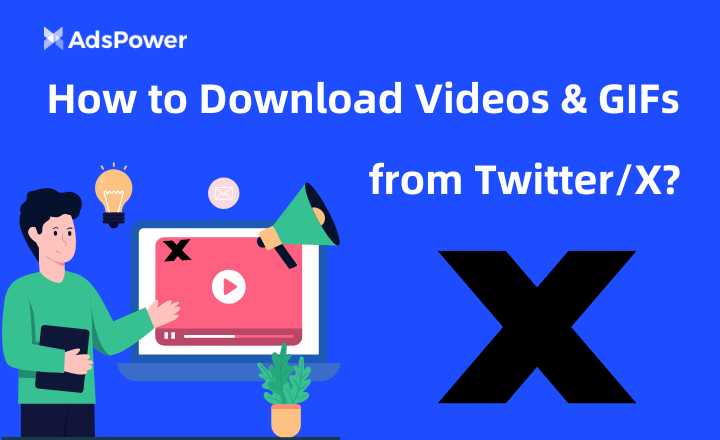
How to Download Videos & GIFs from Twitter/X? | AdsPower
Descoperă metode simple pentru descărcarea videoclipurilor și GIF-urilor de pe Twitter/X, inclusiv ghiduri pas cu pas.
- How to Earn Money by Watching Videos on YouTube | AdsPower
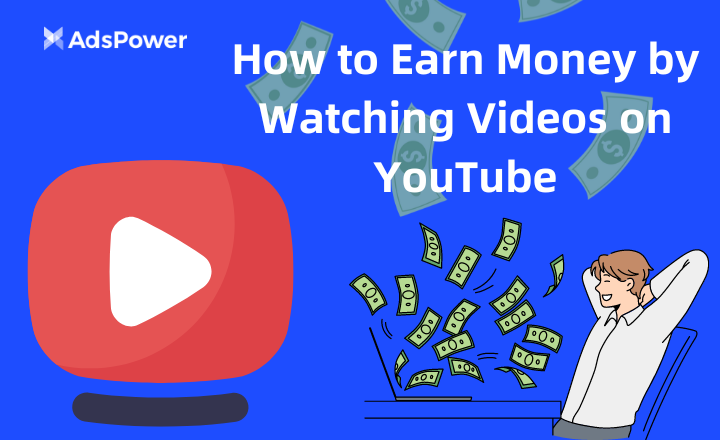
How to Earn Money by Watching Videos on YouTube | AdsPower
Descoperă cum să câștigi bani vizionând videoclipuri pe YouTube și ajută-te să stabilești dacă merită timpul tău.
- 10 Workable Ways to Make Money with YouTube 2024 | AdsPower
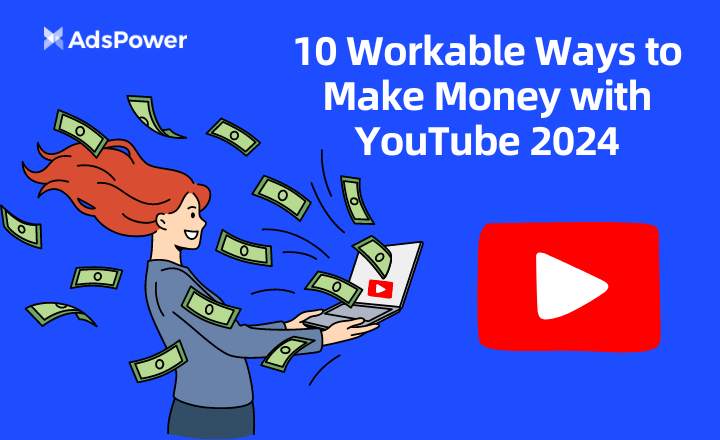
10 Workable Ways to Make Money with YouTube 2024 | AdsPower
Acest ghid prezintă zece strategii pentru monetizarea canalului tău de YouTube și introduce AdsPower, un instrument care îmbunătățește potențialul de câștig.
- AdSense for YouTube 101: How to Monetize Your Channel Successfully | AdsPower
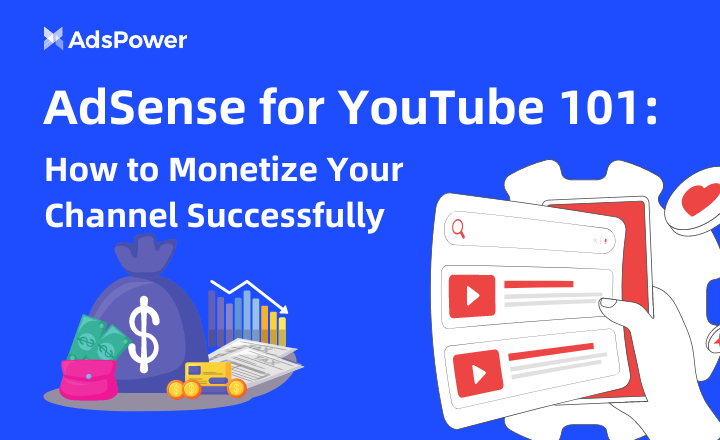
AdSense for YouTube 101: How to Monetize Your Channel Successfully | AdsPower
Acest ghid explică cum să conectezi AdSense la YouTube, să te alături Programului de parteneriat YouTube și să-ți optimizezi conținutul pentru venituri publicitare mai mari.


![[YouTube Premium]](https://img.adspower.net/top-browser/d9/f5ad3d0ad278b2e35254e78342cc91.jpg)
![[Online video downloader services]](https://img.adspower.net/top-browser/8a/42cc3b44ccac4449f5d4cbbcfdb361.png)
![[Video downloader extension]](https://img.adspower.net/top-browser/9a/f9b7cff2ec13eaaa47e565365815f4.png)
![[YTD Video Downloader]](https://img.adspower.net/top-browser/b1/c73779ecd506248a081e815d445d15.png)
![[YTD Video Downloader]](https://img.adspower.net/top-browser/54/7ffc2c07395621ab81e22678566dd0.png)
![[ClipGrab]](https://img.adspower.net/top-browser/49/3b344b7c7bd74a9cb3c706304df18b.png)
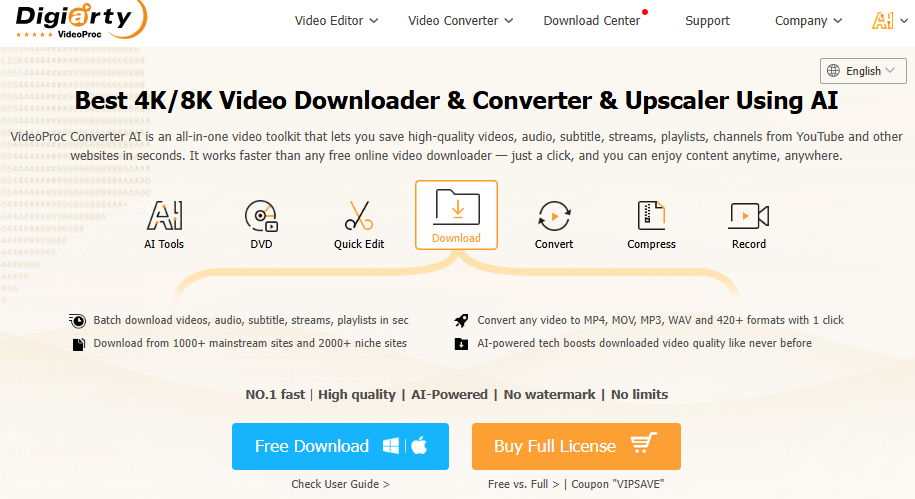
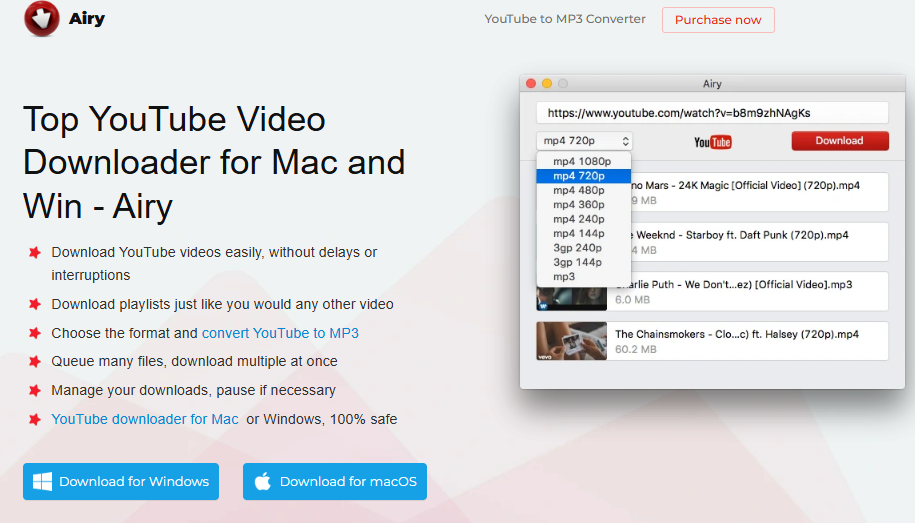
![[iTubeGo]](https://img.adspower.net/top-browser/b5/738ff2dbe94a921463c734651bc7f8.png)
