Fix Telegram Not Sending Code: 11 Solutions & Prevention 2026
Take a Quick Look
Don't let verification problems hold you back—read on to regain access to your Telegram account! This guide explores the various reasons why you might not receive the code via SMS and provides 11 practical solutions to resolve the issue.
If you've ever tried to log in and faced the dreaded Telegram not sending code problem, you know how frustrating it can be. Without that SMS or verification code, you're stuck—unable to access your messages, groups, or even business accounts. But why does this happen, and more importantly, how do you fix it?
In this guide, we'll discuss why Telegram might not be sending you a verification code and offer 11 practical solutions to resolve the issue, along with prevention tips to stop the issue from happening again. Whether you’re a casual user or managing multiple Telegram accounts for business, you’ll find actionable steps that work.
Read on, apply these fixes, and take control of your Telegram access. And if you want smoother, safer account management, we'll also share tools that make the process easier.
Sign up AdsPower now to get 2 lifetime free profiles
Why is Telegram Not Sending Verification Codes?
Several reasons may cause Telegram unable to send SMS verification codes, they can vary from technical glitches to user errors. Below are the most common causes:
1. Incorrect Phone Number
One of the most frequent reasons Telegram not sending verification codes is that the phone number entered is incorrect. Make sure you input the correct country code followed by your phone number without spaces or special characters.
2. Poor Network Connection
Sometimes, the issue is not with Telegram but with your mobile network. If your SIM card has a weak signal or is in an area with poor network coverage, the verification code may fail to arrive.
3. Blocked SMS by Carrier or App Settings
Some mobile carriers may block SMS from certain sources, including verification codes from services like Telegram. Moreover, you may have certain SMS filtering settings enabled on your device, which will also result in Telegram not sending a verification code.
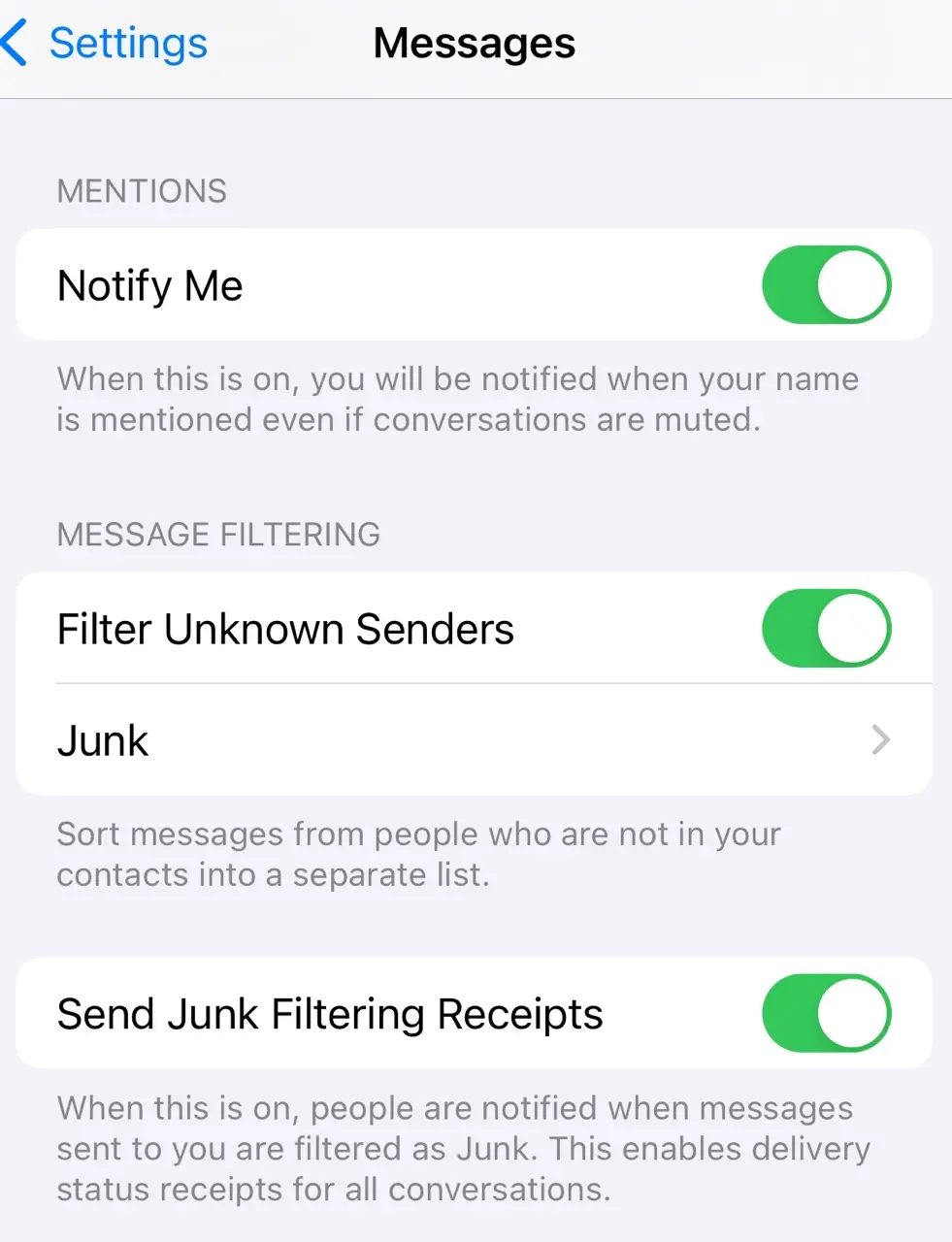
4. Service Provider Issues
Mobile carriers occasionally experience temporary outages, which can prevent SMS from being sent or received. This could delay the delivery of your Telegram verification code.
5. Use of Virtual Numbers
Telegram often blocks virtual or temporary phone numbers from receiving verification codes. If you're trying to sign up with a virtual number, that may be why you aren't receiving the code.
6. Too Many Attempts
If you've requested the code multiple times in quick succession, Telegram might temporarily stop sending the SMS due to security protocols. This is to protect your account from spammy login attempts.
7. Device or App Glitches
Sometimes, there could be a glitch within the app or your device's system preventing you from receiving the verification code. This could range from Telegram server issues to temporary bugs in your phone.
8. Location Restriction
Not everywhere in the world can install and use Telegram. It is banned in some countries and areas. Network firewalls block Telegram servers from communicating with user devices in these areas. This is also one of the main reasons why Telegram cannot send the verification code. Even if users are able to access Telegram, the sending and receiving of verification codes will still be severely affected.
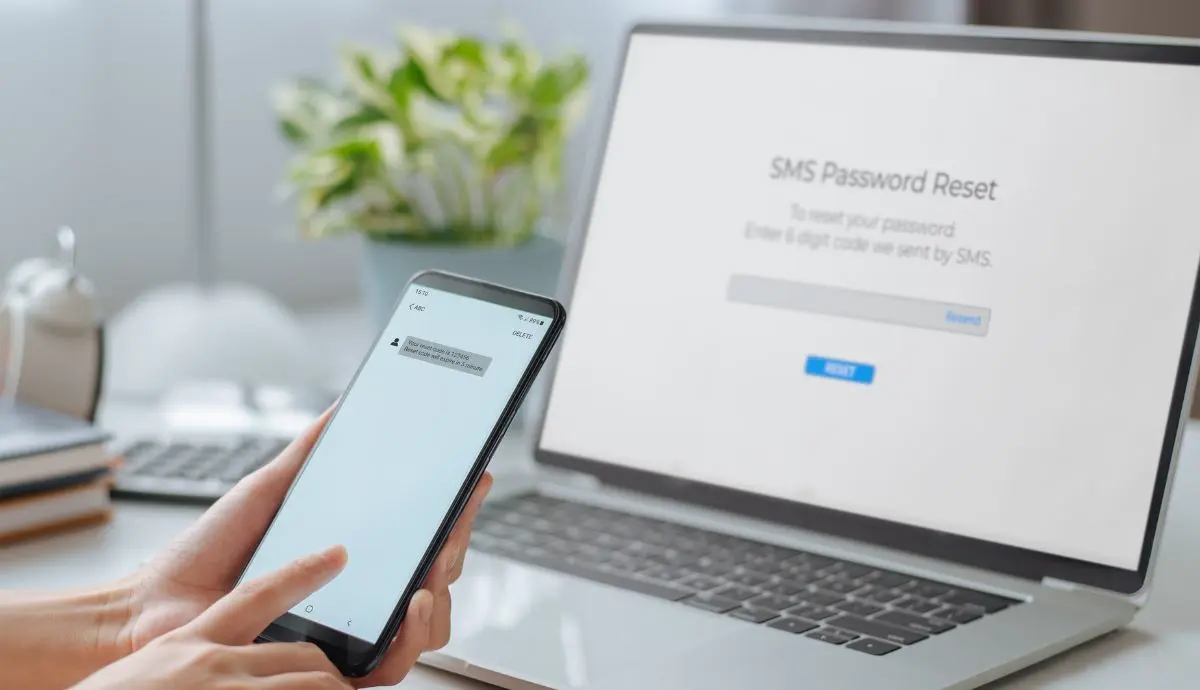
Now that we've gone over the potential causes, let's move on to the 11 ways to fix Telegram not sending verification code.
How to Resolve: Telegram Not Sending Verification Code
1. Double-check if the Phone Number You Entered is Correct
The first and most straightforward solution is to make sure that you've entered your phone number correctly. Often, users make small mistakes when typing their numbers, especially with the country code.
You can open Telegram and start the sign-in process again. Then, make sure that you've selected the correct country code for your phone. Re-enter your phone number carefully and ensure there are no typos.
This simple step might solve your issue instantly.
2. Restart Your Device
Sometimes, restarting your phone can resolve any temporary software or network issues. A fresh reboot may help your phone reconnect to the network and allow you to receive the verification code.
Just power off your phone and wait for about 10-15 seconds. Then, turn your phone back on and try requesting the Telegram code again.
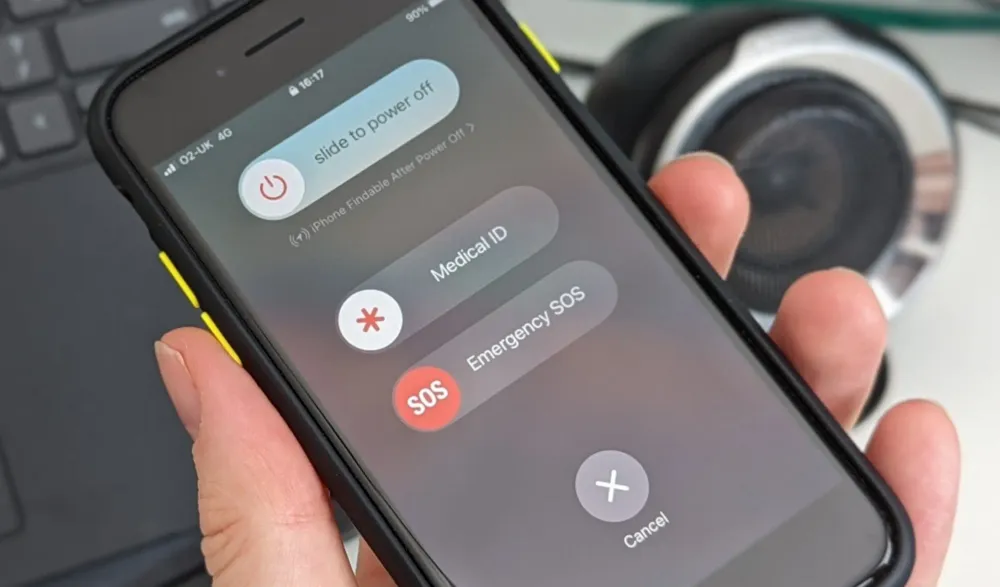
3. Check Your Network Connection
Your phone must have a reliable network signal to receive SMS messages, including Telegram verification codes.
Check the signal bars on your phone. If they're low or non-existent, move to an area with better coverage. You can also switch between mobile data and Wi-Fi to see if that improves the network connection. If you're in a place where signal issues are common, consider temporarily switching to another carrier or using Wi-Fi calling if available.
4. Disable SMS Blocking or Filtering Apps
Some phones and mobile carriers offer SMS blocking or filtering features to prevent spam. However, these filters can sometimes block important messages like verification codes.
Typically, you can find them in your phone's Settings. Navigate to the SMS or message filtering section and disable any spam filter or SMS blocker.
Or you can contact your provider directly. Call your carrier's customer support or visit their website. Then, explain that you're not receiving SMS messages from Telegram and ask if they are blocking any numbers or services.
If you're using a third-party app for SMS management, such as Truecaller or any antivirus app, make sure it's not preventing Telegram from sending verification codes.
5. Use the Call Me Option
If SMS isn't working, Telegram often provides an option to receive the confirmation code by a phone call.
On the screen where you're waiting for the verification code, you'll see a Call Me option after a short period. Tap the option, and Telegram will place an automated call to your phone. Listen to the call carefully, as it will provide the verification code.
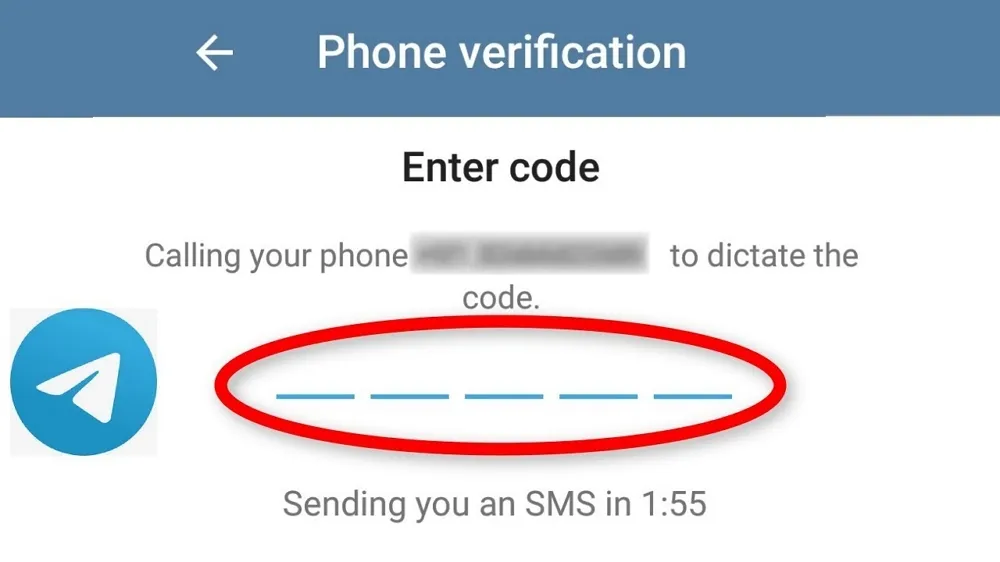
6. Wait Before Requesting Another Code
If you've already requested the verification code multiple times within several minutes, Telegram may prevent further requests to protect your account from spam or fraudulent activity.
You'd better wait for 5-10 minutes before requesting the code again. During this time, check if you've received any delayed SMS from Telegram. After the waiting period, try requesting a fresh verification code.
It may feel annoying to wait, but this pause is Telegram’s way of keeping your account safe from spam attacks.
7. Check Your Telegram on Other Devices
Do you have your session open in another device? The verification code may get there, too. Check if you've used Telegram on other devices, you may find the verification code there and enter it into your original device to complete the setup. Also, you can log out of Telegram on other devices and try log in again to get the verification code.
8. Reinstall Telegram
Like restarting your phone, reinstalling the app can resolve many issues. If none of the previous methods worked, there could be an issue with the Telegram app on your device. Reinstalling the app may help.
First, uninstall Telegram from your phone. After this step, you can also restart your phone. Then, reinstall the latest version of Telegram from the App Store or Google Play. Try signing in again and see if you can receive the verification code.
9. Use VPN or Proxy
If Telegram is blocked in your country, try to use a VPN or a proxy. VPN and proxy provide an encrypted connection that can help users bypass network restrictions. It not only solves the problem of Telegram not sending codes but also improves the speed and stability of network access.
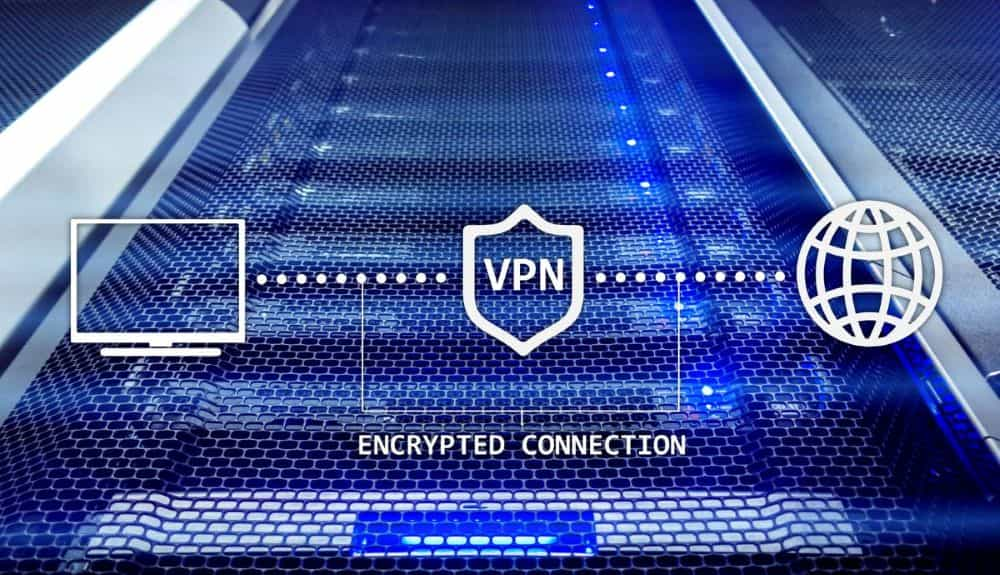
They also help a lot when managing multiple Telegram accounts. Telegram may ban your accounts if it finds out these accounts are managed by the same user or used in an unstable and suspicious network environment. Using a VPN or proxy can help mask your location, reduce the probability of detection, and avoid getting banned. However, they don't ensure maximum security. To further secure your multiple Telegram accounts management, try to integrate proxies with an antidetect browser, AdsPower.
By creating unique browser profiles for each of your Telegram accounts in AdsPower, Telegram treats each account as independent. Each profile has a unique fingerprint, including OS, time zone, WebRTC, and browser details.. You can also set up different proxies for each of the browser profiles. This ensures maximum independence between the accounts. AdsPower is also a great tool to manage proxies efficiently.
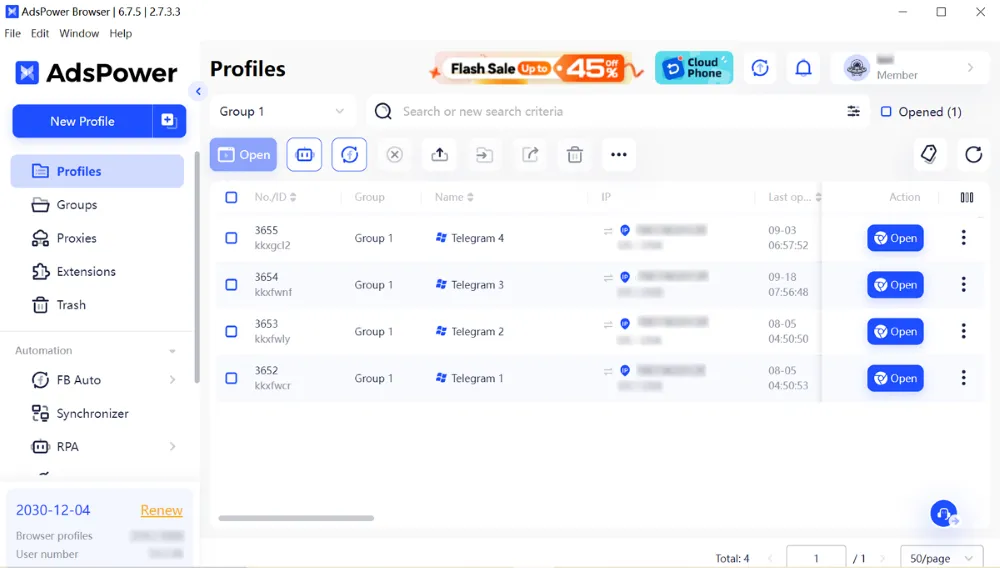
10. Check for App and System Updates
If you're using an outdated version of Telegram or your phone's operating system, it could cause problems like Telegram not sending verification code. Go to your app store and check if there are any updates available for Telegram.
Similarly, ensure that your phone's operating system is up-to-date by going to Settings > Software Update.
After updating, try requesting the verification code again.
11. Report the Problem to Telegram
If all the measures you've taken are ineffective, contact Telegram's support team for help by filling out the request form.
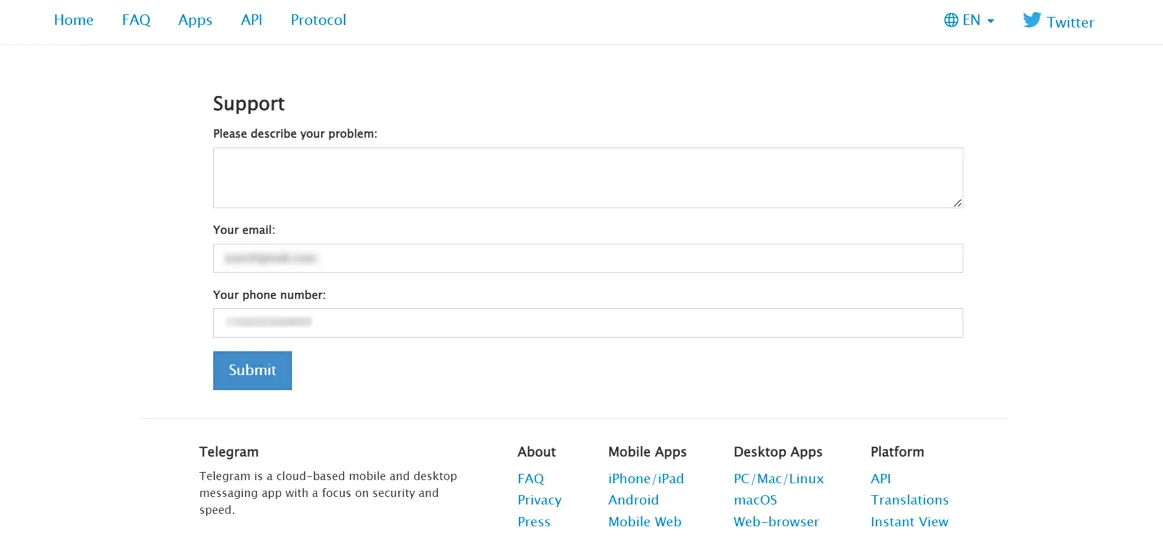
These are all the ways we've discovered to fix not receiving OTP code from Telegram. Don't hesitate to take action and enhance your Telegram account management with AdsPower!
How to Prevent Telegram Send Code via SMS Not Working
Fixing the issue once is good, but preventing it from happening again is even better. Here are two reliable ways to reduce the chances of facing Telegram send code via SMS not working in the future:
a. Set Up Email Login Method
Instead of relying only on SMS, you can link your email to Telegram and use it as a backup login method. This way, if SMS delivery fails, you’ll still be able to log in securely using your email address.
To enable this, go to Settings > Privacy and Security > Two-Step Verification and set up your recovery email.
b. Use Telegram on the Web or Another Device
If SMS verification is unreliable, you can log in through Telegram Web or another device where your account is already active. This avoids depending solely on SMS codes.
For users managing multiple Telegram accounts, this method works best when paired with an antidetect browser like AdsPower. With AdsPower, you can create separate browser profiles, each running Telegram Web independently with its own unique fingerprint and proxy. This ensures safer, more stable logins across accounts.
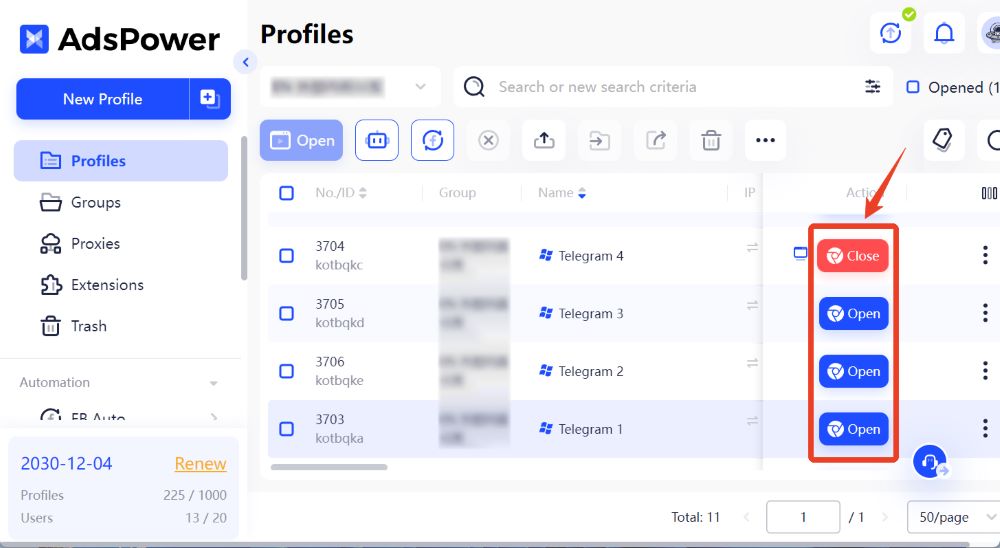

People Also Read
- Best 10 Proxy Browsers 2024 for Privacy and Security | AdsPower
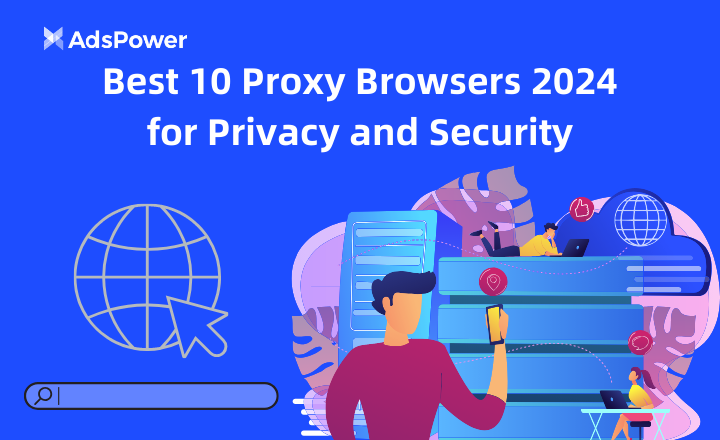
Best 10 Proxy Browsers 2024 for Privacy and Security | AdsPower
Acest ghid analizează cele mai bune browsere proxy din 2024, evidențiind caracteristicile lor de confidențialitate și beneficiile de securitate.
- Reddit Anonymous Browsing: How to Browse Reddit on PC/iOS/Android Anonymously? | AdsPower
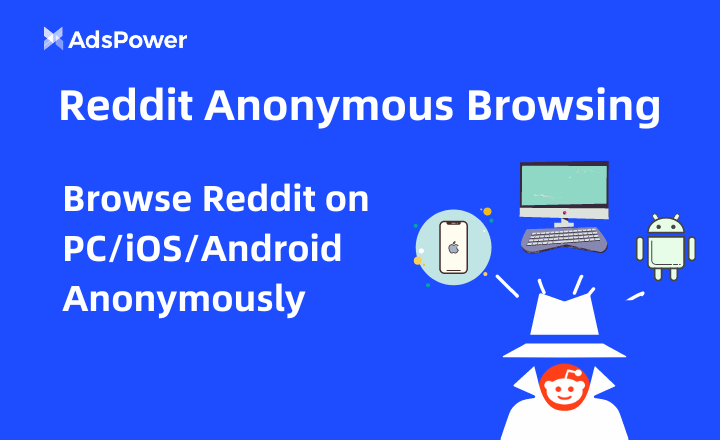
Reddit Anonymous Browsing: How to Browse Reddit on PC/iOS/Android Anonymously? | AdsPower
Vrei să rămâi discret în timp ce navighezi pe Reddit? Citește acest articol pentru diferite abordări ale navigării anonime pe Reddit.
- Step-by-Step Guide to TikTok Anonymous Browsing | AdsPower
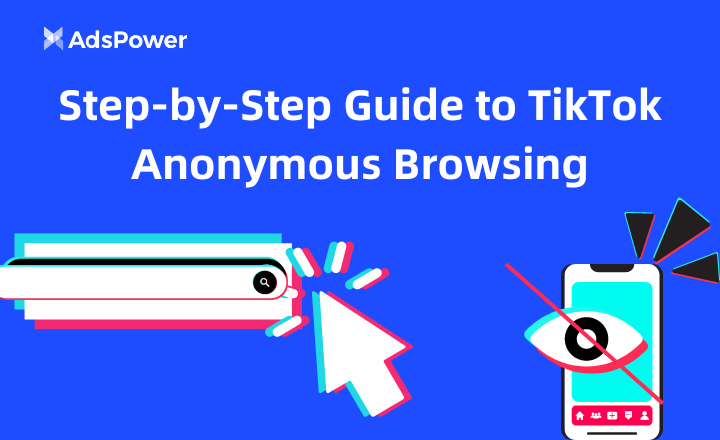
Step-by-Step Guide to TikTok Anonymous Browsing | AdsPower
Ești nou în navigarea anonimă pe TikTok? Acest ghid prezintă mai multe metode de a explora scenete amuzante și conținut în tendințe fără a-ți dezvălui identitatea.
- How Do I Go Anonymous Browsing In 2024? | AdsPower

How Do I Go Anonymous Browsing In 2024? | AdsPower
A navegação anônima alcança níveis mais altos de privacidade e anonimato online. Este artigo explora o quê, por quê e como da navegação anônima.


