How to Rotate Mobile Proxies in AdsPower (Using Astro as an Example)
Take a Quick Look
Master the art of mobile proxy rotation with AdsPower and Astro—boost your online anonymity and efficiency in just a few clicks!
Today we will walk you through the process of configuring a rotating mobile proxy in AdsPower. After a few simple settings, rotation can be performed with one click, which is extremely convenient for all users who use mobile proxies.
We used the proxies of our Astro partners as an example this time, but you can use any mobile proxy you want. Our partners offer HTTP and Socks5 proxies, and we will use HTTP.
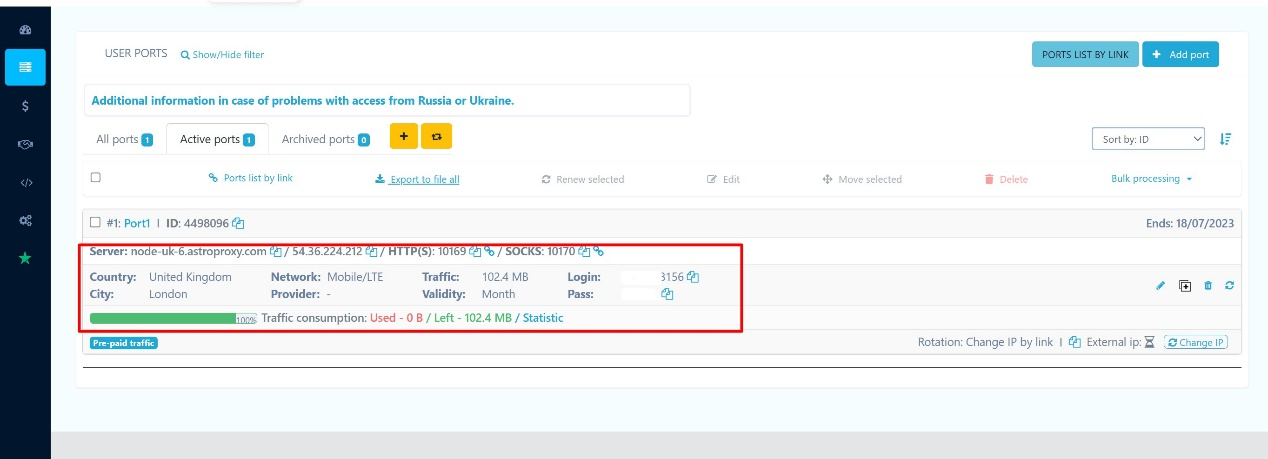
Unfortunately, the format will not match if you copy the proxies directly into AdsPower. If you only have one or two proxies, you can quickly make them look right. To accomplish this, create a link in the following format: http://1:2:3:4 (as shown in the screenshot below) and paste it into AdsPower.
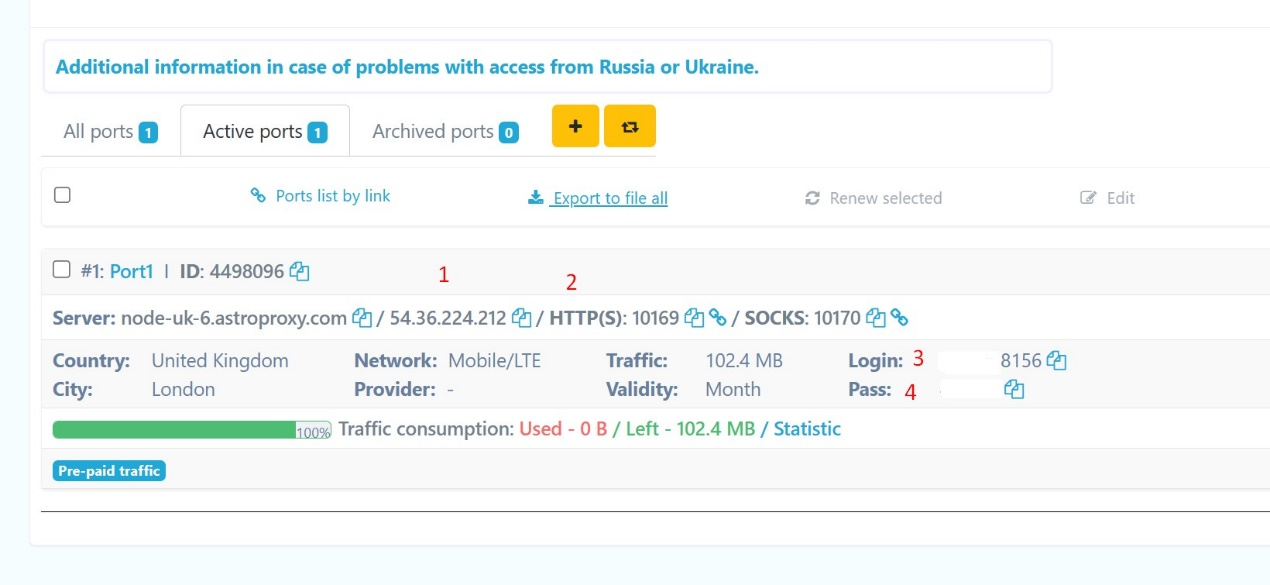
Insert the resulting link in the "Proxies" section in AdsPower. Then, add the proxy and press OK. If the format is correct, a green notification will appear at the top.
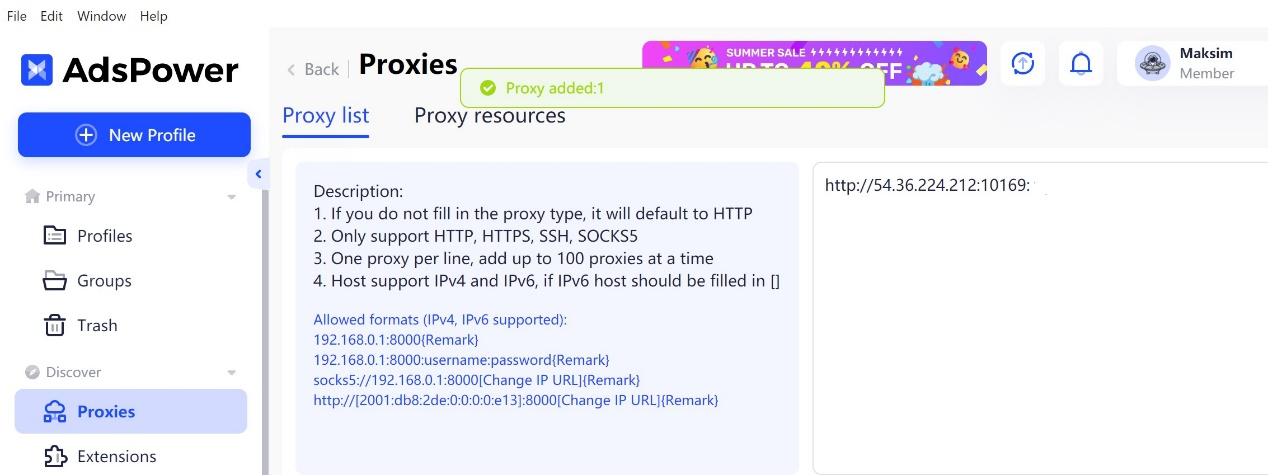
You will also need a connection to the External IP. This is the URL you use to rotate your proxies directly. As shown below, you can copy this link from the proxy service's dashboard with a single click.
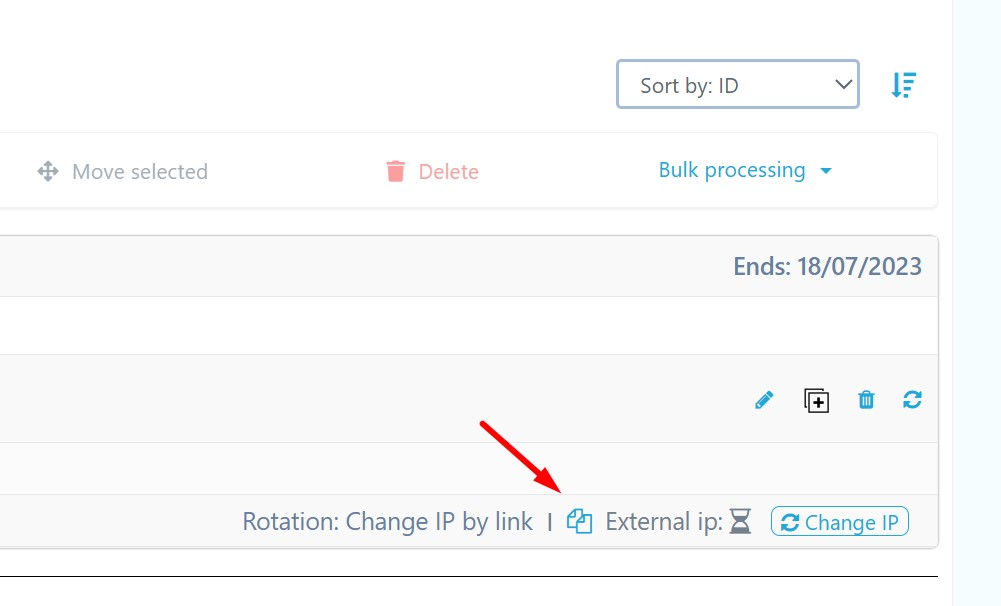
Then, in AdsPower, go to the "Proxies" section, select the proxies you've added from the list, click the "Change" icon on the right, and paste the link into the URL field for further rotation.
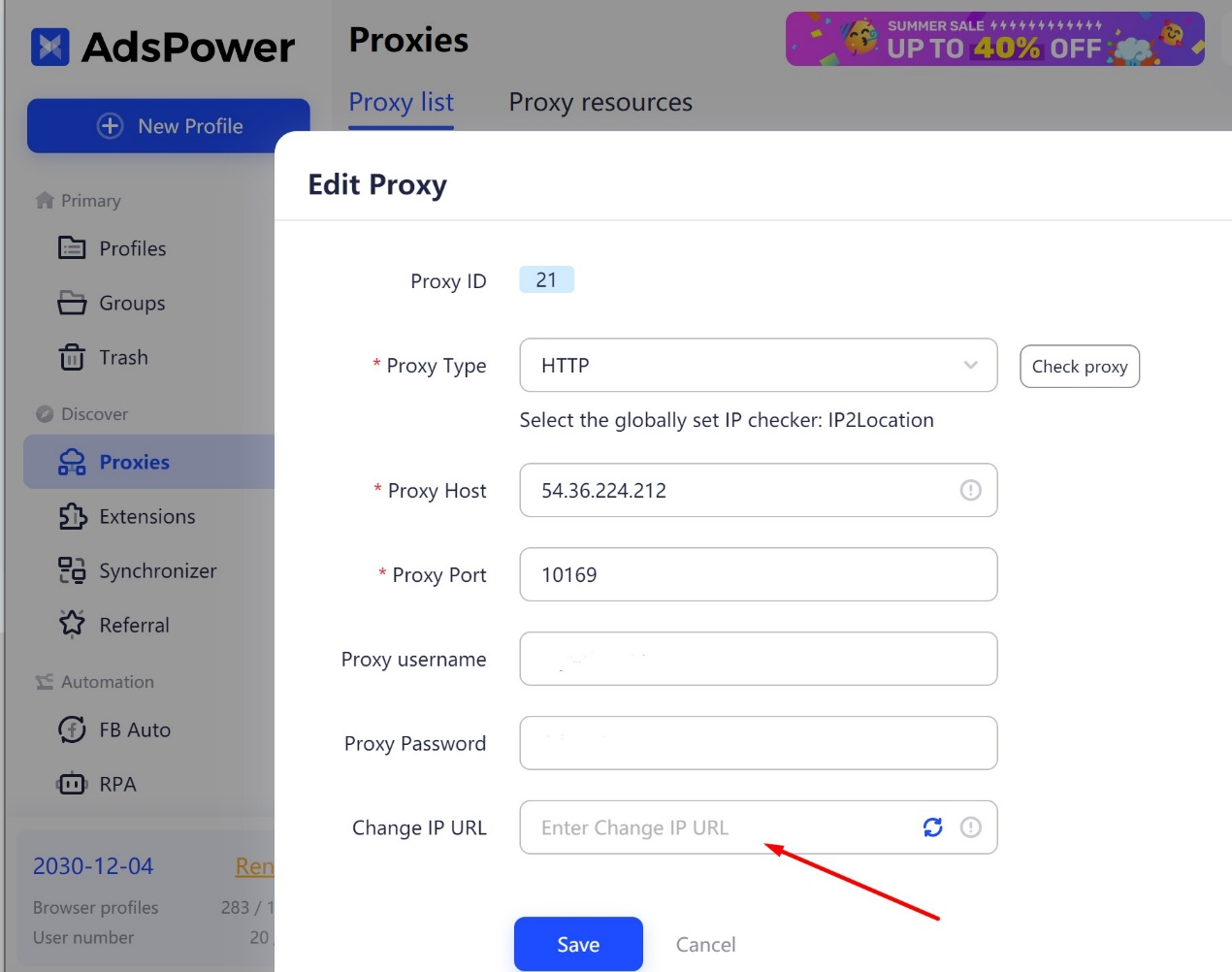
After you add the link, you'll see an icon for changing the IP address, which you can use to perform one-click rotation. This is how a successfully completed action will look.

Just in case, after starting your browser profile, double-check the IP address displayed. You can verify this on any IP checker website.
Bulk upload proxies
You can upload all proxies in bulk using a file exported from your Astro dashboard. Following that, they can be easily added to AdsPower. To get the proxies in a suitable format all at once, enter the following template into the Template field:
{proto}://{ip}:{port}:{login}:{password}
{link}
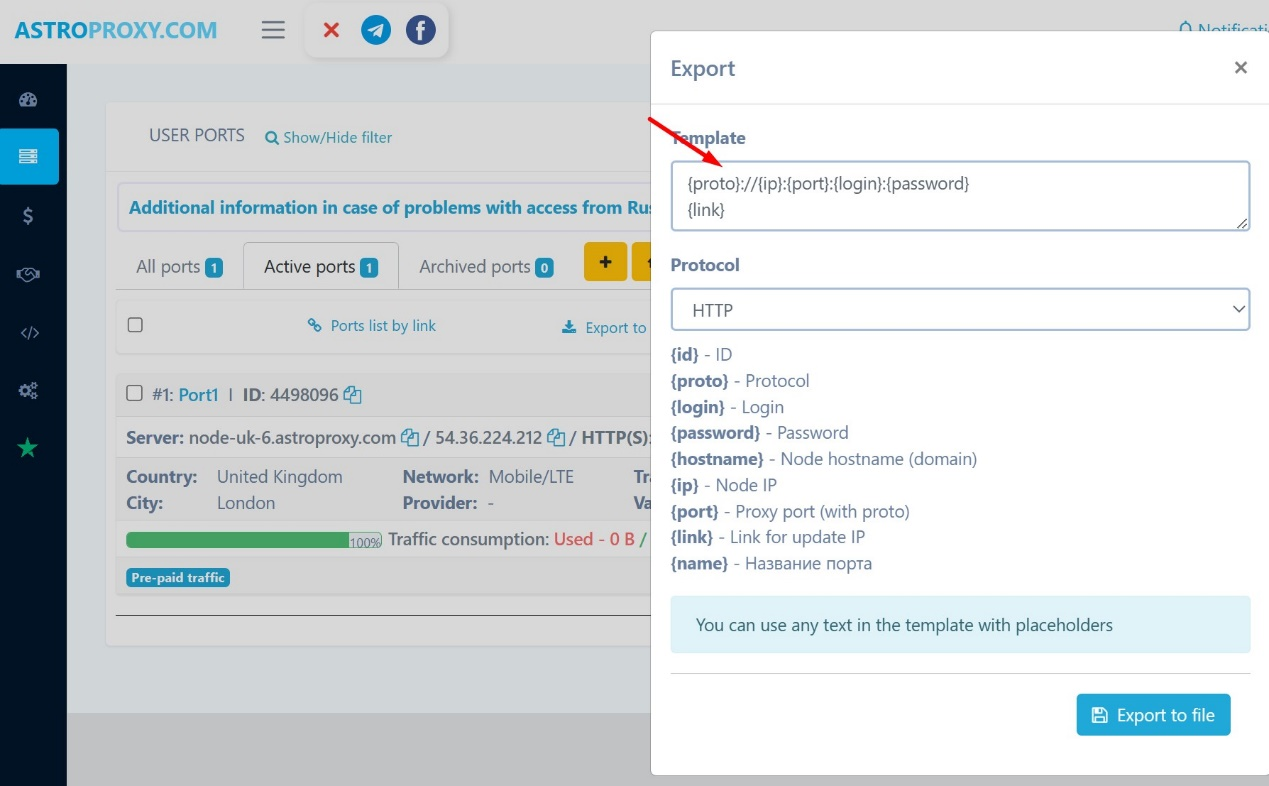
After inserting your proxies, click "Export to file", and all of them will be saved to a txt file. The first line is a ready-made proxy link. The URL required for rotation is on the second line.
With the ordered information in that file, you will be able to add all proxies together in AdsPower's "Proxies" section (no more than 100 at a time). Alternatively, when creating new profiles in the Batch Import tab, you can use a template Excel file.
We hope you found it useful!

People Also Read
- 7 Multi-Account Management Mistakes Affiliates Must Avoid in 2025
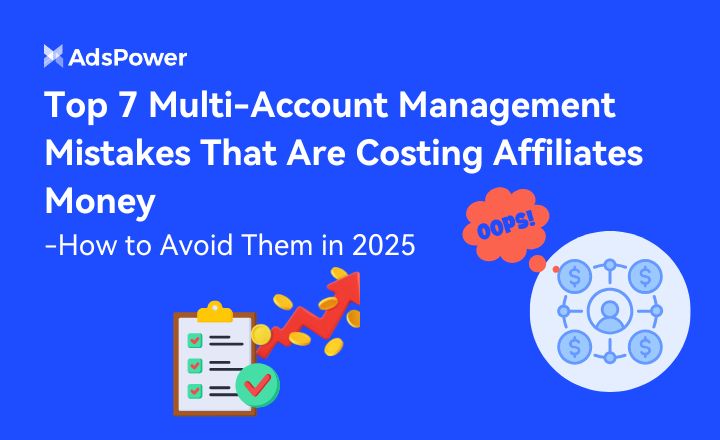
7 Multi-Account Management Mistakes Affiliates Must Avoid in 2025
Learn the 7 costly multi-account mistakes affiliates make and how to fix them. Manage accounts safely and scale profits with tools like AdsPower
- Best Proxy for Instagram: Unblock, Manage, and Grow Safely
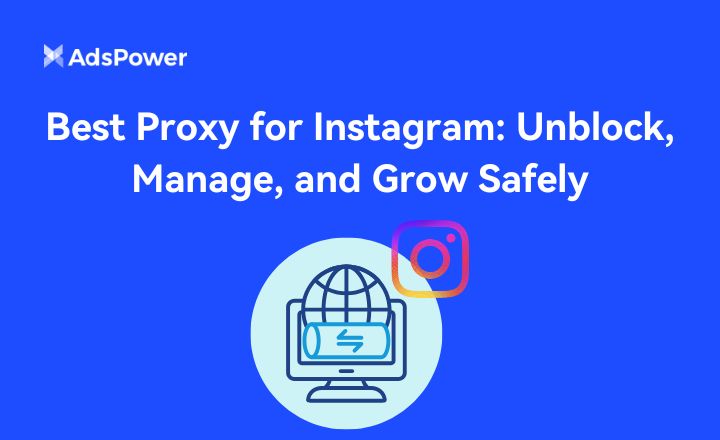
Best Proxy for Instagram: Unblock, Manage, and Grow Safely
Check the best proxy for Instagram. Learn how to unblock, manage multiple accounts, and grow safely using Massive proxies with AdsPower protection
- Best AI Writing Tools for Enhanced Content Farming in 2025
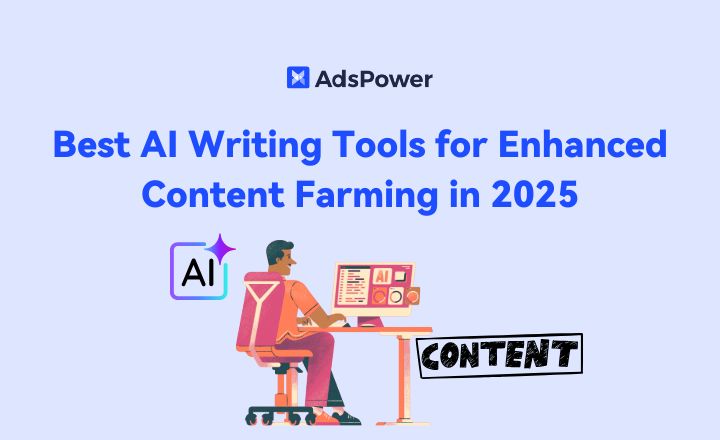
Best AI Writing Tools for Enhanced Content Farming in 2025
Explore leading AI writing platforms that improve content farming in 2025. Write faster, rank higher, and scale safely with AdsPower solutions.
- How Antidetect Browsing is Redefining Ethical Data Collection in 2025
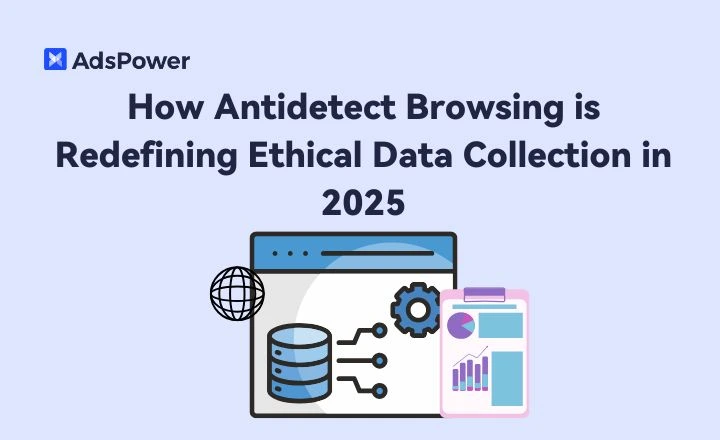
How Antidetect Browsing is Redefining Ethical Data Collection in 2025
Discover how antidetect browsers are revolutionizing ethical data collection in 2025—boosting privacy, compliance, and transparency in online research
- Staying Lean at Scale: Smart Logistics for High-Growth eCommerce Ops
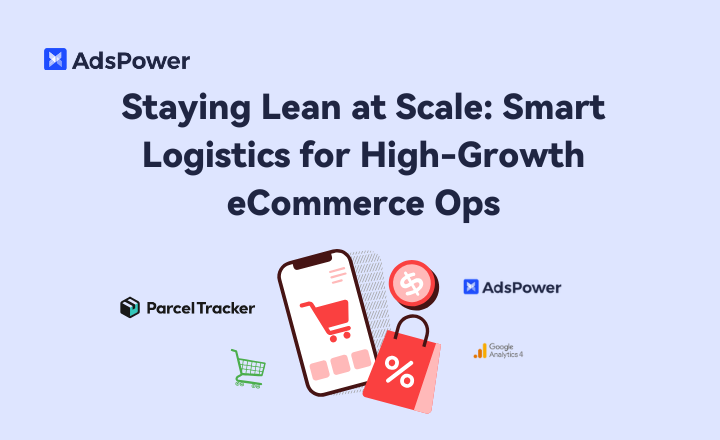
Staying Lean at Scale: Smart Logistics for High-Growth eCommerce Ops
Learn how high-growth eCommerce brands stay lean with smart logistics, automation, and data visibility. Optimize workflows & scale efficiently!



