Why Is My LinkedIn Verification Not Working? How to Fix
Take a Quick Look
This guide breaks down why your LinkedIn verification is failing and offers clear solutions. Discover how AdsPower can help manage accounts and prevent future verification issues.
Are you stuck in a loop trying to get your LinkedIn profile verified? You upload your documents, take a selfie, and wait, only to find that it didn't work. It's a common roadblock that leaves many professionals feeling frustrated and questioning the process.
This article is your complete guide to solving this problem. We will explain what LinkedIn verification is, why it might be failing, and provide solutions to get your profile verified. We also suggest using AdsPower to prevent future verification issues.
What Is LinkedIn Verification?
LinkedIn verification is a feature that allows you to confirm your identity, workplace and college. In the online world, fake profiles and misinformation can be a problem. Having a verified badge can add a layer of trust to your professional profile.
This small symbol can significantly boost your credibility and help you build stronger professional relationships. It tells people that LinkedIn has confirmed your authenticity through a secure process.
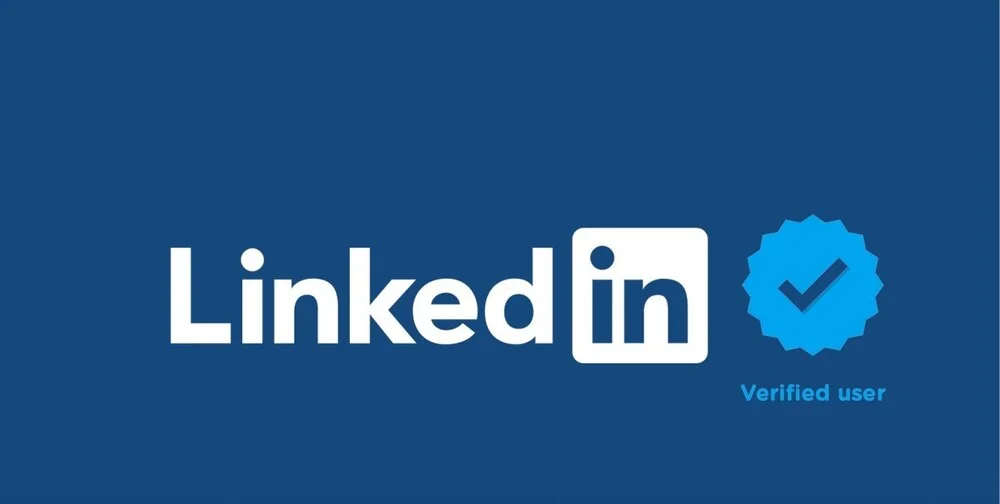
LinkedIn ID vs. Persona Verification: What's the Difference?
LinkedIn doesn't handle the verification process by itself. It partners with trusted third-party companies to ensure your data is handled securely. The two primary services you will encounter are CLEAR and Persona.
- ID Verification with CLEAR: This service is mainly for members in the United States, Canada and Mexico. To verify your identity, you will need to provide a government-issued photo ID and a selfie.
- Persona Verification: For LinkedIn members outside of the above countries, Persona is the typical verification partner. The process is similar but often requires an NFC-enabled passport. You will scan the chip in your passport with your phone.
Both methods are designed to confirm that your digital identity matches your real-world identity.
How Does LinkedIn Verification Work?
The verification process is user-friendly and is initiated directly from your LinkedIn profile. It is usually within the "About" section. When you start, the app will guide you through a series of simple steps.
Verification with CLEAR (Primarily for the U.S., Canada, and Mexico)
- You will be prompted to take a photo of your government-issued ID (like a driver's license or passport).
- You will then need to take a real-time selfie using your phone's camera.
- The CLEAR service uses biometric data to compare your selfie to the photo on your ID to confirm they match.
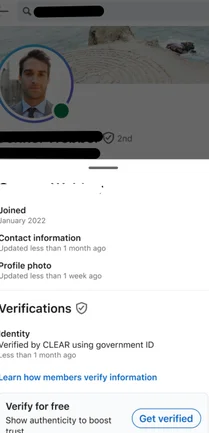
Verification with Persona (Primarily for most other countries)
● This method requires a government-issued passport with an embedded NFC chip.
● You will be prompted to use your smartphone's NFC reader to scan the chip in your passport.
● You will also be asked to take a real-time selfie.
● The Persona service compares your selfie to the secure photo stored on the passport's chip.
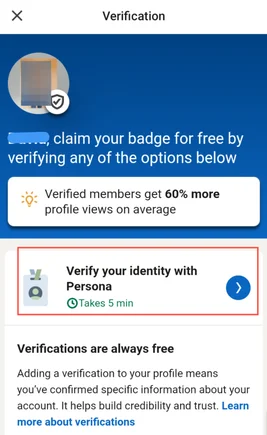
Reasons Why LinkedIn Verification Is Not Working
Several factors can interrupt the verification process. Often, the issue is small and easily fixable. Here are some of the most common reasons why your LinkedIn verification is not working:
- Mismatched Names: A frequent cause of failure is a discrepancy between the name on your LinkedIn profile and the name on your legal ID. Even small differences, like using a nickname on your profile, can cause the system to reject the verification.
- Poor Photo Quality: The automated system requires clear images. If your selfie is blurry, taken in poor lighting, or has shadows covering your face, the facial recognition software may fail to find a match. Similarly, a glare on your ID photo can make it unreadable.
- Expired Documents: You must use a valid, unexpired government-issued ID or passport. The system will automatically reject any document that has passed its expiration date.
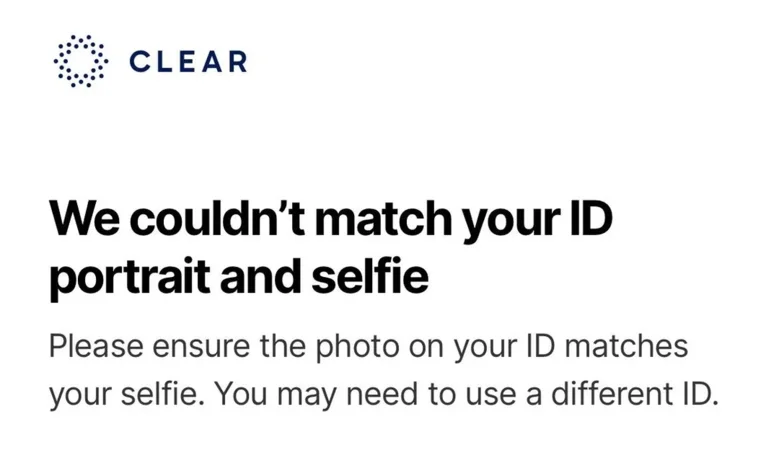
- Incorrect App Permissions: For the verification to work, LinkedIn needs access to your camera. If you have denied these permissions in your phone's settings, the process cannot proceed.
- Already Linked: Each identity verification can only be added to one LinkedIn profile.
- Age Restriction: LinkedIn members who are under 18 years old are not permitted to verify their identity.
- Too Many Failed Attempts: If you have made too many unsuccessful attempts to verify your identity, the system might temporarily block you.
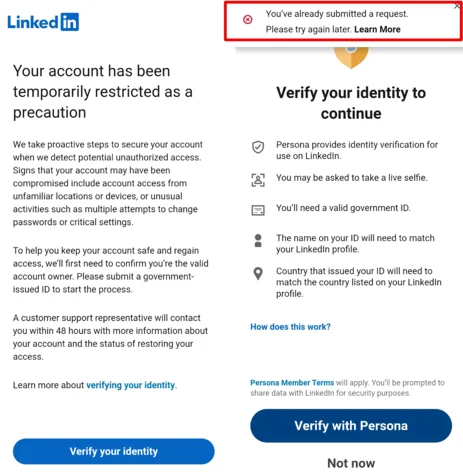
Sometimes, users confuse verification issues with general login problems. If you're wondering, "Why is my LinkedIn login not working?" This is related to your password, email, or two-factor authentication. It's not the identity verification process itself.
How to Fix "LinkedIn Verification Not Working" — Step-by-Step Solutions
If you're facing verification trouble, follow these steps to resolve the issue:
- Align Your Profile Name with Your ID: You need to check that your first and last name on your LinkedIn profile exactly match your government ID.
- Take High-Quality Photos: Find a spot with good, natural lighting. Stand in front of a plain background and hold your phone steady to take a clear selfie. When photographing your ID, place it on a flat surface to avoid glare and ensure all four corners are visible.
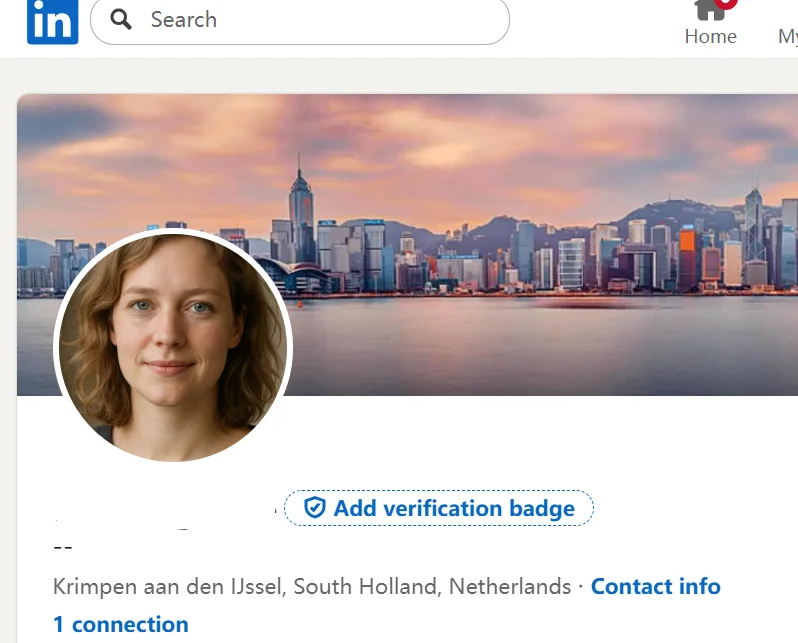
- Check App Permissions: If you can't take a selfie, dive into your phone's settings, find the LinkedIn app, and make sure you have granted it permission to access your camera.
- Restart the Process: You can close the app, wait a few minutes, and try the verification process again from the beginning. This can clear up temporary glitches.
- Use a Different Device: If you are trying to verify through a mobile browser and it fails, try using the LinkedIn mobile app instead.
- Contact LinkedIn Support: If you have tried everything and it still isn't working, it is time to contact LinkedIn's Help Center. They can investigate the issue further and may be able to offer a manual solution.
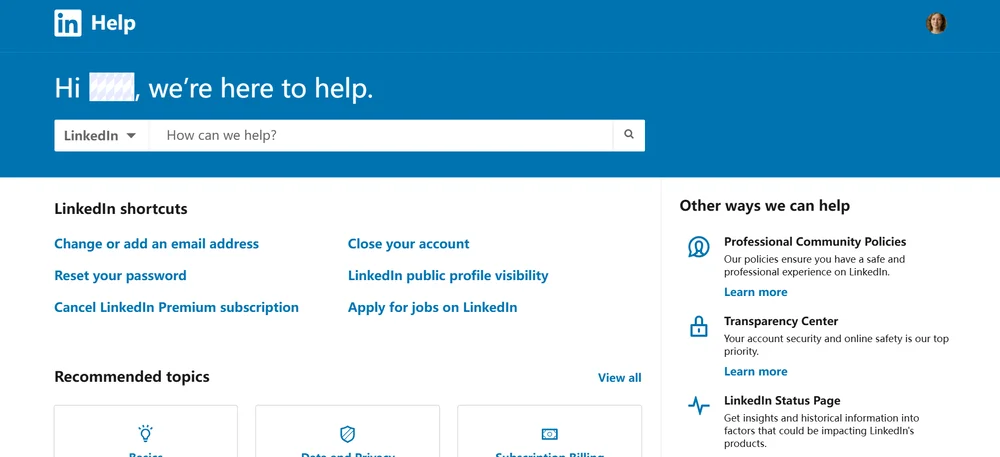
- Use AdsPower to Avoid Complications: AdsPower provides a unique and stable browser fingerprint for each account. It can prevent the platform from flagging your activity as suspicious. Next time, you will have a smoother verification experience.
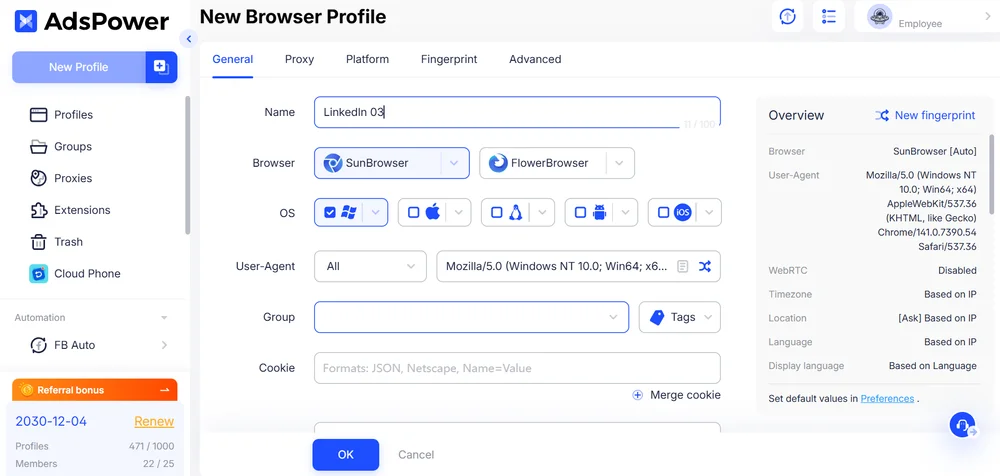
Prevent Future Verification Issues
After successfully verifying your profile, it's important to maintain its good standing. Here are a few strategies to prevent future problems.
Keep Your Profile Updated
An accurate and current profile is not just good for networking. It's also crucial for maintaining account health. Regularly review your information to ensure it reflects your current professional status.
Enable Two-Factor Authentication
You can enable two-factor authentication (2FA) to secure your account. This security feature adds a second layer of protection beyond just your password.
When you log in from a new device, LinkedIn will require you to enter a unique, time-sensitive code. This is usually sent to your phone or an authenticator app. Activating 2FA reduces the risk of unauthorized access, protecting your professional reputation.
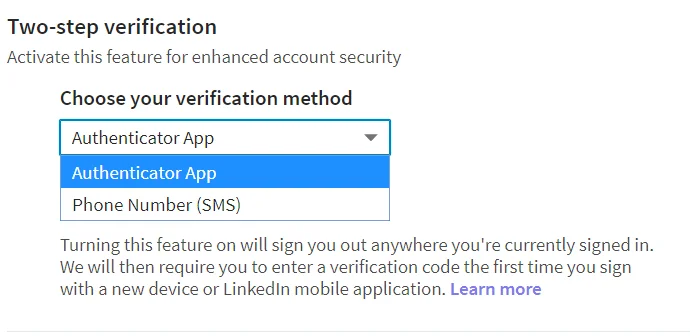
Use Antidetect Browsers for Multiple Accounts
An anti-detect browser like AdsPower is essential for handling multiple LinkedIn accounts. For example, those businessmen have different LinkedIn accounts for different clients or marketing campaigns. Usually, it's risky to do so because your account might be flagged or even shadowbanned. To avoid this, we recommend using AdsPower to avoid this kind of risk.
This method transfers not just the login details but also the entire browser environment, including proxies, bookmarks, and cookies. The sharing feature also supports revocation. Based on these features, users can feel a seamless and secure login. In words, it is perfect for managing rented accounts safely.
Here is a simple guide to create multiple LinkedIn accounts:
- Click the "New Profile" on the Left.
- Revise the configuration in "General" or keep default.
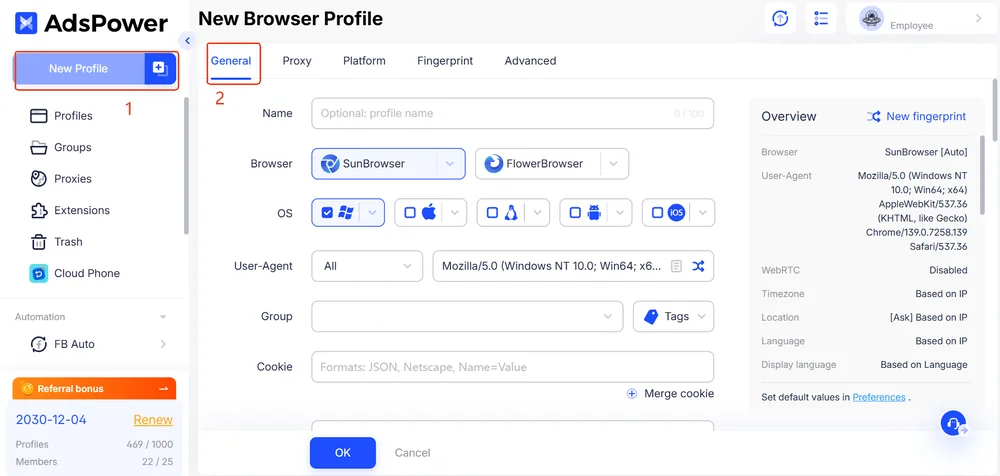
- Set the Proxy depending on your needs.
- Choose LinkedIn and fill the information in "Platform".
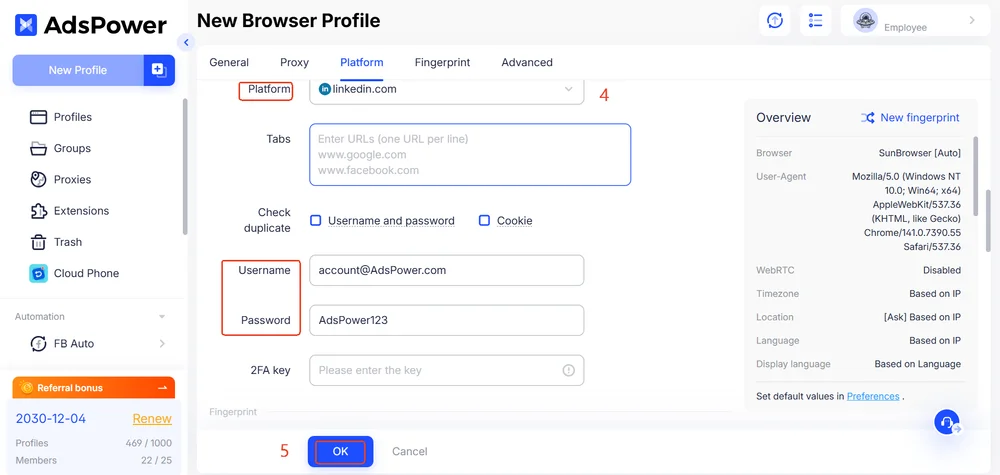
- Click "OK" and "Open" your LinkedIn accounts.
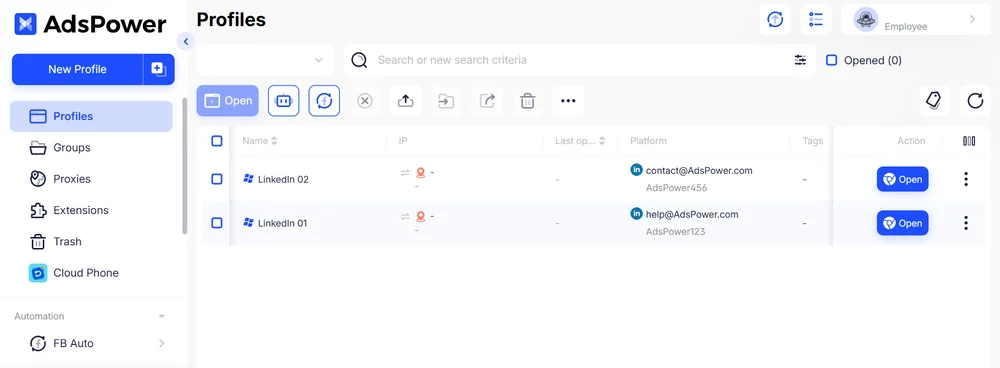
In general, AdsPower has provided a specific LinkedIn solution. You can switch your multiple LinkedIn accounts easily and seamlessly with lowest risk.
FAQs:
- Is LinkedIn ID verification safe?
Yes, the process is designed with security in mind. LinkedIn employs strong encryption to protect your data. It also collaborates with CLEAR and Persona, which specialize in identity verification. Your documents are used for the sole purpose of verification and are not stored permanently by LinkedIn. - How Long Does LinkedIn Verification Take?
In most cases, the verification is completed within a few minutes. The automated system is very efficient. However, if there is an issue that requires a manual review or if the system is experiencing high traffic, it could take a few business days. - What does the LinkedIn verification badge look like?
The LinkedIn verification badge is a shield icon that appears next to your name on your profile and in search results. The badge could be different if you choose different verification.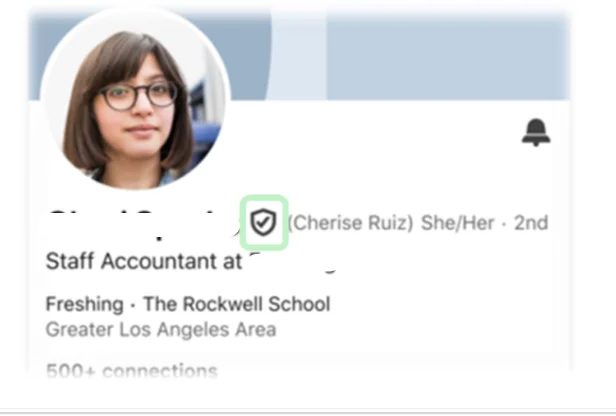

People Also Read
- How to Switch Accounts on Chrome (Mobile & Desktop)

How to Switch Accounts on Chrome (Mobile & Desktop)
Learn how to switch accounts on Chrome for desktop and mobile. Avoid data mix-ups, manage multiple Google accounts safely, and use profiles for separa
- Black Friday Anti-Ban Checklist: Protect Your Ads, Payments, and Ecommerce Accounts

Black Friday Anti-Ban Checklist: Protect Your Ads, Payments, and Ecommerce Accounts
Protect your ads, payment gateways, and ecommerce accounts this Black Friday with a proven anti-ban checklist and AdsPower strategies to avoid flags
- The Solo Marketer's Black Friday Superpower: Scaling Like an Agency with AdsPower

The Solo Marketer's Black Friday Superpower: Scaling Like an Agency with AdsPower
Solo marketer for Black Friday? Learn how to scale your ads, safely manage multiple Facebook & TikTok accounts, and automate tasks with AdsPower.
- Play Roblox Without VPN: Safe and Easy Ways to Access Roblox

Play Roblox Without VPN: Safe and Easy Ways to Access Roblox
Discover how to play Roblox without a VPN in 2025 safely and easily. Learn working methods, safe practices, and tips to enjoy Roblox anywhere.
- How Can I Make Money on Fiverr? (Beginner’s Guide to Earning Online)
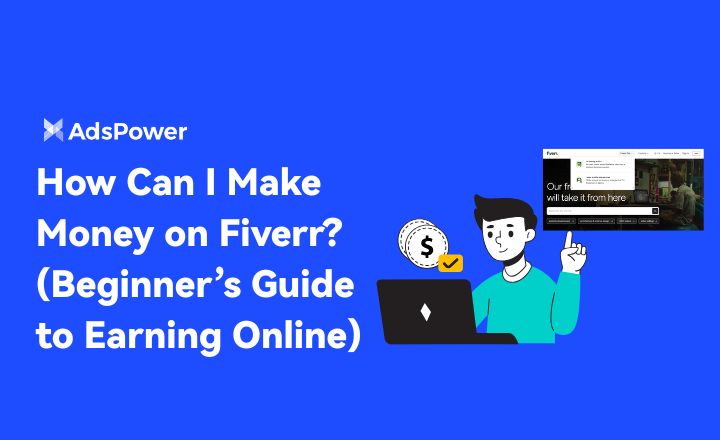
How Can I Make Money on Fiverr? (Beginner’s Guide to Earning Online)
Learn how to make money on Fiverr in 2025 with this beginner’s guide. Discover top niches, expert tips, and how to scale your freelancing business



