Share Canva: Account: How to Share All Canva Designs with Team
Take a Quick Look
A complete guide on how to securely share Canva files and manage team access, including Canva Pro accounts, shared canvas, and using AdsPower for safe multi-account collaboration.
Collaboration has become essential in the world of digital design. Whether you're working with colleagues, clients, or remote freelancers, the ability to co-create and co-edit designs in real-time saves time and ensures brand consistency. Canva, one of the most popular online design tools, offers built-in features to help users share their work easily. However, many still struggle with the best way to share all Canva designs with team members without losing control over security, permissions, or ownership.
This guide explains not only how to use Canva's built-in sharing tools but also how to manage accounts safely. If you've ever wondered "can I share my Canva account?" or "can I share my Canva Pro account?", this article will give you clear answers. Plus, we'll show how to share a Canva account in AdsPower, allowing teams to manage multiple accounts securely when Canva's built-in features aren't sufficient.
Can I Share My Canva Account?
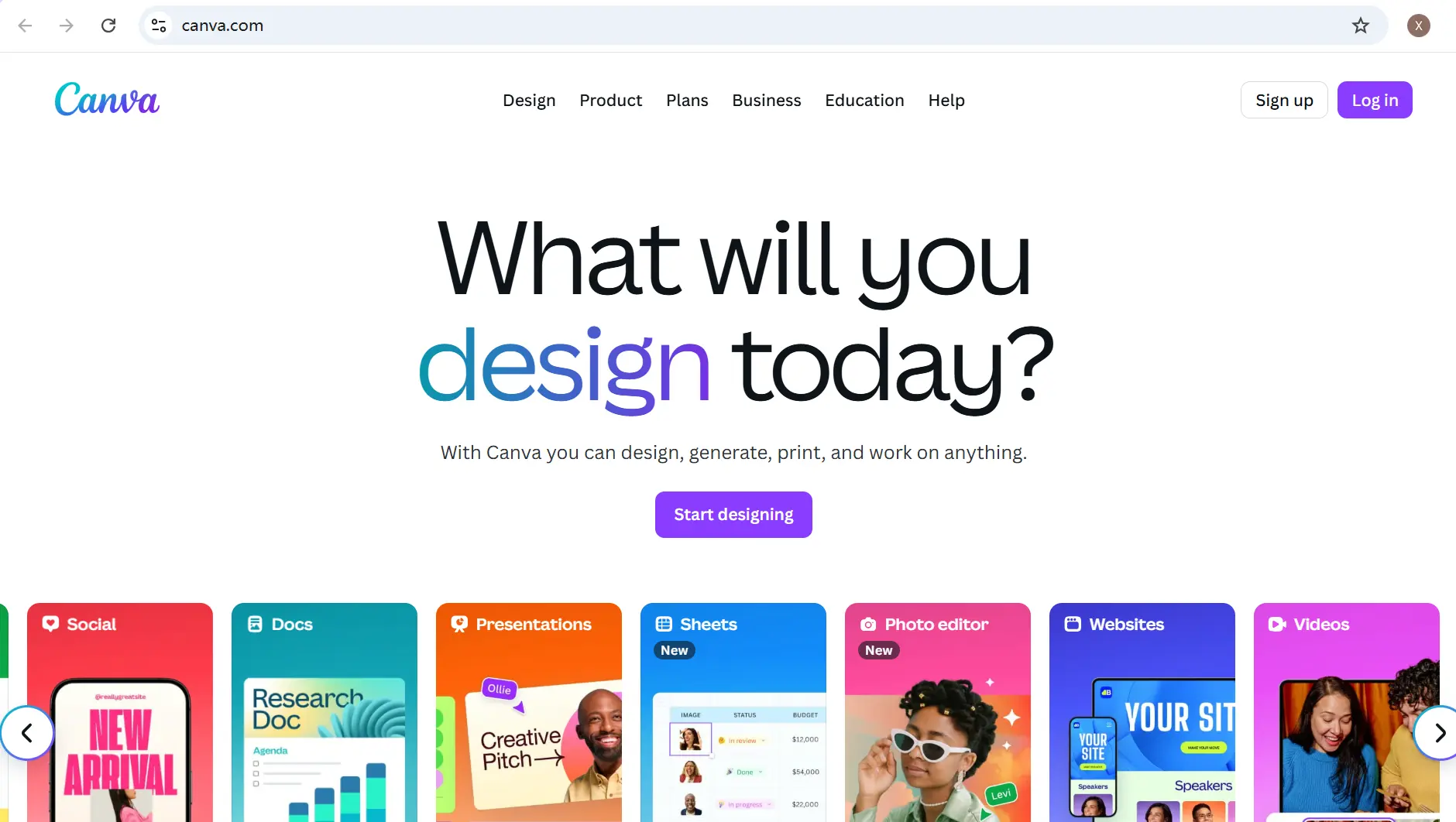
Many users consider can I share my Canva account. It is possible, but should be done with caution. Canva recommends each user have their own login, as sharing one account across devices can trigger login warnings, lockouts, or policy issues.
For casual or small use cases, people often share their credentials with family or friends. Yet in professional environments, this isn't safe. Instead of handing over your personal password, it's better to rely on Canva's built-in collaboration features. That said, there are scenarios where direct account access is necessary—especially for agencies managing multiple clients. In these cases, an antidetect browser—AdsPower can provide a safer way to manage shared sessions without security risks.
How Canva's Sharing Features Work
Before we dive into how to share all Canva designs with team, it's important to understand the basic sharing methods Canva provides.
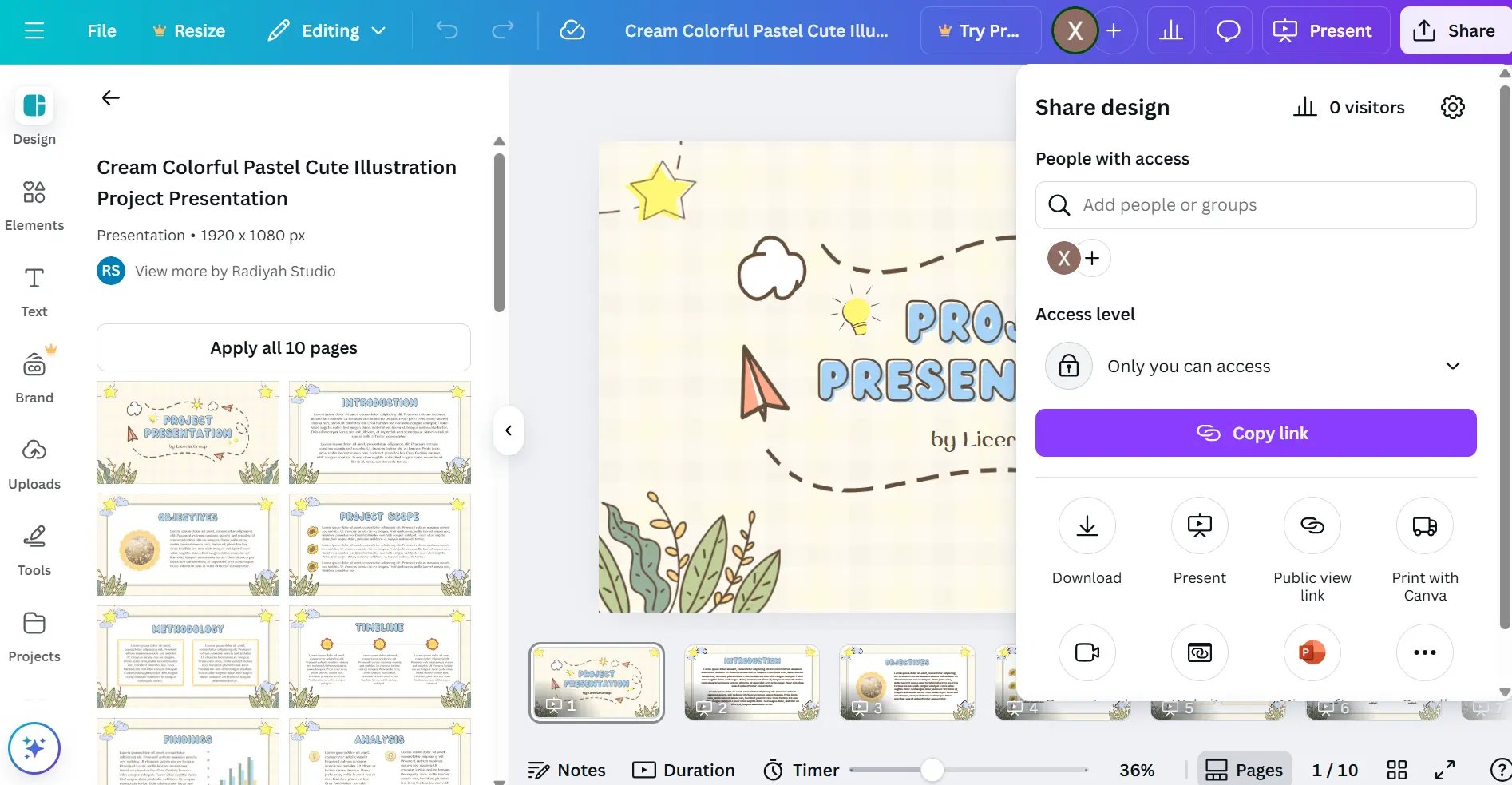
- Share by link: You can generate a "view only" or "edit" link and send it to collaborators.
- Share to email addresses: Enter the emails of team members and set permissions (edit, view, or comment).
- Canva shared with me section: Whenever someone shares a file or folder with you, it appears under "Canva shared with me." This helps you quickly access team resources.
- Shared Canvas environments: Canva Teams and Pro allow you to build a "shared canvas," where multiple people can access the same projects, folders, and brand assets.
These tools make collaboration much easier, but they still require setup, especially if you want to centralize all designs in one accessible space.
How to Share All Canva Designs With Team (Full Workspace Sharing)
When teams look for ways to how to share all Canva designs with team, they typically want every member to access the same design files, templates, and assets. Canva provides several features to make this possible:
1. Using Canva Folders
Folders allow you to group designs, photos, and brand assets. Instead of sending designs one by one, you can put them into a shared folder and give team members access.
Here's how to do it step by step:
a. Go to the "Projects" and Choose "Create folder" Section
- Log in to your Canva account.
- On the left-hand of the page, click "Projects" and then select "Create folder".
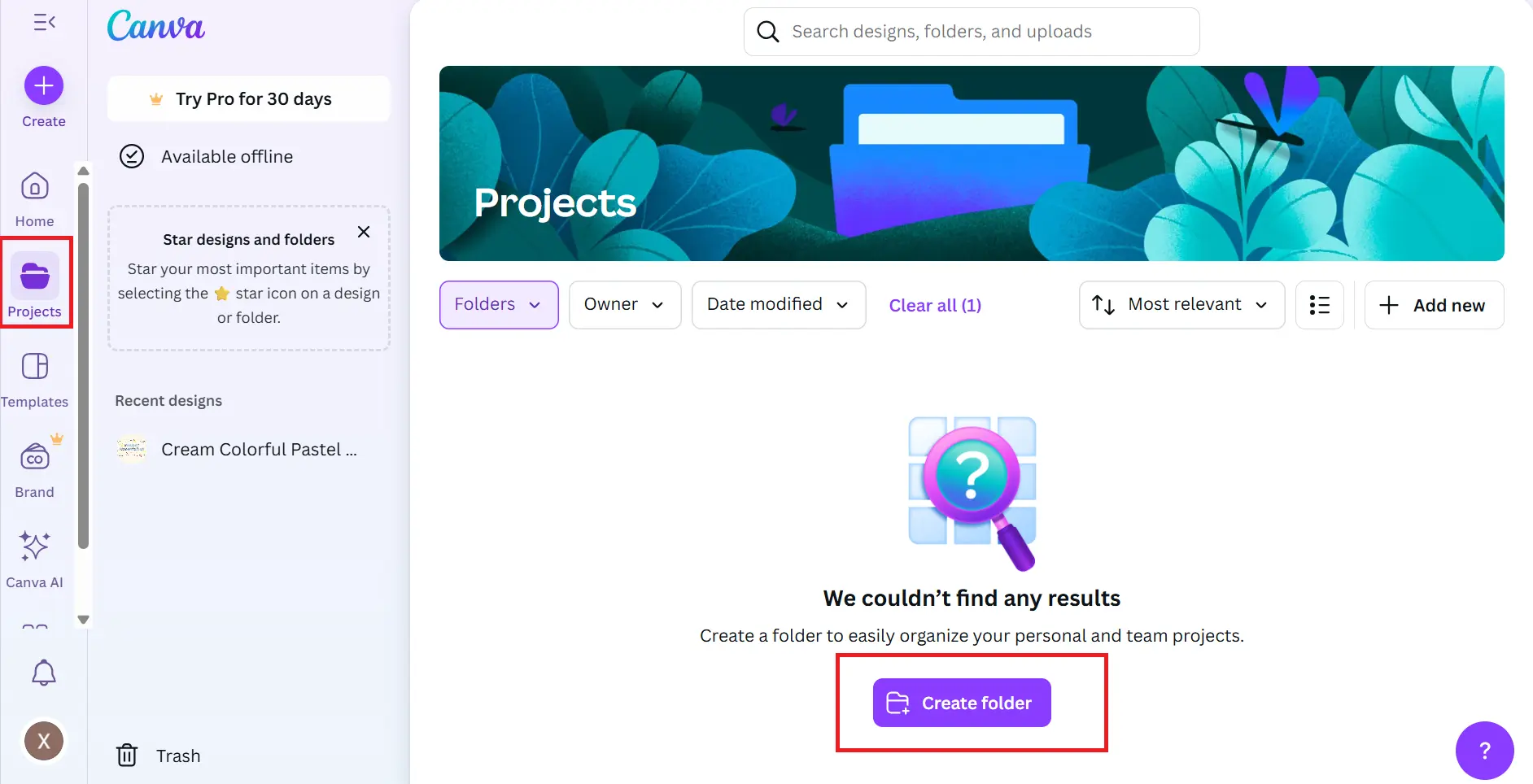
b. Give the Folder a Clear and Descriptive Name
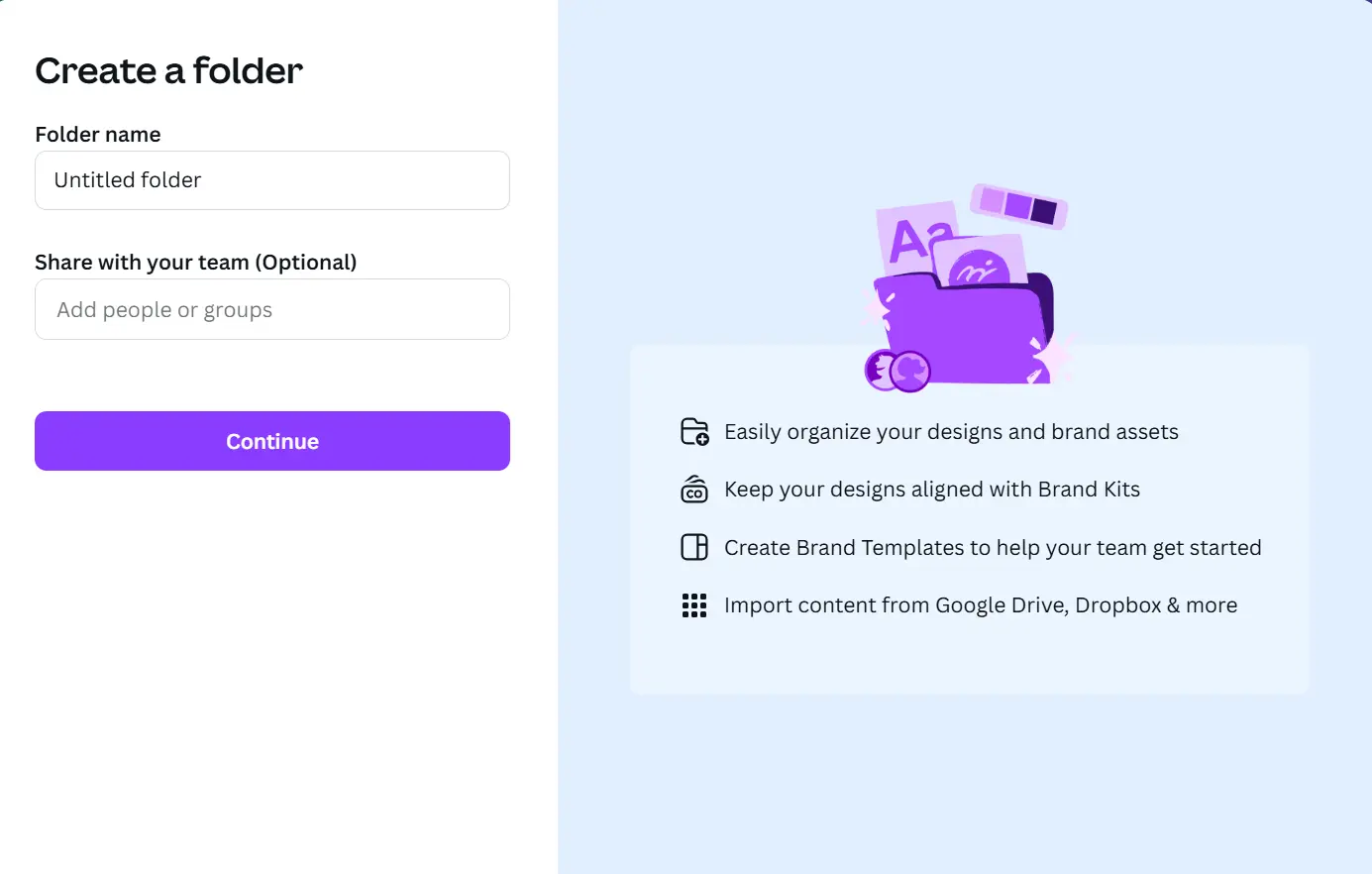
c. Add Designs and Assets
- Open any design you want to include.
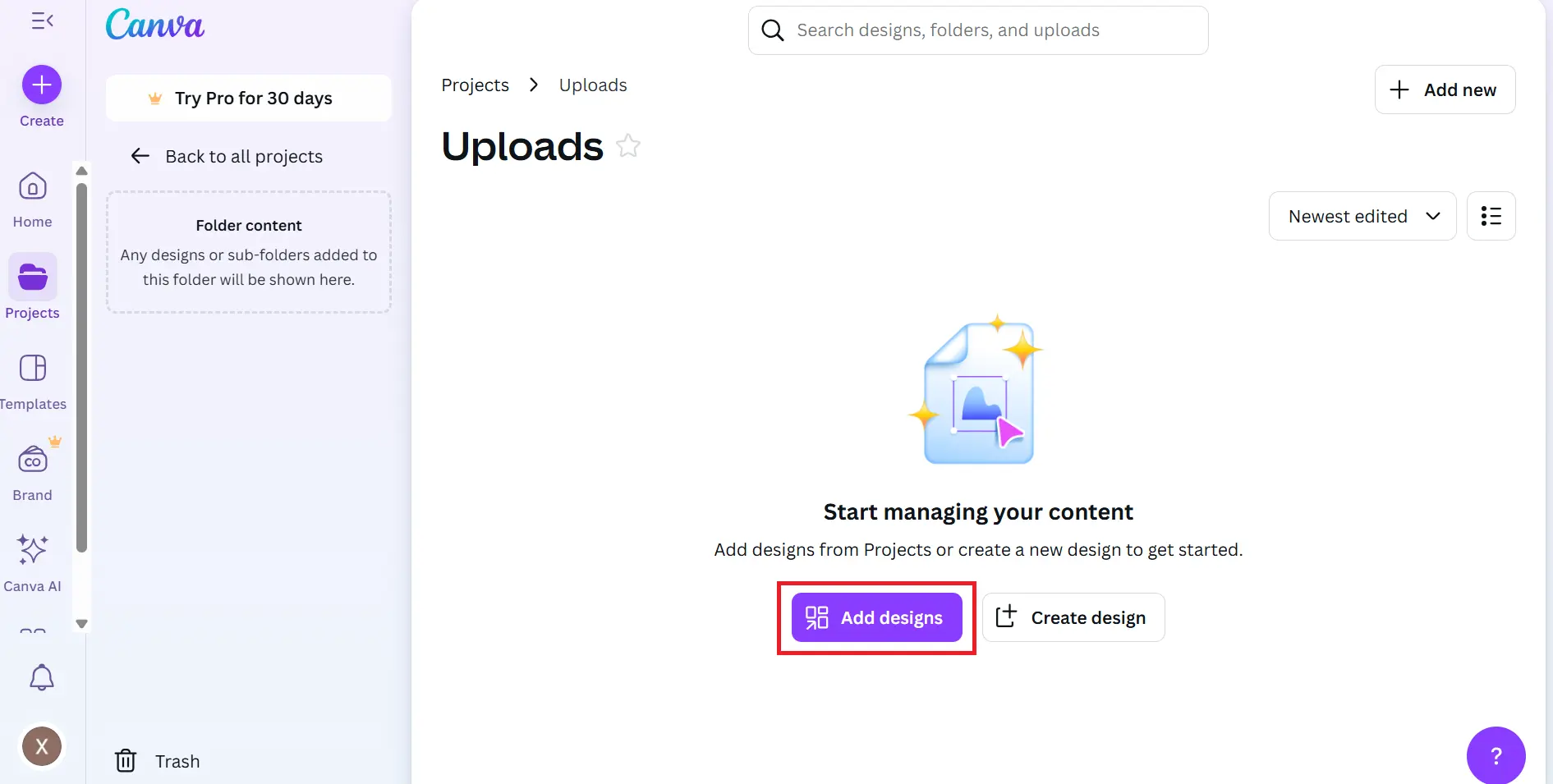
- You can also upload brand assets, stock photos, or PDFs into the same folder for better organization.
d. Share the Folder With Your Team
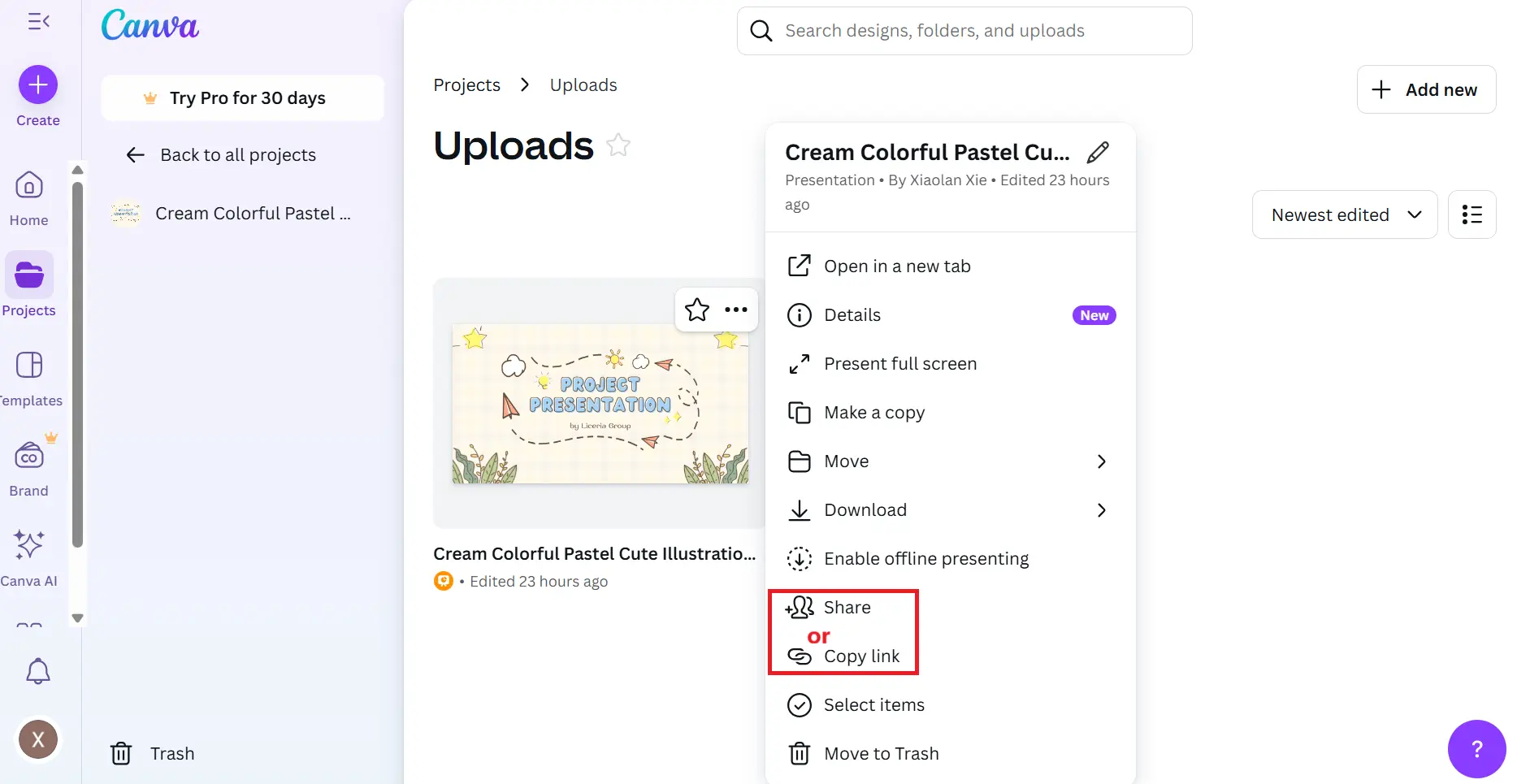
- Access the folder and select the "Share" button.
- Choose whether to invite by email or generate a share link.
- Set permissions: Can access or can only view.
e. Automatic Updates
- Once shared, any new designs you drop into the folder instantly appear for all team members.
- This makes folders an efficient solution if you're exploring how to share Canva files without constantly resending links.
This method is simple and keeps files organized. It also ensures that whenever you add a new design to the folder, the team automatically sees it. If you're thinking about how to share Canva files efficiently, folders are the first step.
2. Using Canva Team Workspaces
While folders are great for grouping files, a Team Workspace provides a true collaborative environment. Think of it as your team's "shared canvas."
Here's a detailed walkthrough:
a. Create a Team
First, click on your profile, then select People Management, and finally, create a new team.
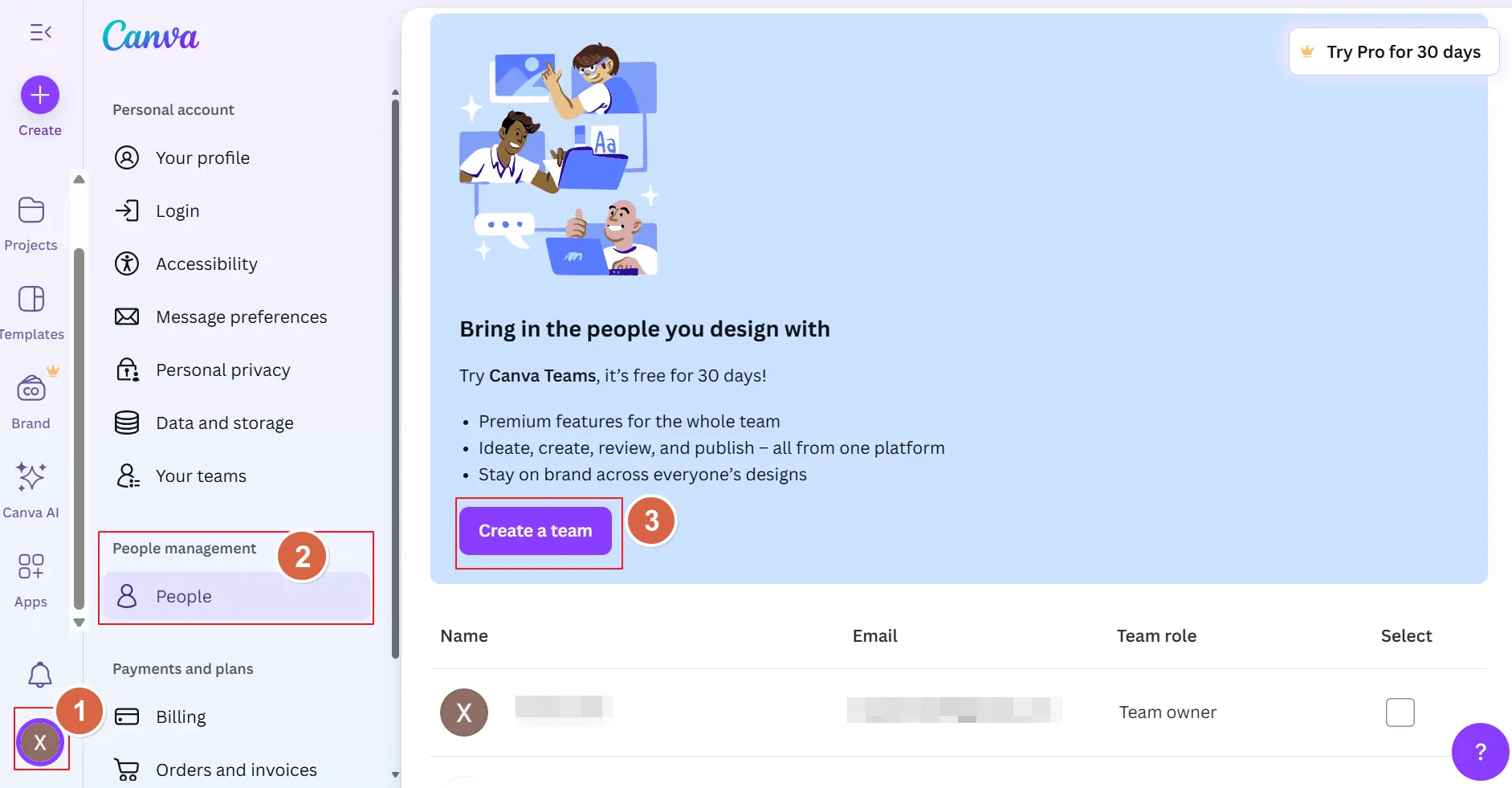
b. Add Members and Set their roles
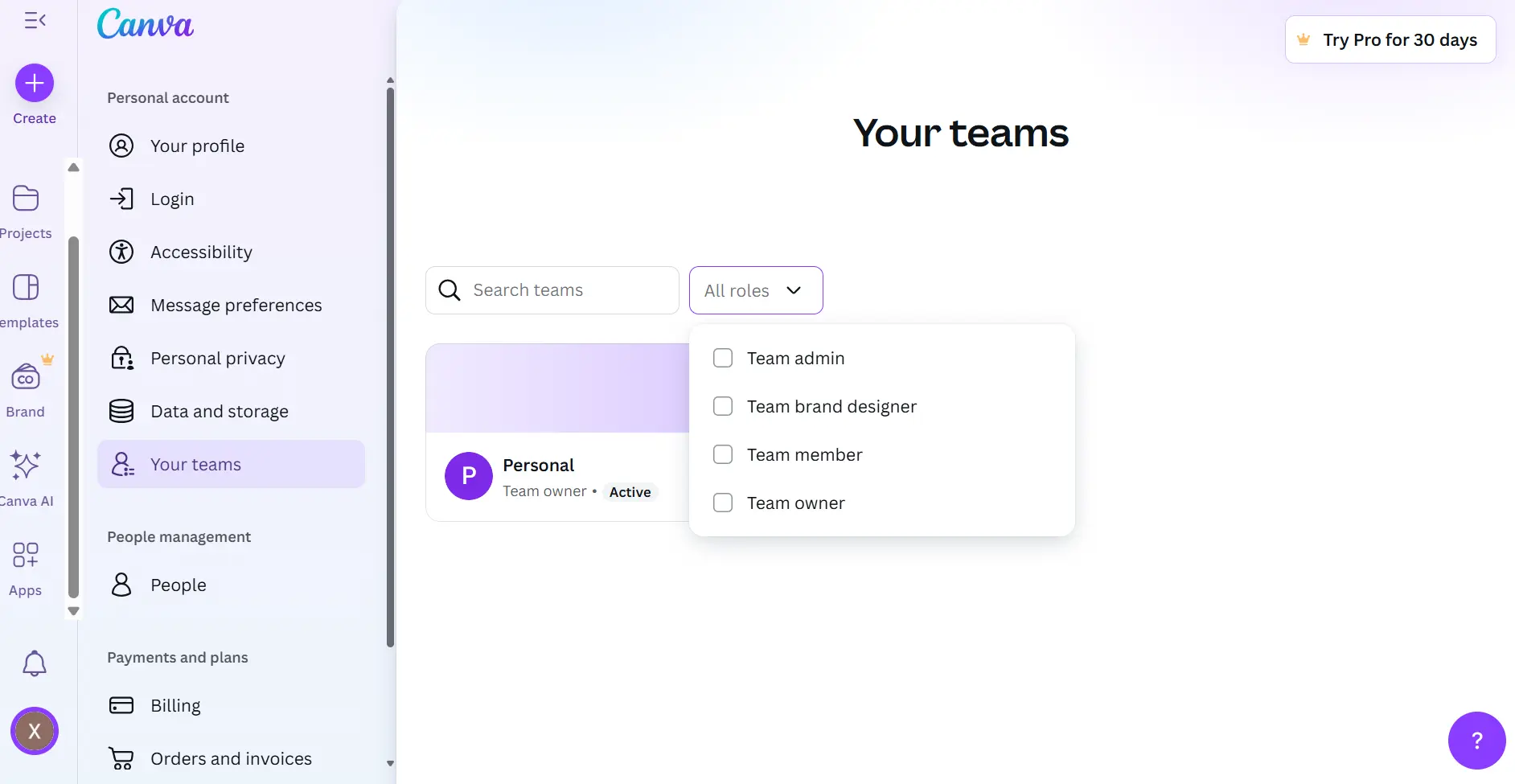
- Enter each member's email address or share the link with them.
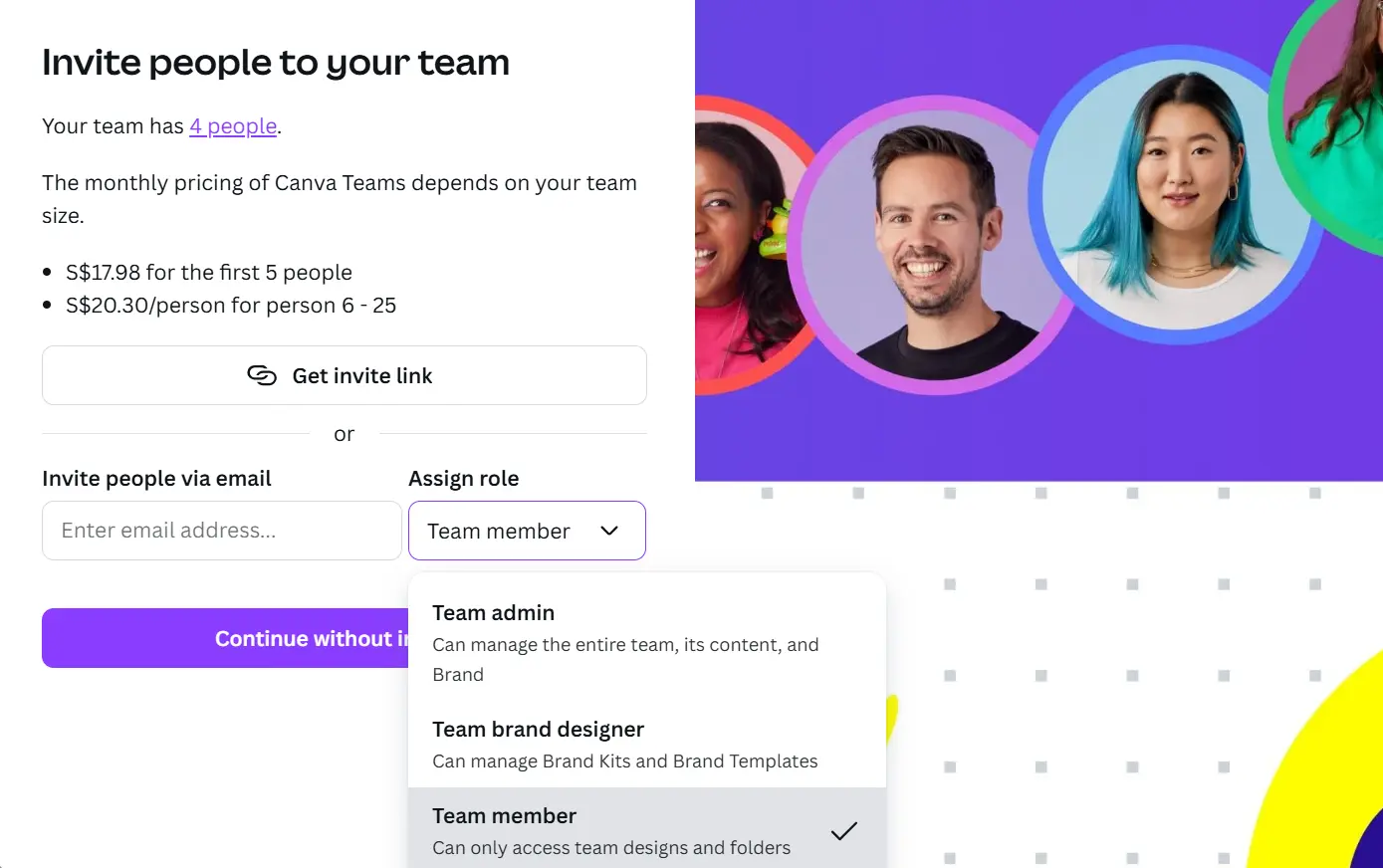
- Canva will send them an invite to join your workspace.
- Set members'roles.
Administrator: Full control over billing, member management, and settings.
Template Designer: Can create and lock templates for others to use.
Member: Can create, edit, and collaborate on designs but has limited management powers.
c. Share Designs, Templates, and Brand Kits
Once inside the workspace, upload or create designs.
Use the Brand Kit to upload logos, select fonts, and define color palettes.
Everyone in the team can access these assets, ensuring consistent branding.
d. Enjoy Real-Time Collaboration
- Multiple people can edit the same design at once.
- Comments and suggestions appear instantly.
- Finished projects are automatically saved in the team workspace.
In this method, you can create a shared canvas environment where everyone can access resources in one place. Compared to sharing links individually, this approach is faster and more scalable.
3. Upgrading to Canva Pro or Teams
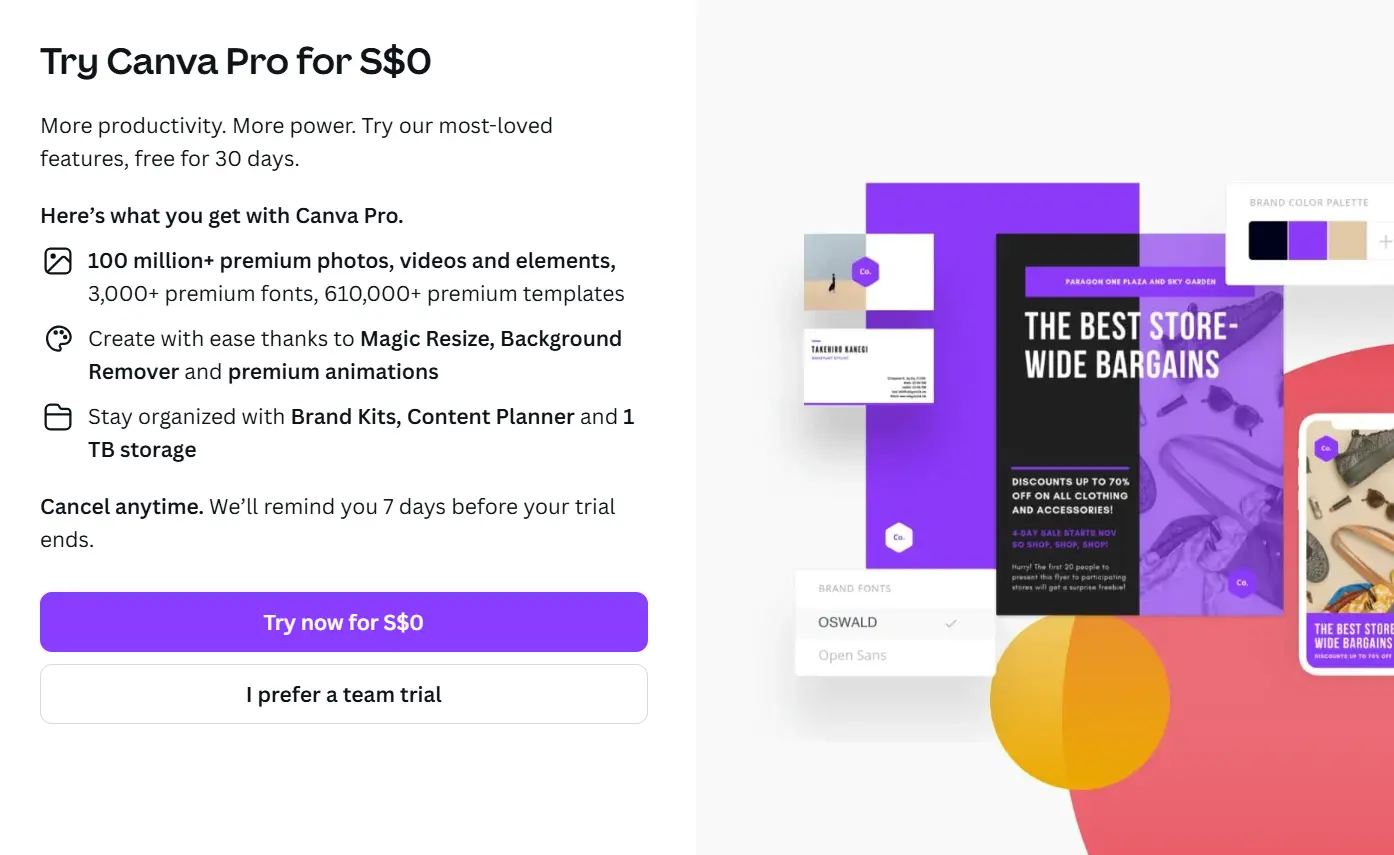
Free Canva accounts work well for individuals, but when you're collaborating regularly, upgrading is worth it. Both Canva Pro and Canva Teams unlock advanced sharing features that make collaboration smoother and more secure.
Here's what upgrading gives you:
a. Brand Kit Management
- Upload multiple logos, fonts, and color palettes.
- Lock them in place so every design follows brand guidelines.
b. Unlimited Folders and Cloud Storage
- No more limits on organizing projects.
- Great for agencies or large organizations managing dozens of campaigns.
c. Template Locking
- Create templates for your team but lock certain elements (like logos or disclaimers) so they cannot be accidentally changed.
d. Team Templates
- Store reusable templates that everyone in the team can access.
- Perfect for keeping social media posts, presentations, or flyers consistent.
e. Multiple Logins Under One Plan
- Instead of sharing your password, each teammate gets their own login.
For organizations that want to share a Canva Pro account with their team, upgrading to Canva Teams is the safest approach. Each team member receives their own login under a single paid plan, enabling secure collaboration and eliminating the risks of sharing a single password.
4. Beyond Canva's Built-in Tools: Managing Accounts Securely
Even with folders, workspaces, and Pro features, some teams run into unique challenges. For example:
- An agency may need to manage multiple clients' Canva accounts.
- A freelancer may require temporary access to a client's workspace.
- A remote team may log in from different locations and devices, raising security risks.
In order to address these problems, we'll introduce AdsPower to you. It is a professional antidetect browser built for secure account management.
Here's how AdsPower helps:
a. Secure Multi-Account Logins
- Each client account runs in its own isolated browser profile.
- No cross-contamination between sessions.
b. Data Privacy and Session Protection
- Cookies, IPs, and device fingerprints are stored separately.
- This prevents Canva from flagging unusual login patterns.
- You can grant teammates access to an account without sharing the main password.
- Once their task is done, you can revoke access instantly.
So, if you're wondering, "Can you share a Canva design with another account safely?" I will give you a definite answer, especially if you combine Canva's built-in sharing tools with AdsPower's secure profile. This ensures both efficiency and account safety.
Step-to-step guide to share a Canva design with another account safely by AdsPower
1.Register an account and download AdsPower
Register an account on the official AdsPower website, then download the application and log in with your new account.
2.Create a new profile in AdsPower for your Canva account
Click "New Profile" in the top-left corner of the page to set up a new profile.
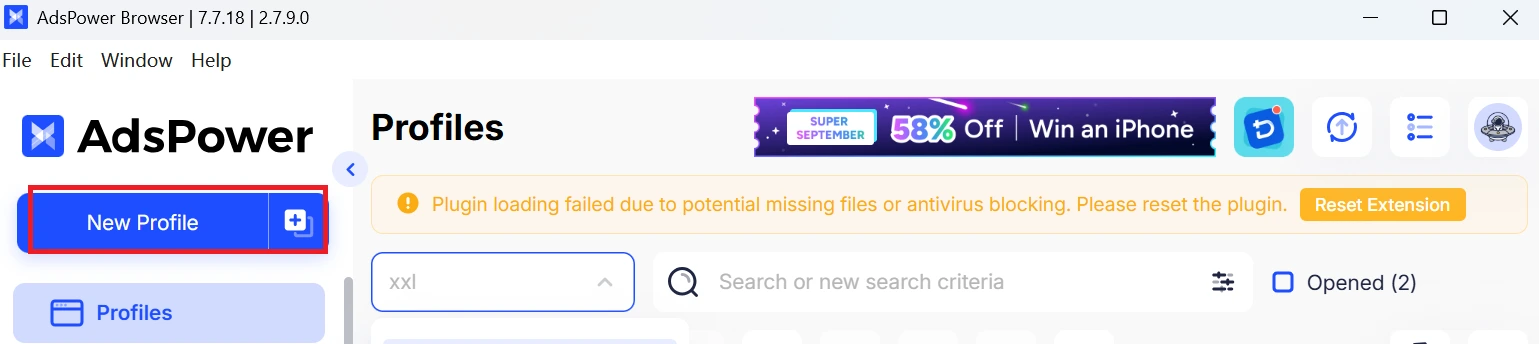
Fill in the details for the profile you created and you can choose the Broswer, OS as well as User-Agent for your need.
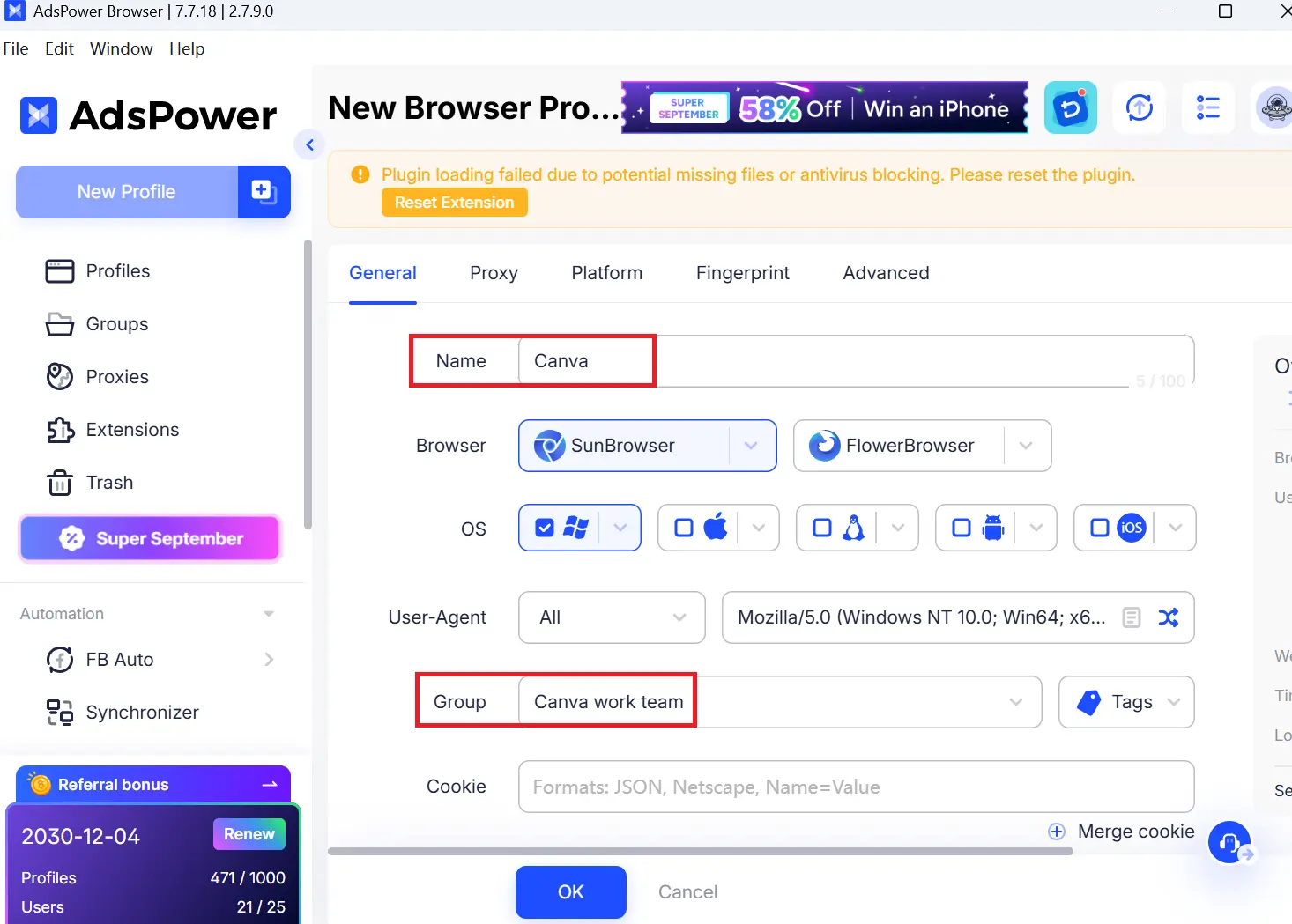
Then you can set custom, saved proxies and proxy provider according to your actual need.
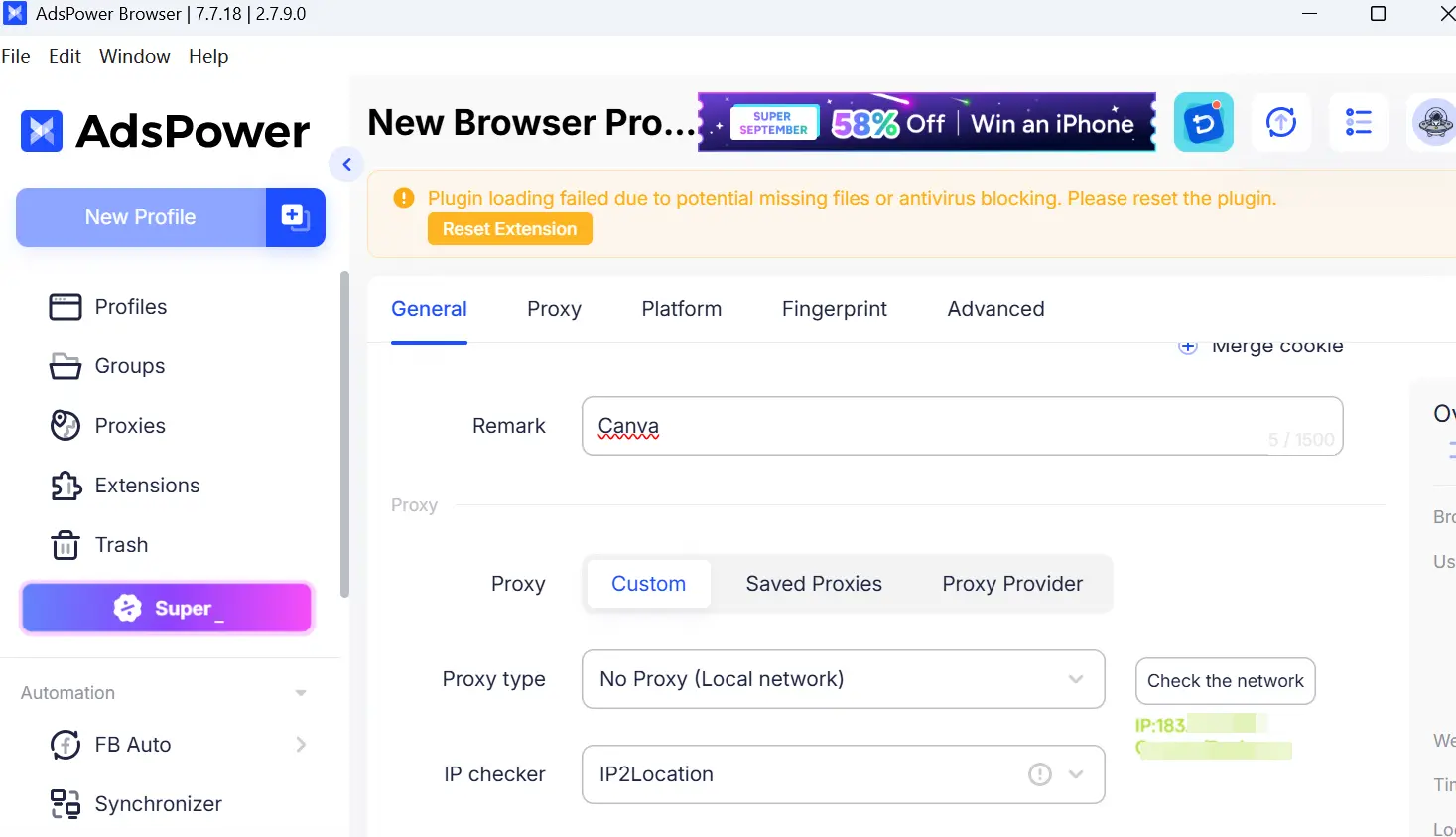
Choose the platform and tabs, then enter your Canva account username and password.(Since Canva is not listed among the platform options, you need to add the website manually and enter its URL.)
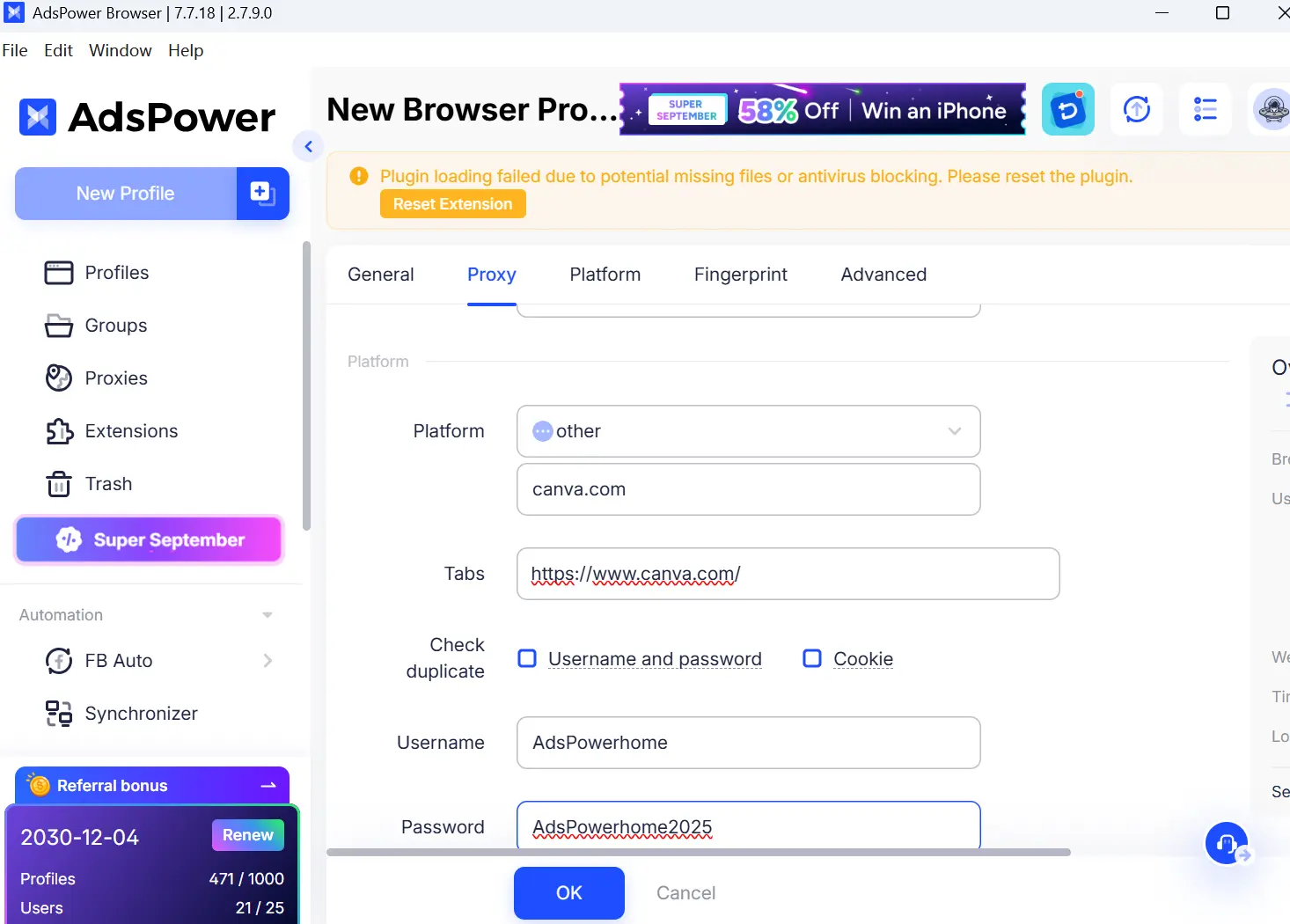
You can customize the fingerprint settings according to your actual needs or situation, then click "OK" to complete the creation of this new profile.
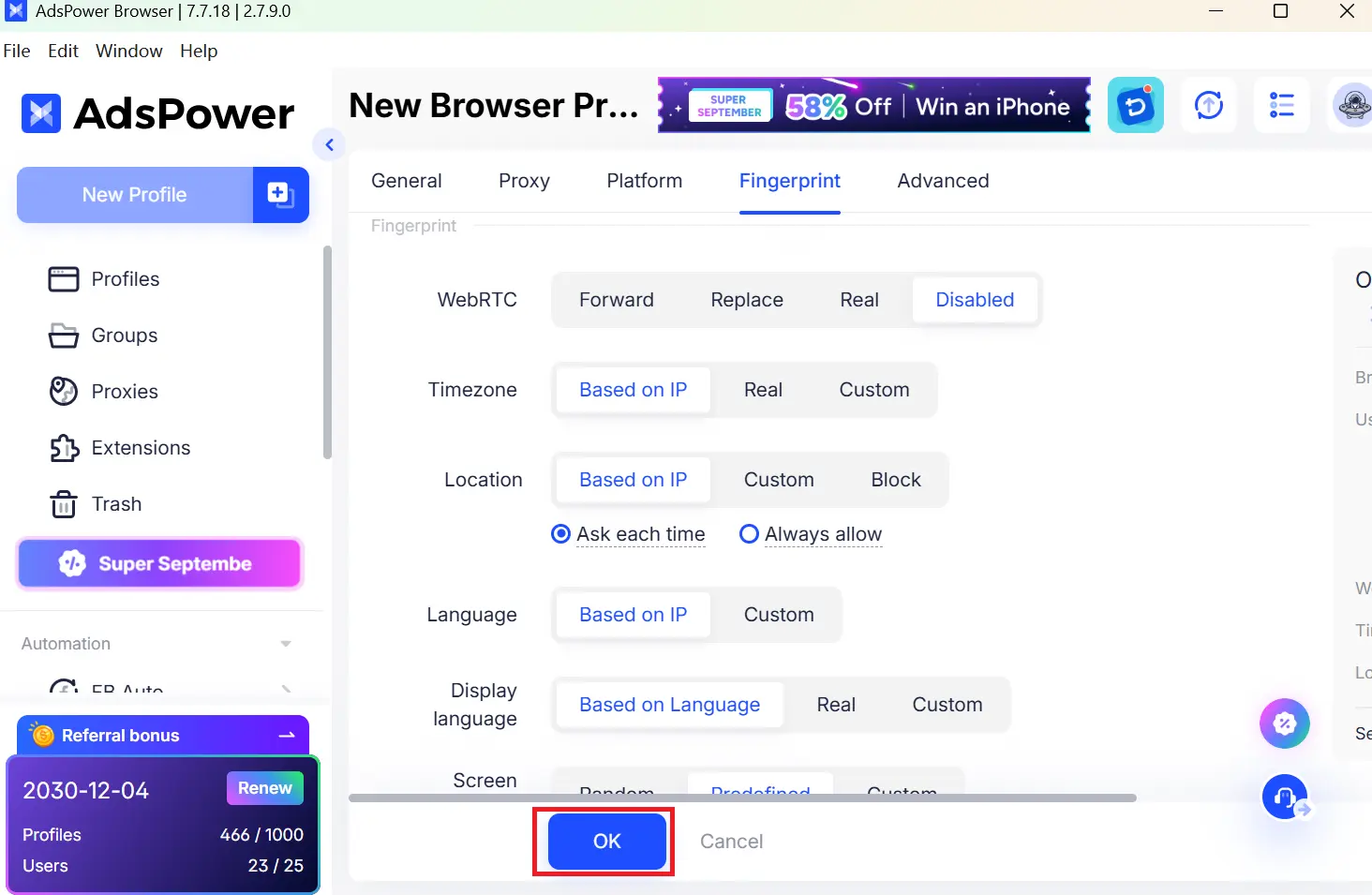
Open the profile, and you'll be able to access your Canva account directly.
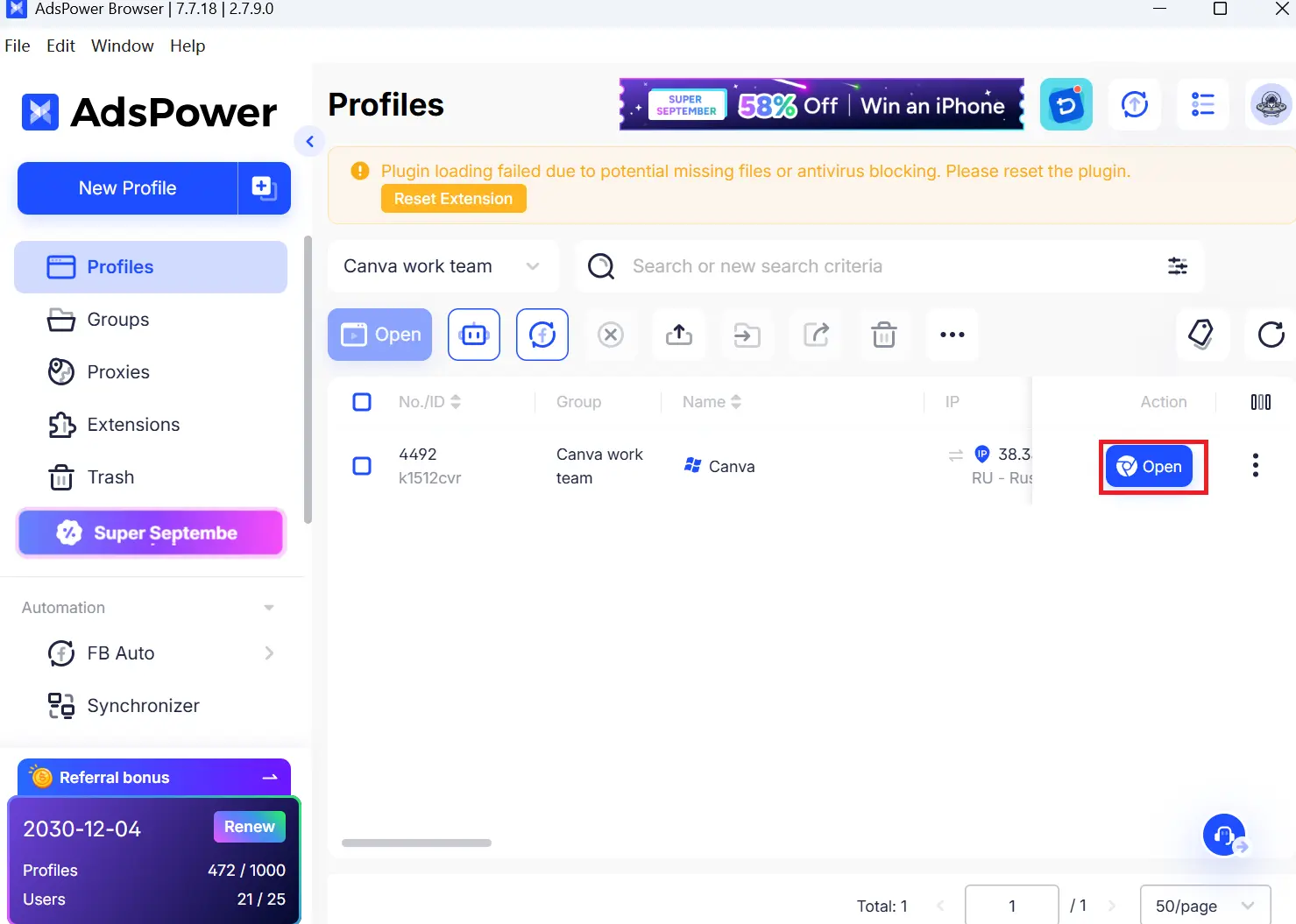
3. Share the profile with team member
Share with your team:
Navigate to the "Team" section, locate the "Member" button, and click it to Add Member.
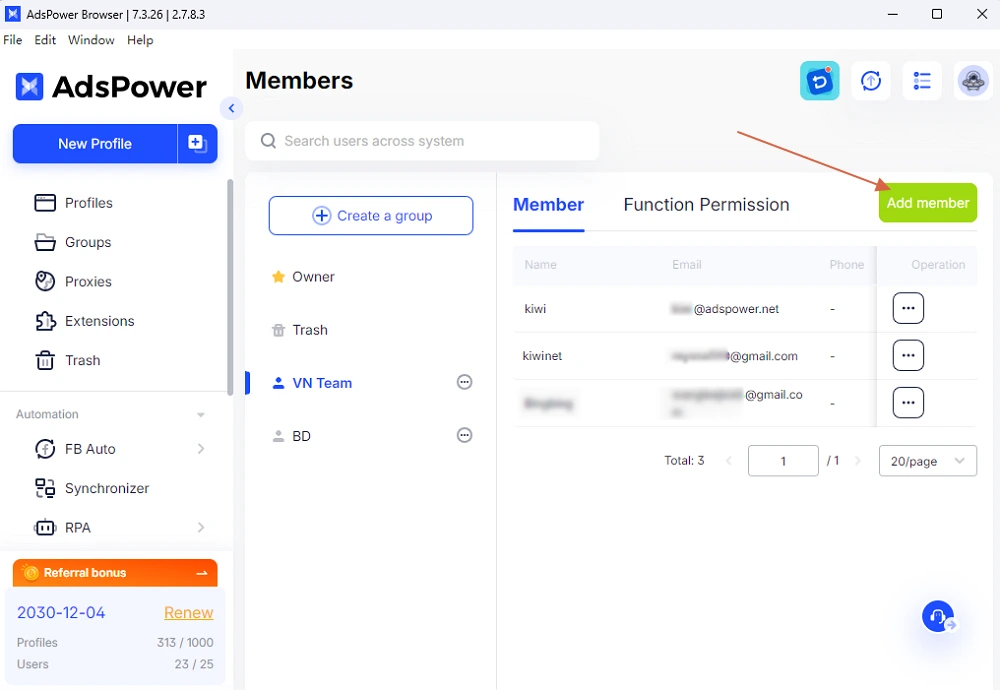
Provide the team member's name, email, and password, then select their role. Administrator can fully manage the team and all profiles, Managers can invite or remove members and adjust access settings, and Members have basic access only, without administrative privileges.
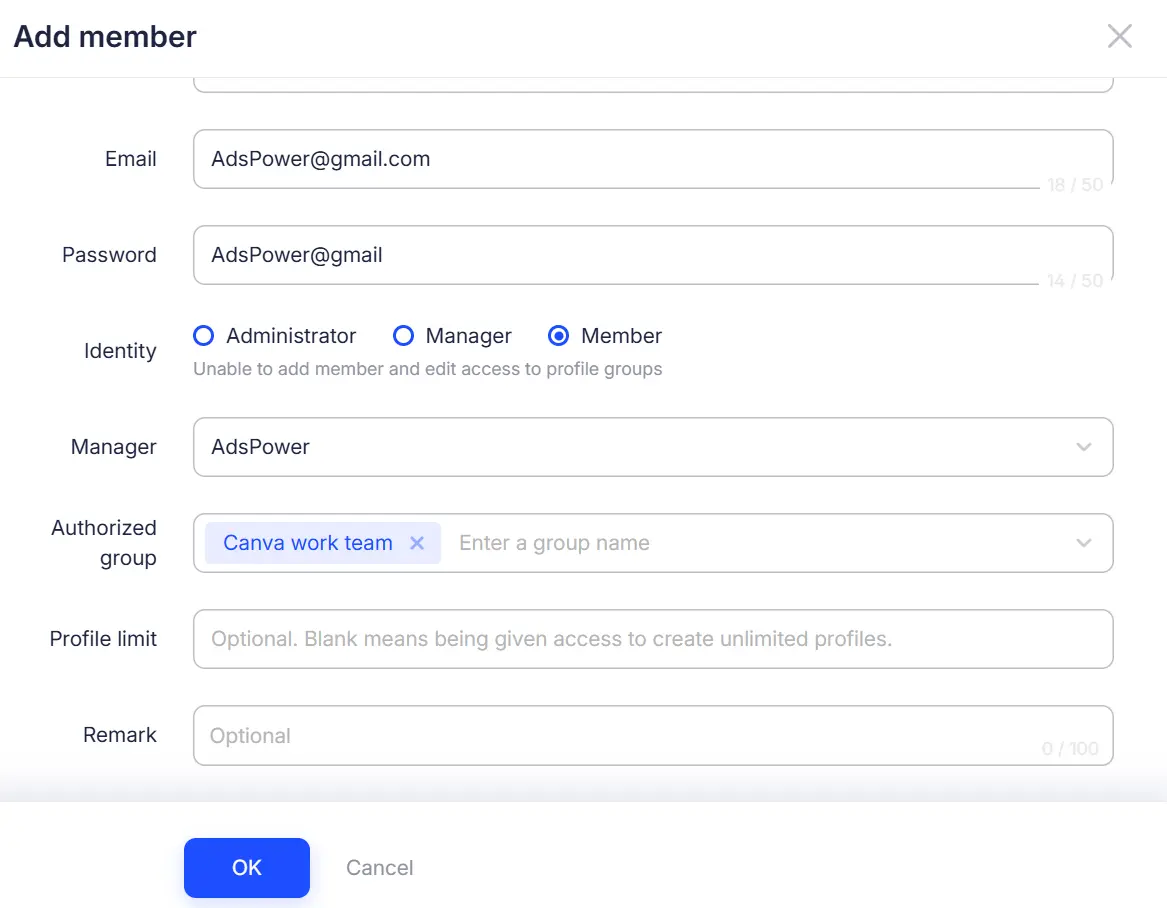
Share with another team:
Choose the Canva account profile and hit the "Share" button. If the recipient has AdsPower installed and an account, they can access Canva directly without needing to input the username or password.
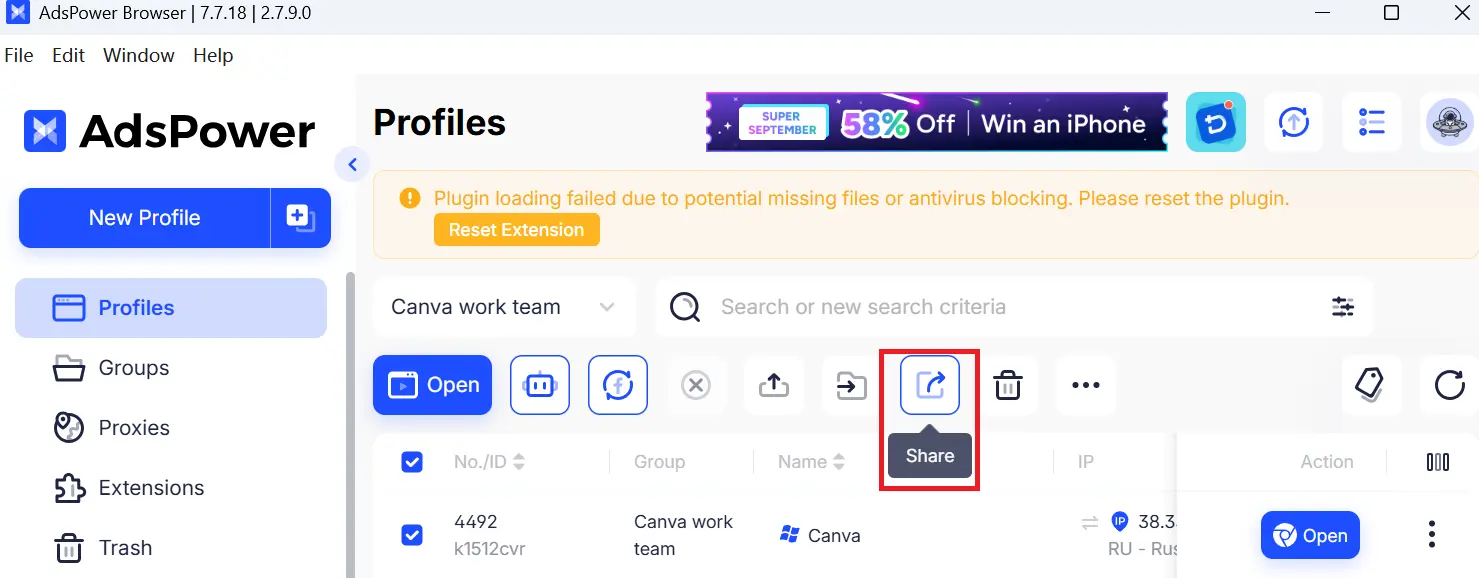
Then, in the sharing options, input the email or phone number of the teammate you want to grant access to. This allows them to use the Canva account safely without exposing the login details.
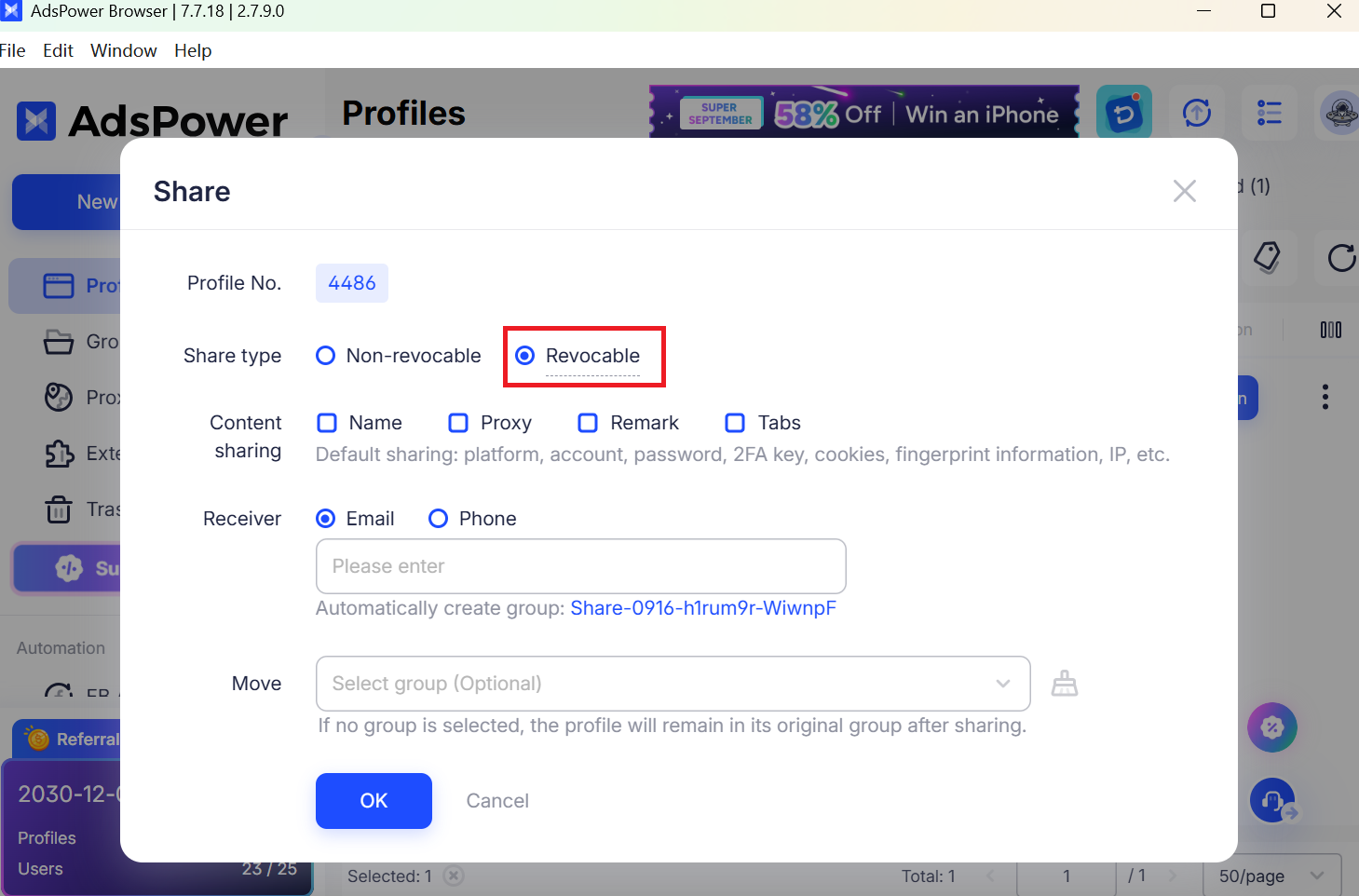
Pro tip: When giving other teams access to your Canva account, select "Revocable" so their permissions are temporary and can be withdrawn at any time.
By using AdsPower alongside Canva's sharing tools, you can safely share your designs with your team and easily manage who has access, making it simple to share Canva files without risking your account.
Best Practices for Sharing Canva Designs With Your Team
When collaborating in Canva, it's important to maintain both efficiency and security. To share all Canva designs with your team safely, follow these best practices:
- Organize with folders. Place designs, templates, and assets into shared folders so team members can easily locate what they need. This also makes updating or adding new content faster and more structured.
- Set proper permissions. Grant editing rights only to those who need them, while others can view or comment, keeping your shared Canva workspace organized and reducing accidental changes.
- Centralize brand assets. Store logos, fonts, and color palettes in a Brand Kit to maintain consistent designs and avoid confusion from outdated files being Canva shared with me.
- Avoid password sharing. Instead of sharing a single login, use Canva Teams or a secure solution-AdsPower to manage multiple accounts safely, especially when you need to share a Canva design with another account.
- Review access regularly. Check who has access to your workspace and remove users who no longer need it, keeping your shared canvas secure and tidy.
Above all, these steps ensure smooth teamwork, preserve consistent branding, and allow safe, controlled access, making it easy to share Canva files without risking your account security.
FAQs
Can I Share My Canva Pro Account With My Team?
Yes, you can share a Canva Pro account safely by using Canva Teams. Instead of sharing a single login, each teammate gets their own access under the same paid plan. This ensures that your account remains secure while allowing everyone to collaborate on a shared canvas, access templates, and manage brand assets without risking the main login credentials. AdsPower can further enhance security if your team needs to manage multiple Canva Pro accounts across different devices.
Can You Share a Canva Design With Another Account?
Absolutely. Canva's built-in sharing features allow you to send links, invite team members via email, or add them to a shared canvas. Using AdsPower, you can safely share designs with teammates or external collaborators without exposing your account username or password, making it simple to share Canva files across different accounts while maintaining control and security.
Conclusion
Collaborating in Canva doesn't have to be complicated or risky. By organizing folders, setting proper permissions, centralizing brand assets, and combining Canva's sharing tools with AdsPower, teams can access designs efficiently, maintain consistent branding, and protect account security. Whether you're looking for ways to share all Canva designs with your team or wondering can you share a Canva design with another account, these strategies make teamwork seamless and safe.

People Also Read
- Types of Browsers in 2026: Popular Web Browsers and Advanced Browser Types

Types of Browsers in 2026: Popular Web Browsers and Advanced Browser Types
Explore types of browsers in 2026, from popular web browsers to privacy and antidetect browsers. Learn how many types exist and choose the right brows
- How to Unblock TamilMV Safely and Access Tamil Movies Online (2026 Guide)

How to Unblock TamilMV Safely and Access Tamil Movies Online (2026 Guide)
Learn how to unblock TamilMV safely in 2026, access tamil movies mv, compare proxies, VPNs, and antidetect browsers for secure, stable online access.
- How to Download Reddit Videos in 2026: MP4, GIFs, and Images Made Easy

How to Download Reddit Videos in 2026: MP4, GIFs, and Images Made Easy
Learn how to easily and safely download Reddit videos, GIFs, and images in 2026. Step-by-step methods, troubleshooting tips, and best practices includ
- How Do You Make Money on Twitch in 2026? (Complete Guide)

How Do You Make Money on Twitch in 2026? (Complete Guide)
Learn how to make money on Twitch in 2026 with updated monetization methods, viewer tips, income strategies, and tools to help beginners and streamers
- What Is RSOC Search Arbitrage? A Clear Guide to RSOC vs AFD Feeds
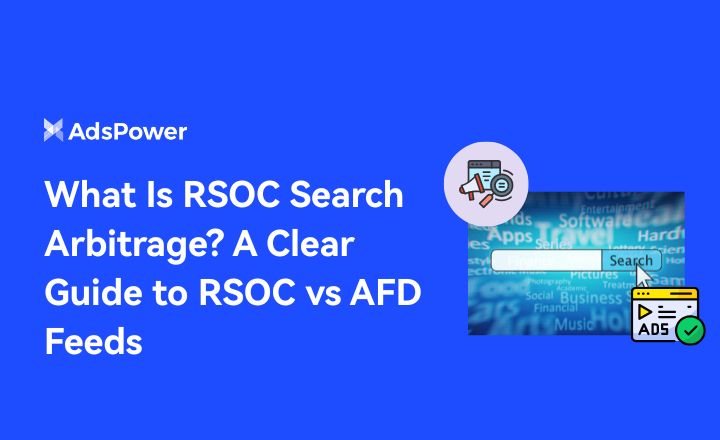
What Is RSOC Search Arbitrage? A Clear Guide to RSOC vs AFD Feeds
RSOC vs AFD explained. Learn what RSOC search arbitrage is, how Google RSOC feed and AFD ads work, and which model fits your traffic.



