How Do I Get Discord Unblocked (2026 Guide)
Take a Quick Look
If you're finding ways to let Discord unblocked, this article is for you. We'll explain why such types of blocks happen, and provide 7 proven ways to unblock Discord. Get your unblocked Discord access back quickly.
Discord has become an essential tool for millions of people, whether it's for gaming communities, study groups, or work teams. But anyone who wants to connect with friends or colleagues would be frustrated, only to see a blocked Discord, leaving you asking, "How do I get unblocked Discord at school, workplace, and anywhere?"
This article is here to solve that problem. It starts by breaking down what "Discord unblocked" really means and why blocks happen in different scenarios. Then, the article gives 7 practical methods to bypass these blocks, with a special focus on reliable tools. Especially when it comes to AdsPower, a powerful anti-detect browser, it offers a step-by-step guide on how to unblock on Discord. Let's explore it together.
What "Discord Unblocked" Means
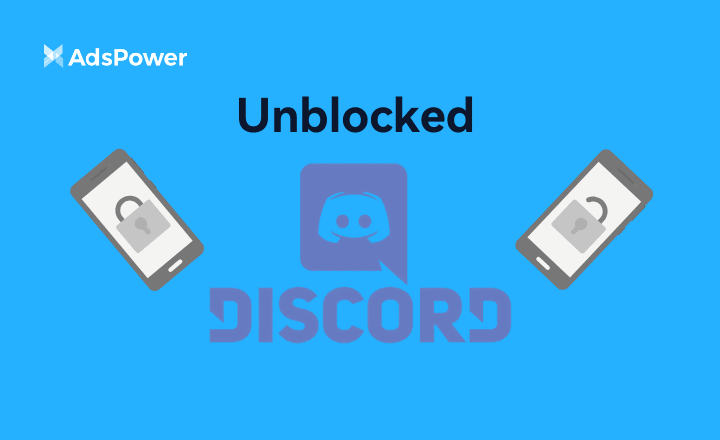
"Discord unblocked" means overcoming restrictions that prevent you from using the app or website. Such as bypassing firewalls that block Discord, fixing access issues on devices like Chromebooks, or even unblocking specific users you've blocked before. So, getting a Discord unblocker is to find ways to stop you from using Discord the way you want, whether that's a network restriction, a device setting, or a user-specific block. Also, it's about restoring full access to Discord, whether you need it for gaming chats, study groups, or staying in touch with friends—no matter where you are.
Why Discord Gets Blocked
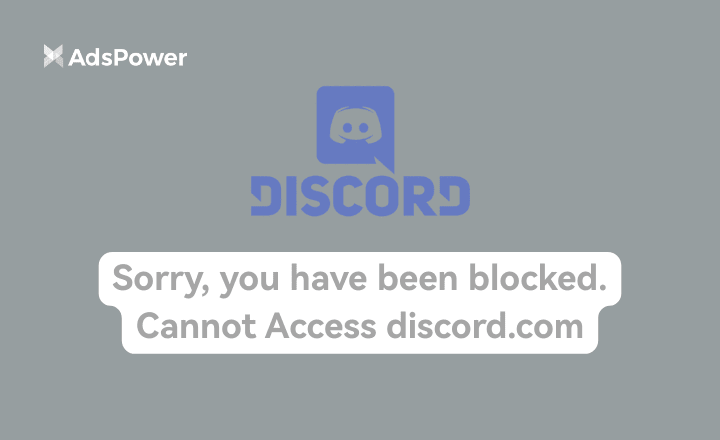
Discord isn't blocked without any reason—most restrictions come from a desire to control network usage or protect users. Some common reasons are as follows:
- Account Bans: If you break Discord's rules, such as spamming, harassment, or violent speech, you will get a banned account. For example, if you create and manage multiple Discord accounts with the same IP address, the Platform will notice and ban your activities or accounts quickly.
- IP Bans: Many schools and workplaces use tools to blacklist Discord's IP ranges, especially if your account has suspicious activities. When these IP addresses are blocked, the app or website becomes inaccessible.
- Avoid Distraction: With constant notifications, chat channels, and game integrations, Discord can pull focus away from tasks. Schools and workplaces will block it during hours to keep users—students or employees—concentrated.
- Worry about Safety and Privacy: Admins would concern students or staff accessing harmful links or risky content on Discord. That may raise privacy risks, so they choose to block anyone on Discord.
- Maintain Network Speed: Discord's various activities use lots of bandwidth, leading to the overall speed of Public Networks. For example, the shared Wi-Fi in school, too many users on Discord will slow down access to educational tools or websites, prompting restrictions.
- Device or Browser Extension Issues: On a mobile system, your Discord app might not be updated. If it still doesn't work after updating, you can contact the Help Center. On a desktop, your outdated browser extensions can also prevent access. You can clear your browser cache or use a different browser to try it.
No matter the reason, the result is obvious: you might not use Discord when you need it. So, you should learn more about these reasons where unblocking methods come in. Then, you can solve the issues: "What to do if my Discord gets blocked?"
How to Unblock Discord at School or Work
Dealing with a blocked Discord cannot be easy, but there are several solutions to try. The optional method depends on how strict the block is and what tools you have access to.
Previously, we wrote similar articles for unblocking Roblox and getting YouTube unblocked at school, the workplace, and anywhere. These two platforms have common features with Discord, so it's recommended for you to check the unblocked methods in these two articles. Below, we also explore seven methods, so you can find some that fit your situation.
1. Use a VPN
A VPN is one of the most well-known ways to unblock apps or websites. It works by creating a secure "tunnel" between your device and a remote server, hiding your real IP address. When you use a VPN to access Discord, the network sees the server's IP instead of yours, making it look like you're browsing from a different location—one where Discord isn't blocked.
Pros:
- VPNs are easy to use.
- Many offer free plans.
- Many work for basic blocks.
Cons:
- Many networks may block VPN IPs.
- Free VPNs are risky for privacy and safety.
2. Use a Web-Based Discord Client
Discord has both a desktop app and a web version that works in browsers like Chrome or Firefox. Sometimes, networks block the app but forget to restrict the web client. This means you might be able to access Discord by going to discord.com in your browser instead of using the downloaded app.
Pros:
- No downloads or setup required.
- Quick and easy to use.
Cons:
- The web client might have limited or disabled features.
- Network admins are easy to notice and block the web client.
3. Use a Proxy Server
A proxy server acts as a middleman between your device and the internet. When accessing Discord via a proxy, your request first passes through the proxy, meaning the network will detect the proxy's IP rather than your own. This can trick the network into letting you access Discord, as it doesn't recognize your device's IP as one that should be blocked.
Pros:
- Proxies are simple to set up.
- Free versions are good for casual use.
Cons:
- Proxies aren't as secure as VPNs.
- Free ones may be slow, low-quality, or unreliable.
4. Use a Mobile Hotspot
If your school or workplace network blocks Discord, try using your phone's mobile hotspot. A hotspot enables your devices to access the internet via your phone's mobile data, as opposed to the shared and restricted network. Since the hotspot uses a different network, it's unlikely to have the same blocks as the school or work Wi-Fi.
Pros:
- It's practical to operate and control by yourself.
- It's hard to notice and block a separate data source.
Cons:
- Discord will cause a quick consumption of your mobile data.
- It's slower than Wi-Fi, making activities on Discord laggy.
5. Use the Discord Unblocked Chrome Extension
There are Chrome extensions designed specifically as Discord unblockers. These tools work by redirecting your Discord traffic through a different server, hiding it from the network's filters. They're easy to find in the Chrome Web Store, and pick one with good reviews.
Pros:
- Installing an extension is quick and works directly in your browser.
- It's suited for Chromebooks.
Cons:
- Most work only for web-based Discord.
- It's not friendly for other devices except for Chromebooks.
- Many extensions are unreliable, stealing data or showing ads.
6. Use Tor Browser
Tor Browser is a privacy-focused browser that routes your Discord traffic through a network of volunteer servers. This makes it a powerful tool for bypassing strict blocks, as networks can't see where your traffic is really going.
Pros:
- Tor can get around strict blocks with advanced filters.
- It's free and focuses on privacy.
Cons:
- Tor may be slow because of multiple-server hopping and encryption.
- It's not practical for regular use.
7. Use an Antidetect Browser
When other methods fail—especially in strict environments like schools or workplaces—an antidetect browser can be your ideal choice. How to choose one? Let's break down.
Why You Choose AdsPower
AdsPower isn't just a simple unblocked browser; it's a tool designed to outsmart even the most advanced network filters. AdsPower creates isolated browser profiles. Each profile acts like a separate device, with its own unique IP address, cookies, browser settings, and device fingerprint. This means when you use it to access Discord, the network sees a completely different device each time, making it nearly impossible to link your activities to a blocked user.
Features of AdsPower for Unblocking Discord
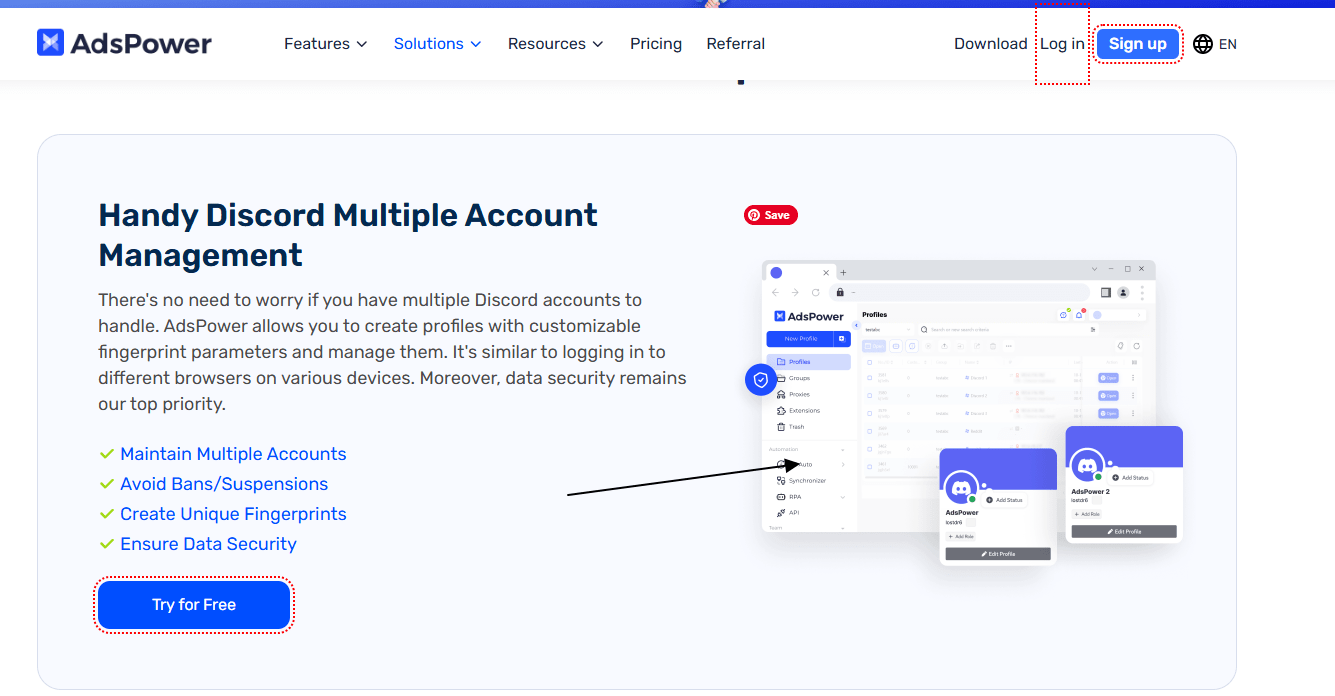
- Unique Fingerprints: Every profile has a distinct fingerprint, so network filters can't flag it as "Discord traffic." Even if one profile gets blocked, you can create a new one in seconds.
- Built-in Proxy Support: Easily connect to proxies worldwide to mask your location—perfect for Discord unblock bypassing at school and workplace.
- User-Friendly Design: You don't need to be a tech expert to use AdsPower. Simple setup with a guided process for beginners.
- Stability: Unlike unreliable VPNs or proxies, AdsPower keeps working. Third Parties struggle to detect it because each session looks like a new, legitimate user.
- Compatibility: AdsPower works on Windows, Mac, Linux, Android, IOS, and Chromebooks. So, no matter what device you're using, you can unblock Discord.
Step-by-Step Guide to Unblock Discord with AdsPower
Step 1: Download AdsPower from the official website and install it on your device. Open the program after installation.
Step 2: See a clean dashboard with a "New Profile" button. Click it to create a unique browser profile. Complete the "General" part for easy reference.
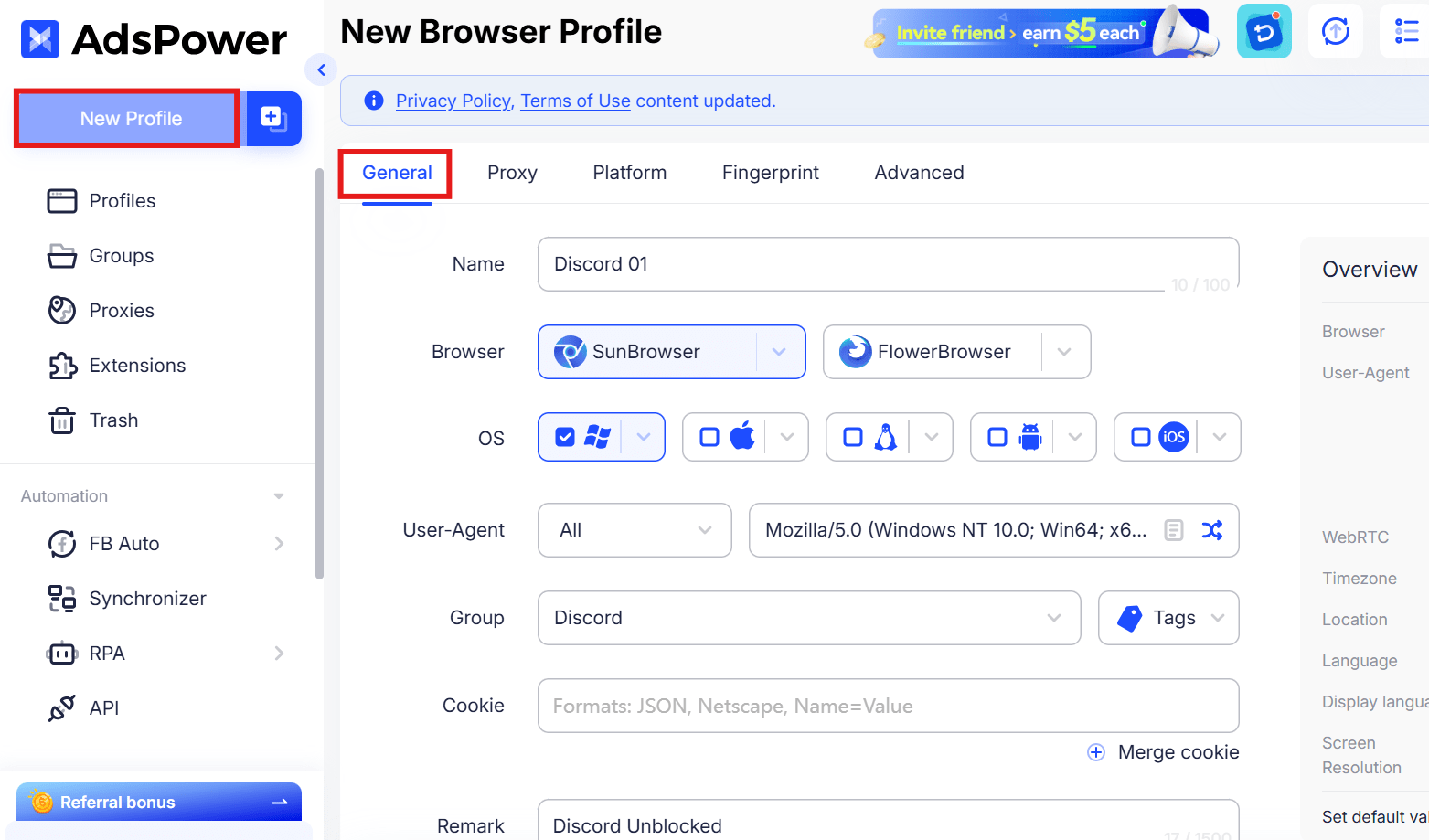
Step 3: Choose a proxy server (this hides your real IP). AdsPower works with free and paid proxies. Pick a proxy from a location where Discord isn't blocked. Paste the proxy details into the fields.
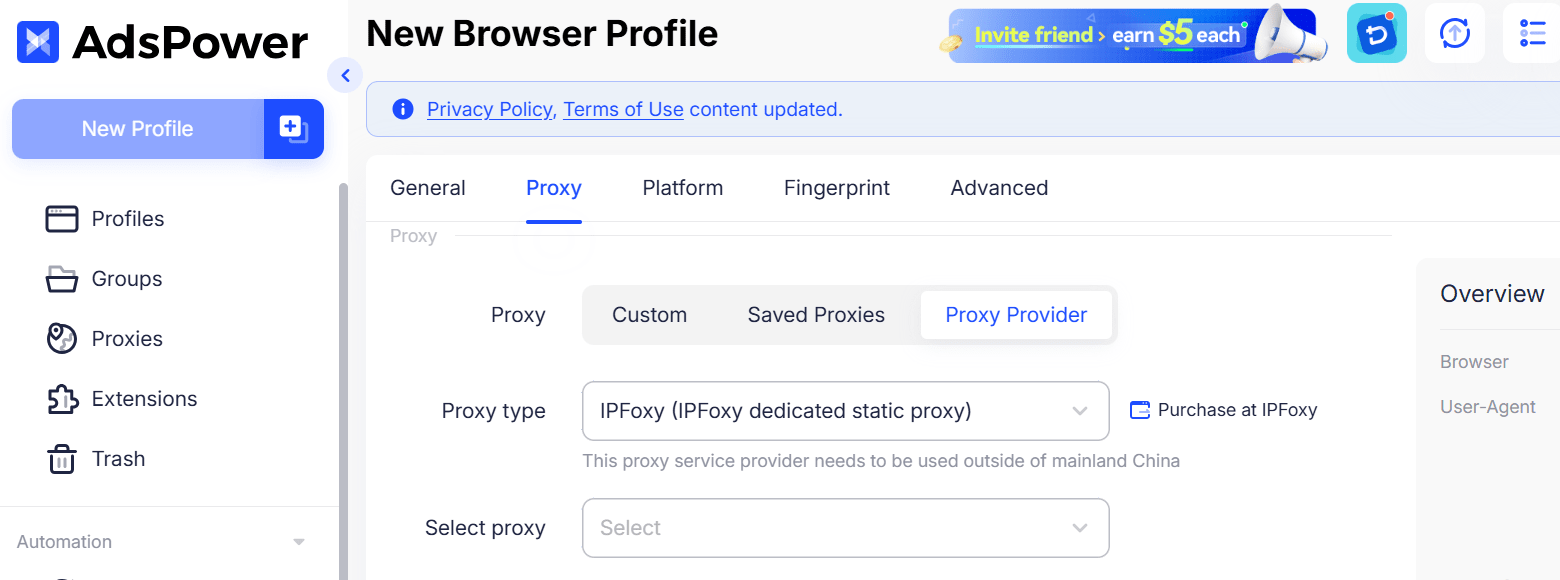
Step 4: Choose the Discord Platform and complete the Username and password (if you have one). Click "OK" to save the profile. You'll see it appear on your dashboard.
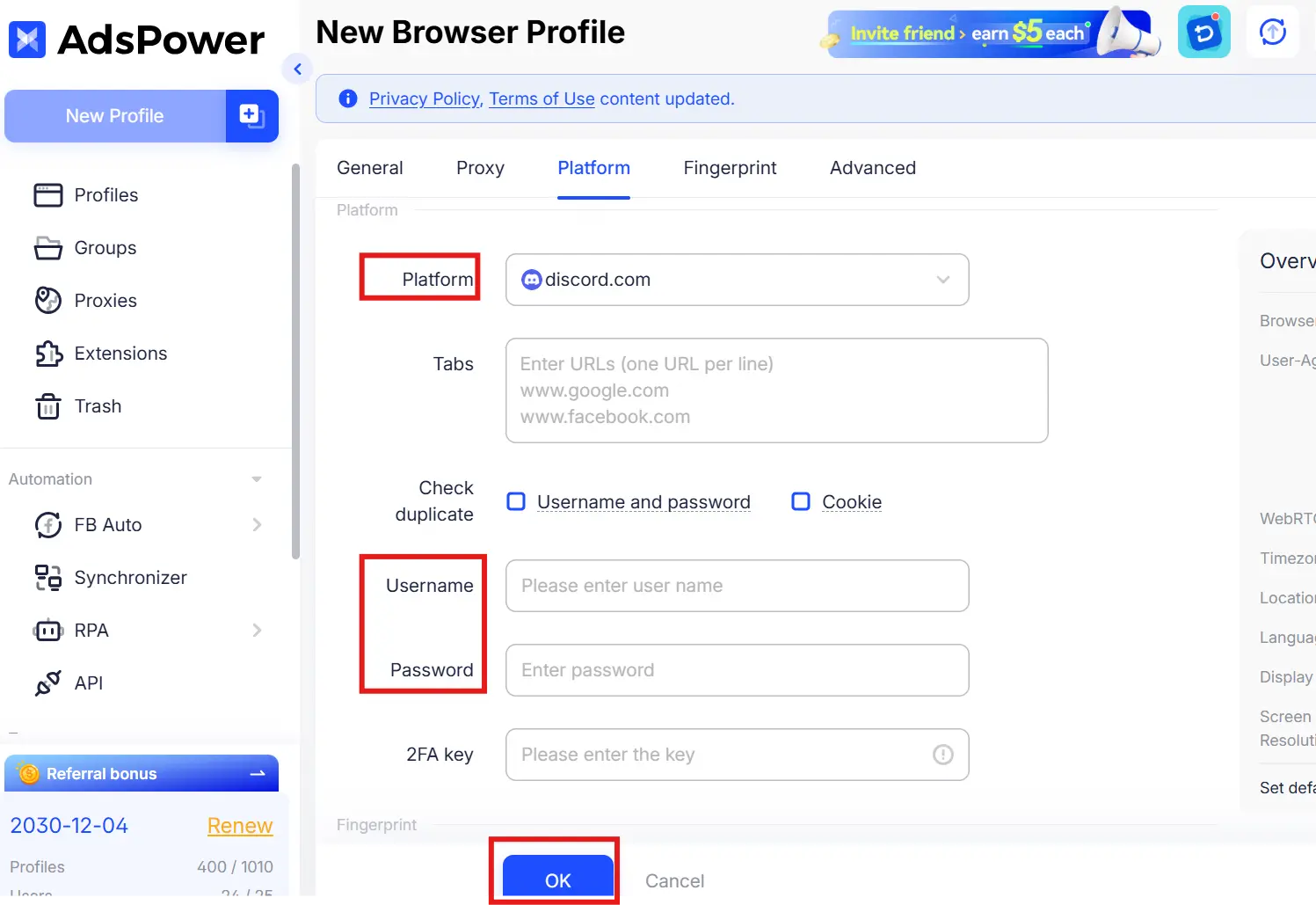
Step 5: Click "Open" on your new profile. AdsPower will launch a new browser window with your unique fingerprint and proxy.
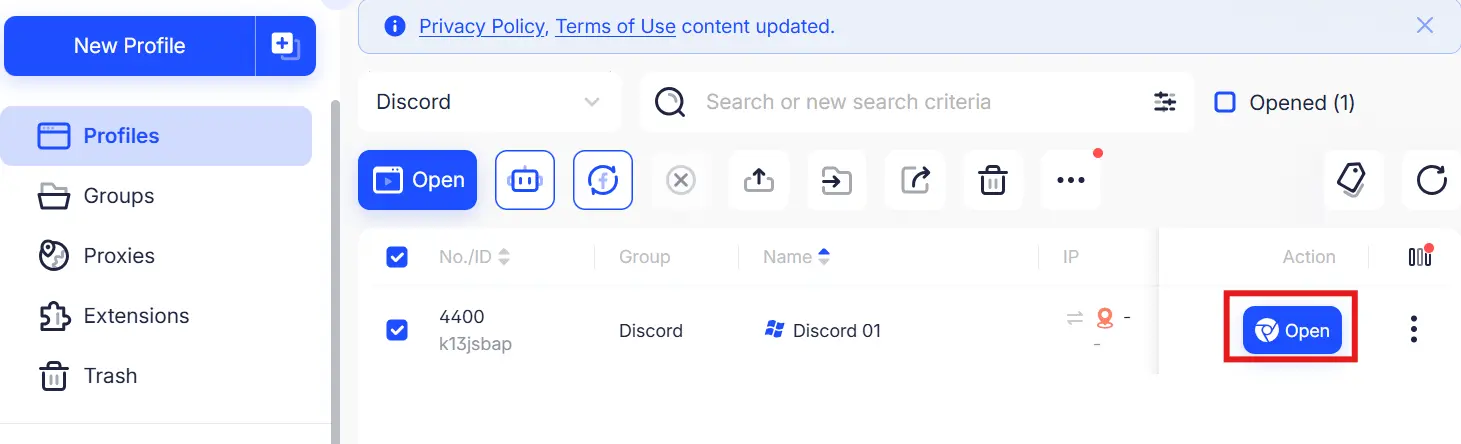
Step 6: In this new browser, it'll go to discord.com in seconds if the profile works. You'll now have unblocked Discord access—log in and start using it!
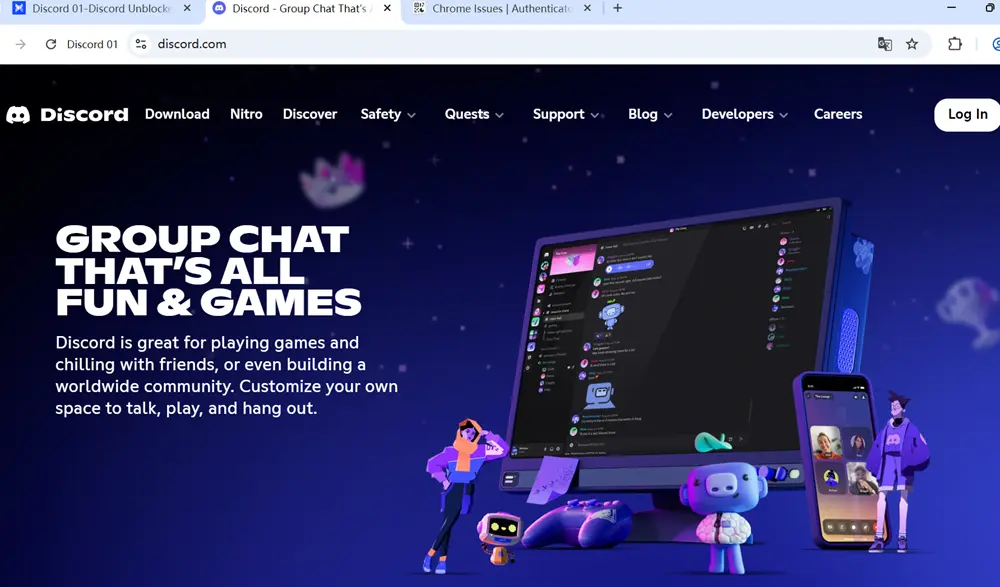
Conclusion
Getting unblocked Discord isn't one-size-fits-all. If you need a quick fix for a casual chat, a mobile hotspot or web client might work. For basic blocks, a VPN could do the trick—for a while. But if you're dealing with strict filters, AdsPower is the clear winner. Its unique ability to create unique device fingerprints and integrate proxies makes it nearly undetectable, ensuring you can use Discord whenever you need.
Don't let network restrictions get in your way—choose the method that fits your needs, and get back to using Discord without hassle.
FAQ
Why Did the School Ban Discord?
Schools ban Discord mainly to keep students focused on learning. Discord's chat, voice, and gaming features can be major distractions during classes. Schools may also worry about inappropriate content, cyberbullying, or students sharing sensitive information on Discord servers. To prevent these issues, schools use network filters to block access to Discord's app and website.
How to Unblock Discord on School Chromebook Without VPN?
You can use the Discord Unblocked Chrome Extension, which is suited for Chromebooks and for temporary use. Also, you can try the web-based Discord client. It doesn't need downloads or setup. Both of them work directly in browsers to visit the Discord website.
How to Unblock Someone on Discord?
Desktop Web: Open Discord and click the "User Settings" on the bottom left. Select "Content & Social" from the left navigation. Scroll down the page, and you can see "Accounts you've blocked or ignored." Click "Unblock" and find the user you want to unblock. Right-click their names and choose "Unblock." Confirm the action, and you will make it.
Mobile App: Open the Discord app and tap your profile in the menu at the bottom. Tap the "Settings" icon at the top. Navigate to the Account Settings section and click "Account." Find the "User" section and click "Blocked Users". Then the screen shows all the users you've blocked and tap their names, and select "Unblock." Confirm, and the block will be lifted.

People Also Read
- How to Switch Accounts on Chrome (Mobile & Desktop)

How to Switch Accounts on Chrome (Mobile & Desktop)
Learn how to switch accounts on Chrome for desktop and mobile. Avoid data mix-ups, manage multiple Google accounts safely, and use profiles for separa
- Black Friday Anti-Ban Checklist: Protect Your Ads, Payments, and Ecommerce Accounts

Black Friday Anti-Ban Checklist: Protect Your Ads, Payments, and Ecommerce Accounts
Protect your ads, payment gateways, and ecommerce accounts this Black Friday with a proven anti-ban checklist and AdsPower strategies to avoid flags
- The Solo Marketer's Black Friday Superpower: Scaling Like an Agency with AdsPower

The Solo Marketer's Black Friday Superpower: Scaling Like an Agency with AdsPower
Solo marketer for Black Friday? Learn how to scale your ads, safely manage multiple Facebook & TikTok accounts, and automate tasks with AdsPower.
- Play Roblox Without VPN: Safe and Easy Ways to Access Roblox

Play Roblox Without VPN: Safe and Easy Ways to Access Roblox
Discover how to play Roblox without a VPN in 2025 safely and easily. Learn working methods, safe practices, and tips to enjoy Roblox anywhere.
- How Can I Make Money on Fiverr? (Beginner’s Guide to Earning Online)
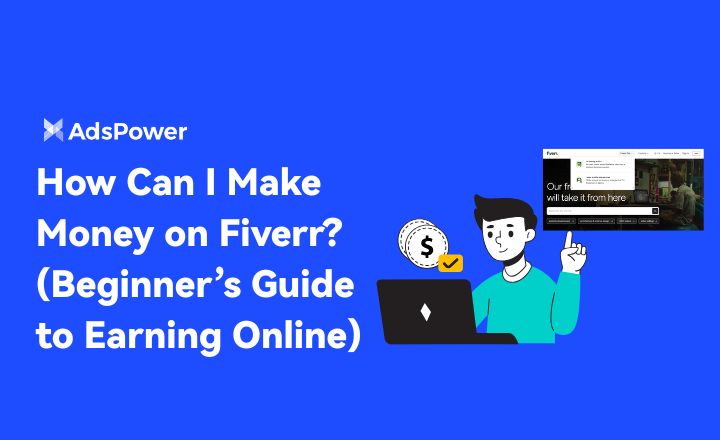
How Can I Make Money on Fiverr? (Beginner’s Guide to Earning Online)
Learn how to make money on Fiverr in 2025 with this beginner’s guide. Discover top niches, expert tips, and how to scale your freelancing business


